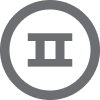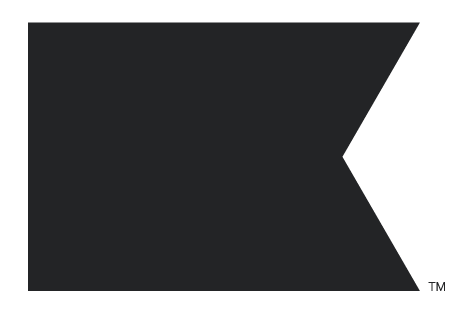Hi Carrie,
The issue you’re experiencing is likely due to Gmail clipping your email because its size exceeds 102 KB. Gmail automatically trims emails larger than this limit, requiring users to click "..." to view the full content.
Here’s how to address this:
-
Reduce Email Size:
- Compress or resize images before uploading.
- Minimize HTML code by removing unnecessary tags, comments, and whitespace.
- Simplify your email design by reducing excessive content or elements.
-
Use a Testing Tool: Send test emails to Gmail and check their size. Tools like Litmus or Email on Acid can also help identify issues.
-
Split Content: Consider breaking longer emails into smaller ones or linking out to additional content hosted on your website.
-
Avoid Inline CSS Overload: If you’re using heavy inline styles, consolidate and simplify them.
If you’d like more specific guidance or examples, feel free to reach out!
Best,
Noah