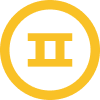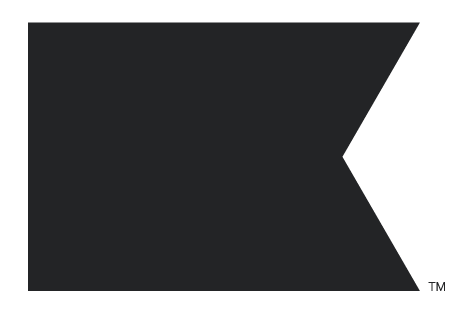WHAT: I am trying to create daily “blackout” times for the flows emails. For example, I may want to exclude flows emails from sending during 8 am - 11 am, and again from 5 pm - 7pm.
WHY: I want to ensure qualified customers never skip receiving our profitable daily batch emails that send twice a day. Frequently, batch emails are skipped due to receiving automated flow emails.
CONSIDERATIONS:
- I don’t want to turn off smart sending because I don’t want customers to receive batch emails and flow emails back-to-back, either.
- The time delay is inefficient but do-able for AM emails. But I’d prefer they be able to receive flow emails before the AM batch campaigns.
- The time delay won’t work for PM emails because I don’t want all automated messaged to only trigger until after the PM daily campaign.
ATTEMPTED SOLUTION:
I wanted to use a conditional split for customers who triggered an event by a certain time each day, say 08:00. Customers who entered within these certain periods would be put into a 2 hour time day. I’ve attached images of the flow and settings below.
PROBLEM:
The issue I’m running into is that the Klaviyo Developer documentation says the timestamp format requires it to be written as YYYY-MM-DDTHH:MM:SS.mmmmmm. Using a specific date in addition to the timestamp means my solution won’t work unless there’s another way to input time somehow, maybe with account/system settings?
Looking for other solutions to daily blackout periods, or suggestion to modify this one. Thanks!
IMAGE 1/2:
Condition 1 filters event time that conflict with AM emails.
Condition 2 filters event time that conflict with PM emails.
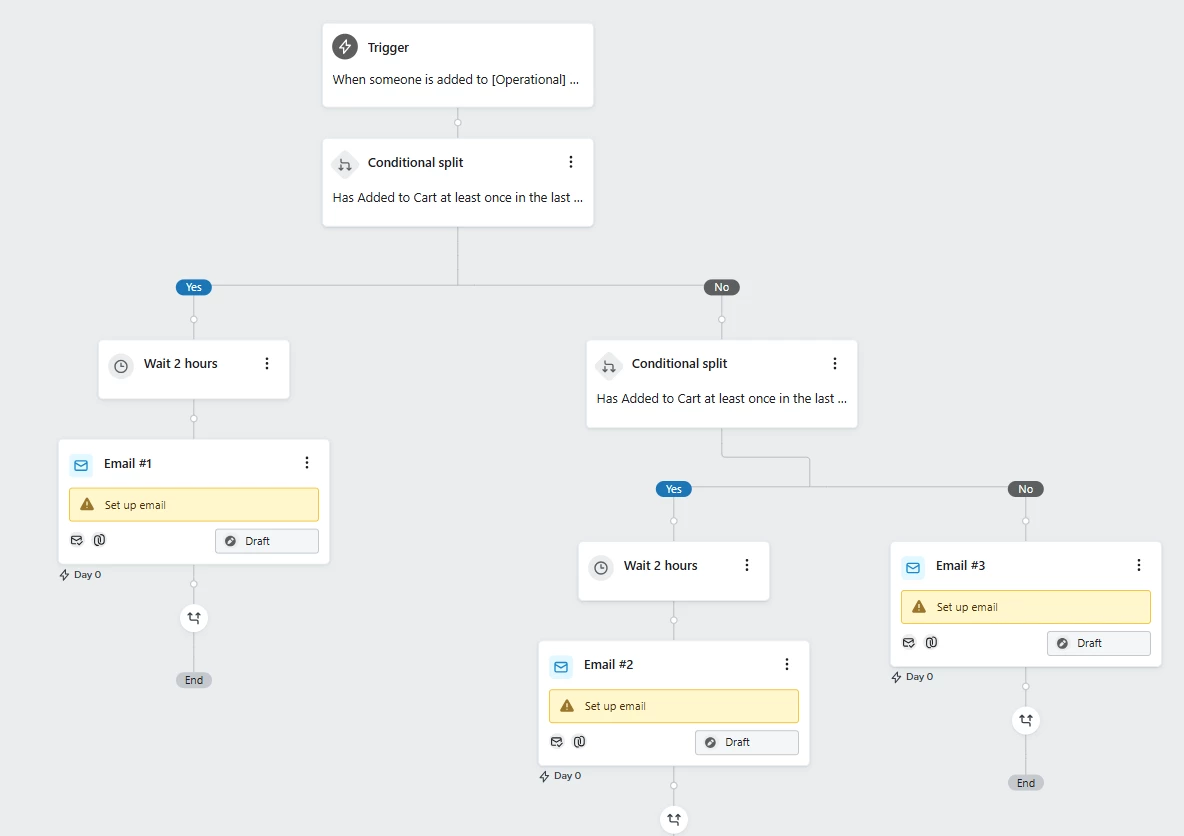
IMAGE 2/2:
Conditional split details for AM email
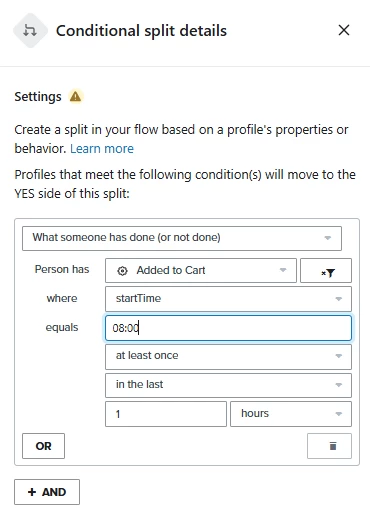



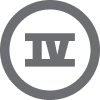
![[Academy] Deliverability Certificate Forum|alt.badge.img](https://uploads-us-west-2.insided.com/klaviyo-en/attachment/505f2253-cde5-4365-98fd-9d894328b3e0_thumb.png)