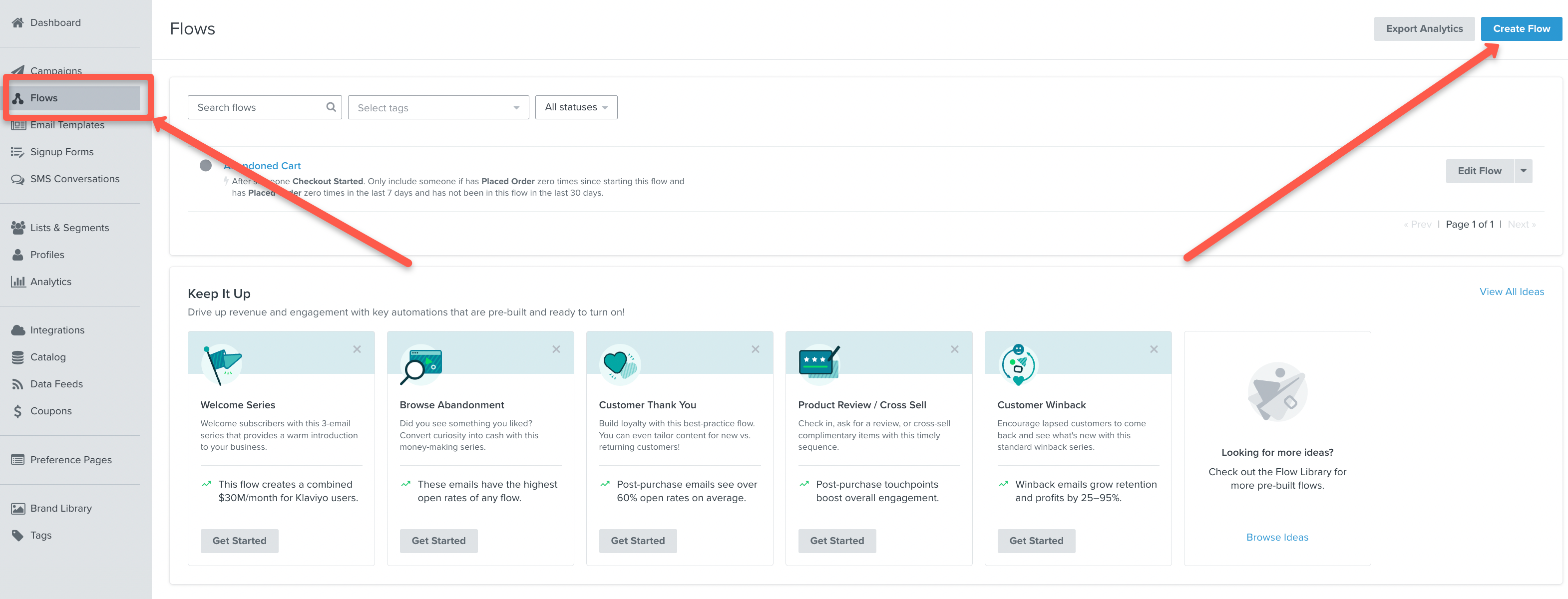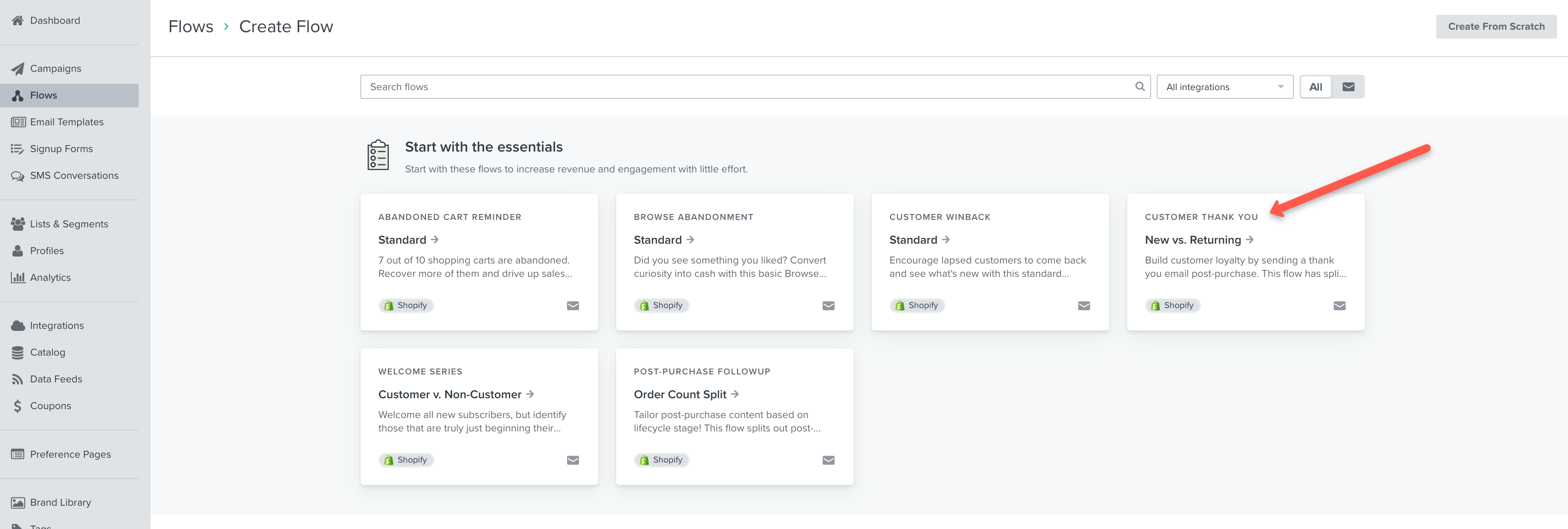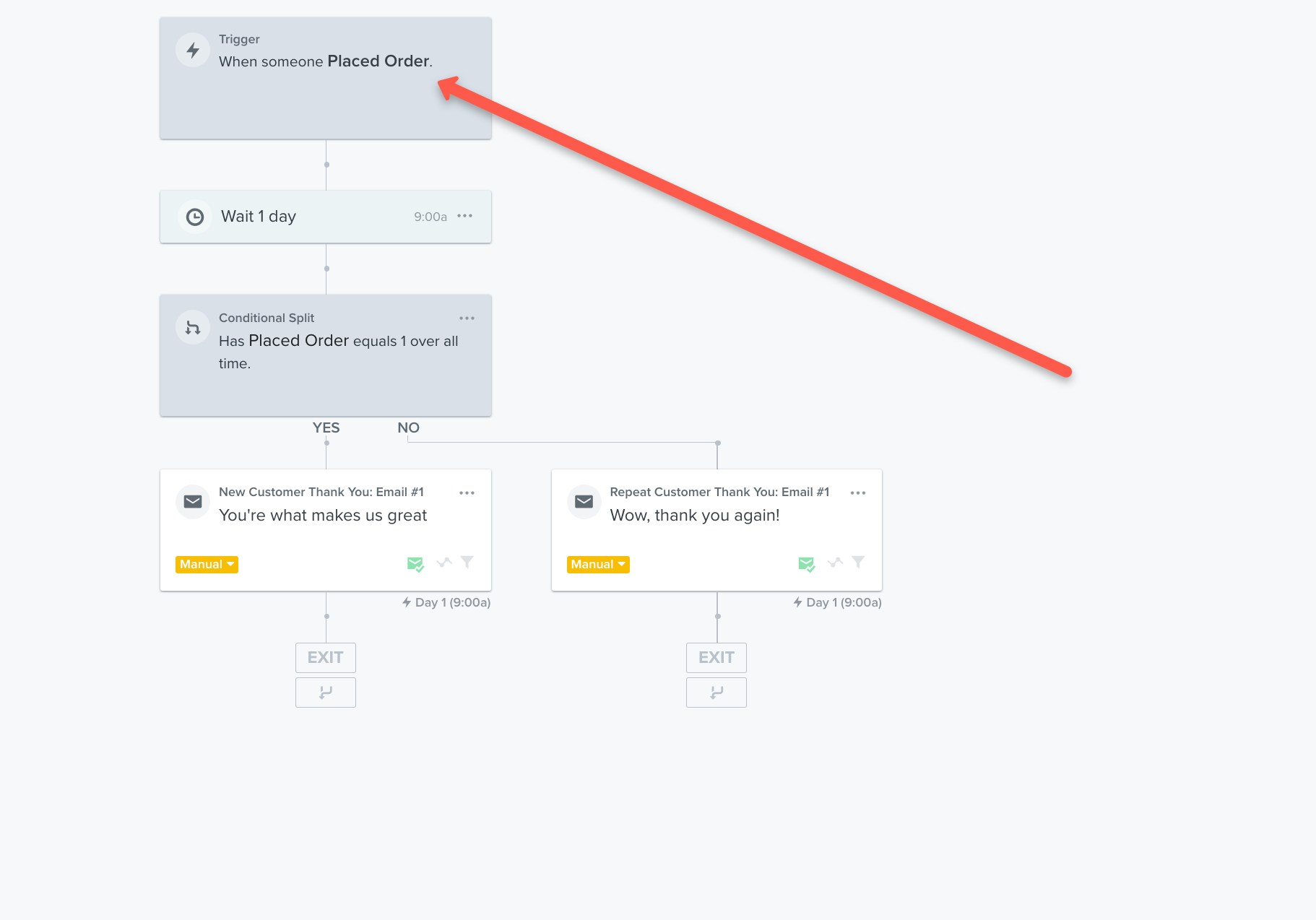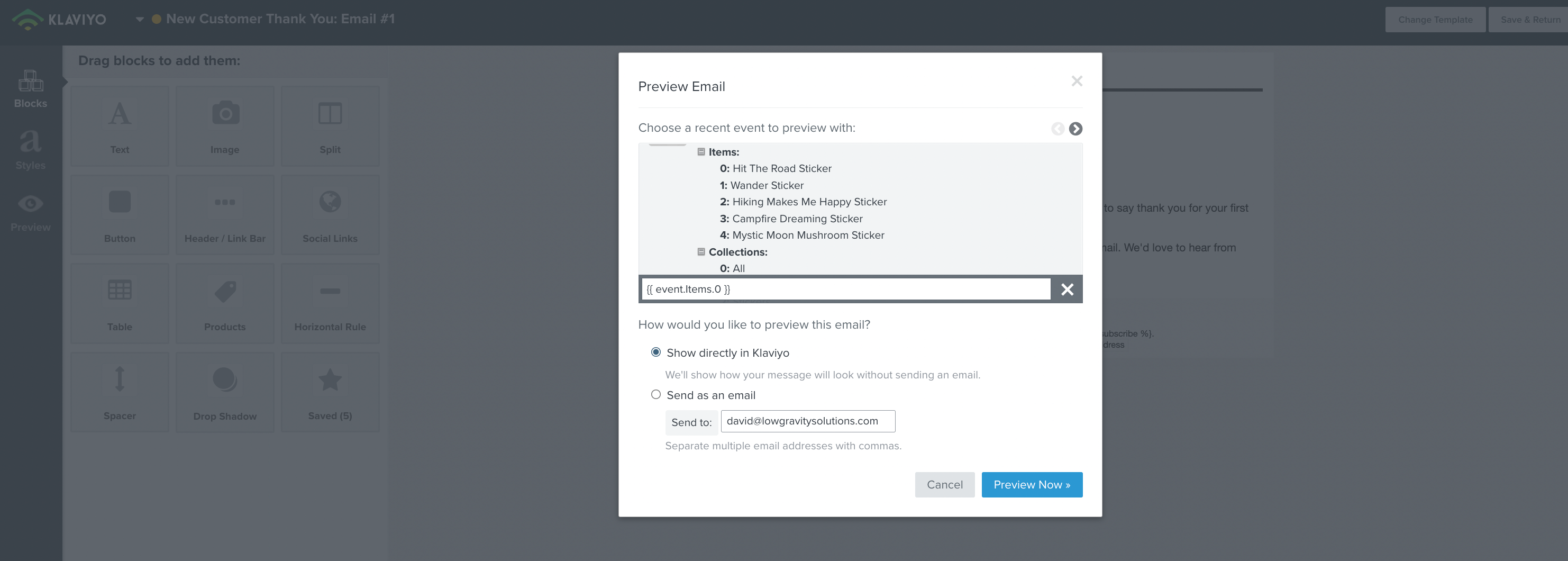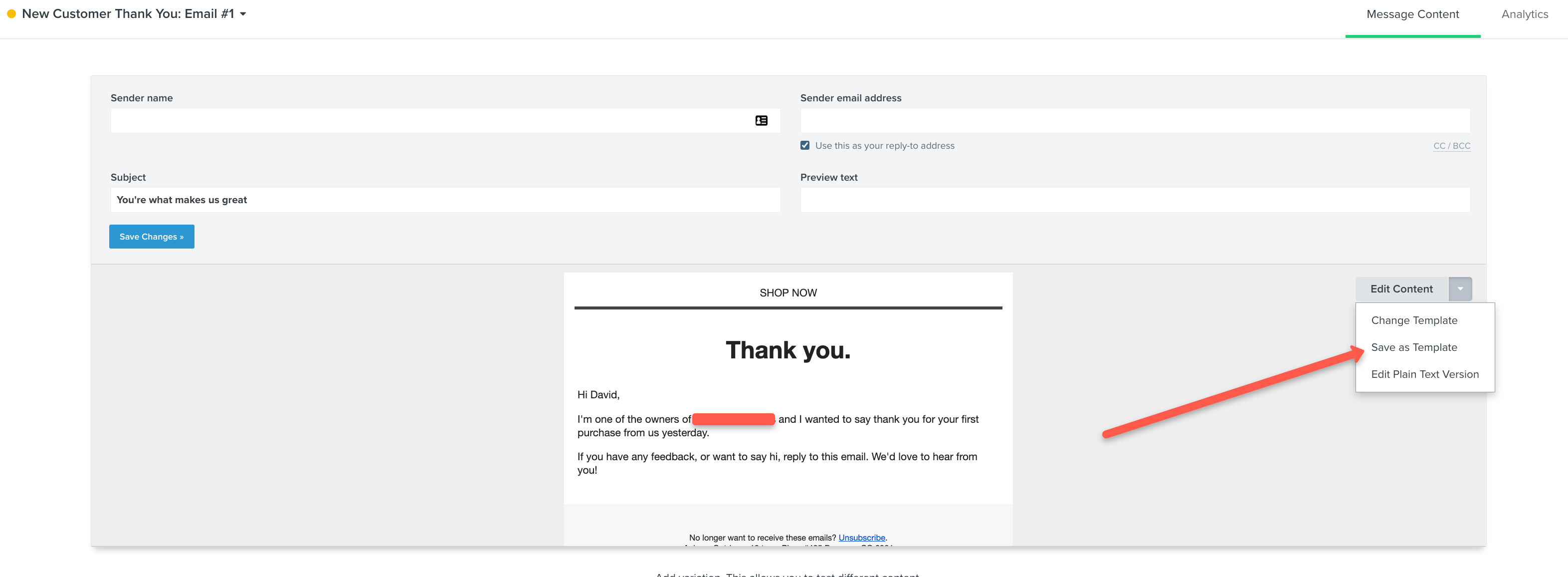Hi!
Am using Shopify integrated with Klaviyo and I’m currently creating my order confirmation email. I want to include an image, number of items purchased and price within a dynamic table within the email.
However when I create the dynamic table and try to select those options, I have no information to select from:
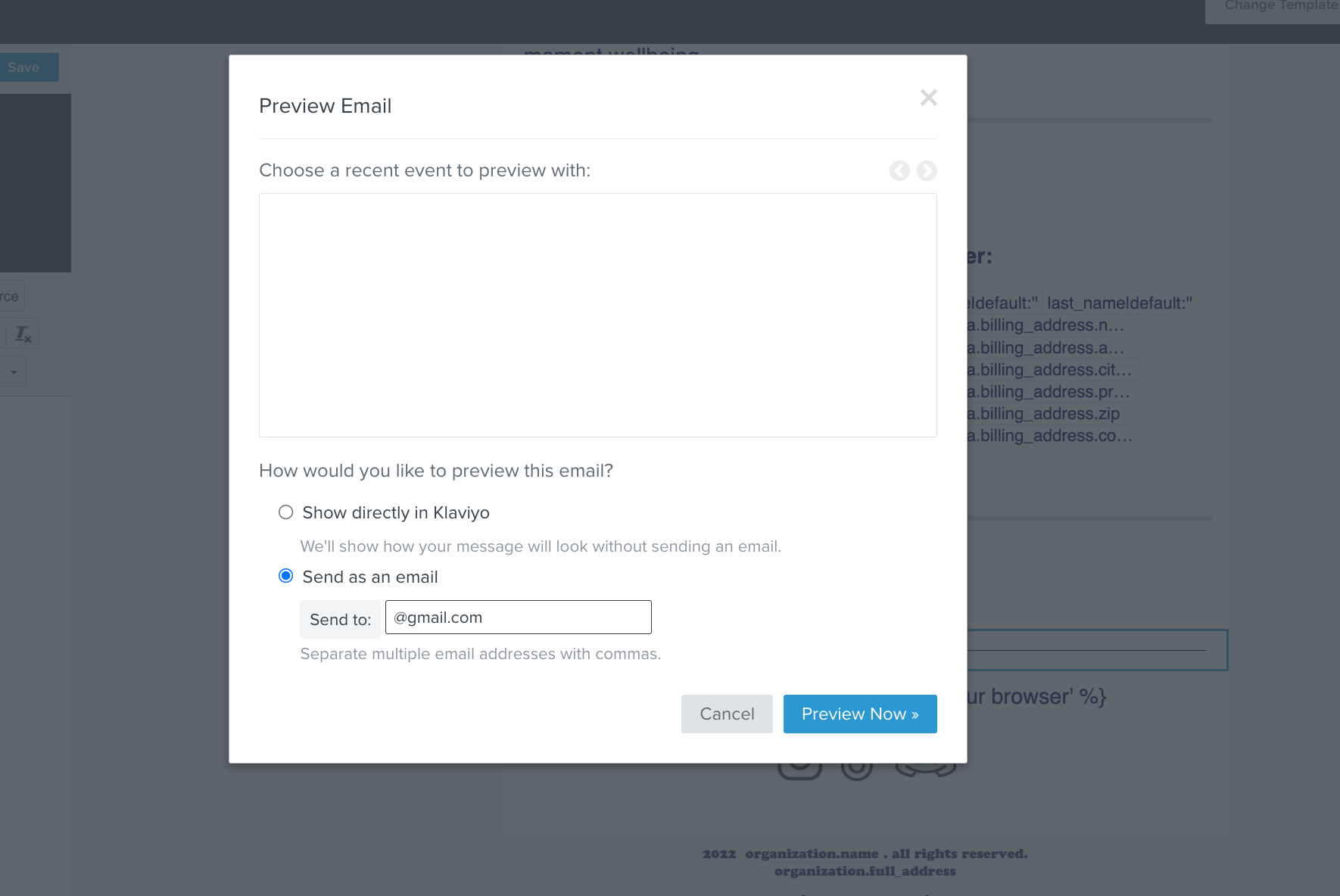
Please would someone be able to help me resolve this issue? I’ve had enough of working through the helpful (but lengthy!) Klaviyo videos in trying to fix the issue.
I want it to look like this:
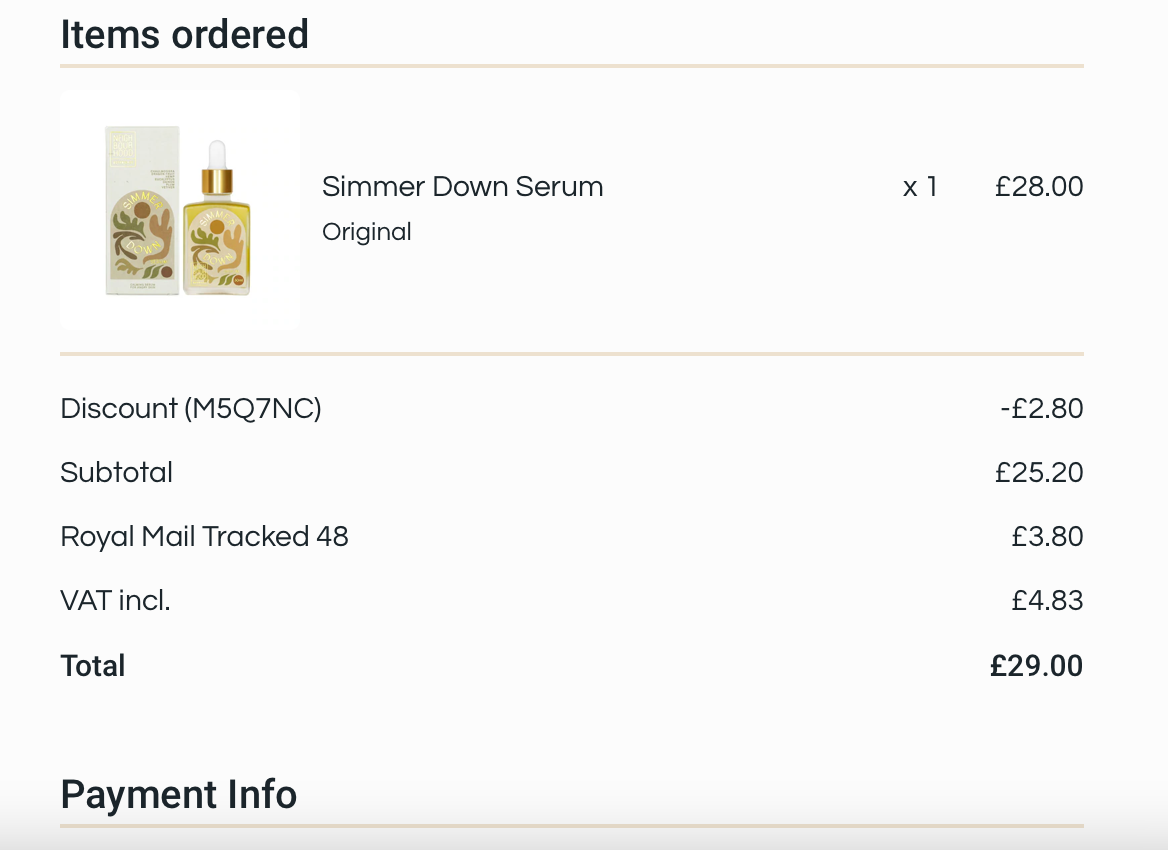
Thanks
Katie
Best answer by DavidSandel
View original
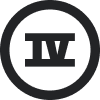


![[Academy] Klaviyo Product Certificate Badge](https://uploads-us-west-2.insided.com/klaviyo-en/attachment/8798a408-1d98-4c3e-9ae8-65091bb58328_thumb.png)