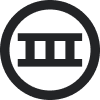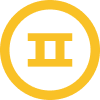Hello!
I am having an issue with my Order Confirmation email: line item totals displaying properly when the quantity is more than 1. I am editing a Klaviyo template for Shopify export. The correct Subtotal is displaying in the static row below, accounting for the quantities. The issue is only with the line item total in the table. The line items are currently set up like this:
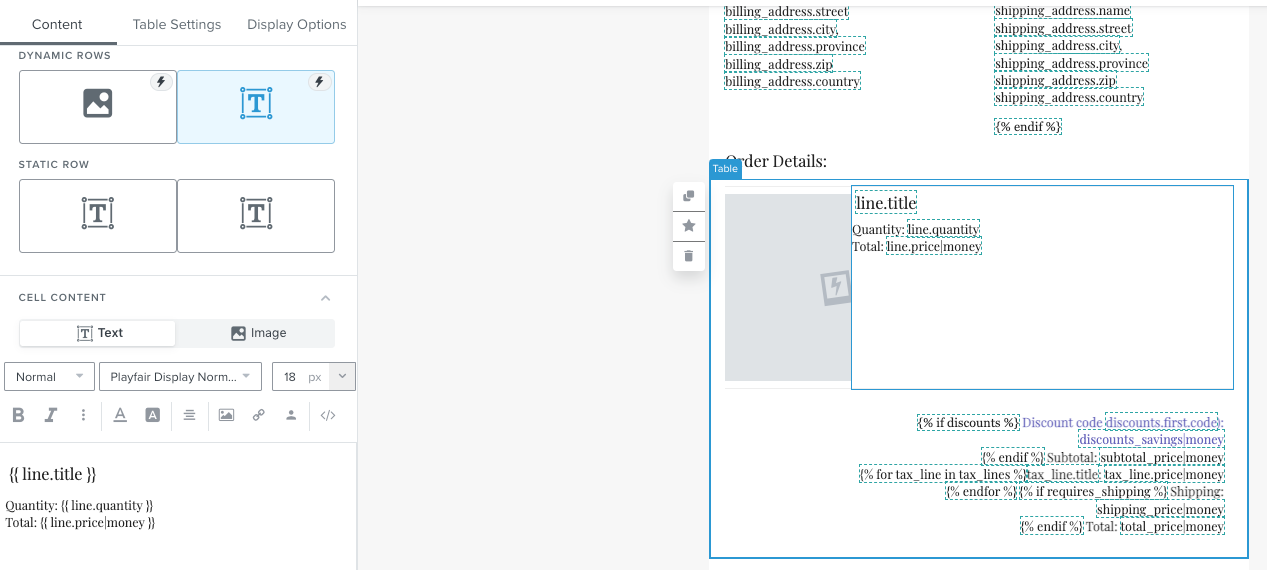
This is how the emails are displaying to customers:
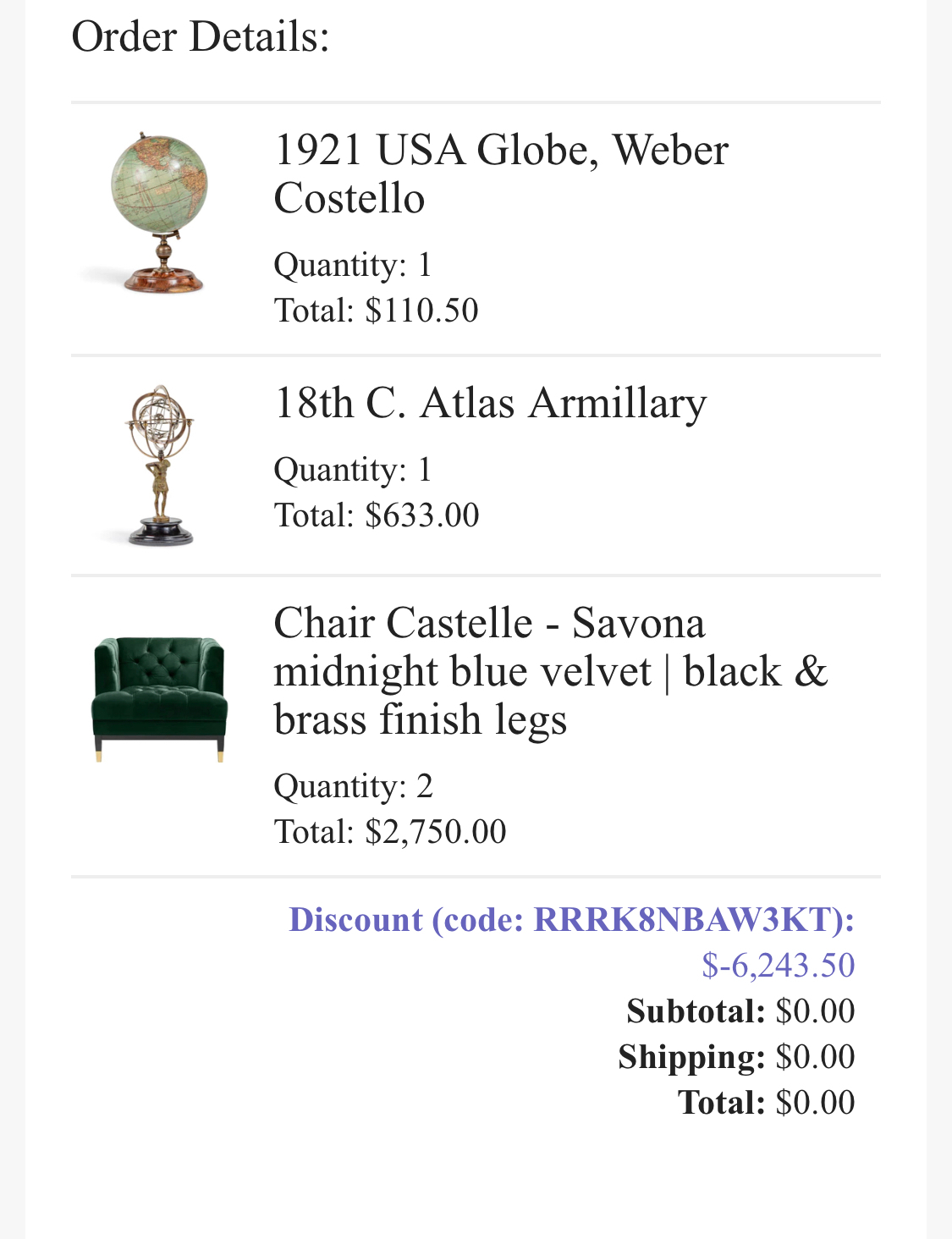
The price of the chair is $2,750.00 each, so the total for that line item with quantity of 2 should be $5,500.00
Further, I would like the total per line item to display the discounted total (for items with applied discounts only) next to the correct total, like this:
Total: $5,500 $0.00
(the total is showing $0.00 because I applied a 100% coupon as a test, but in the event of a 10% off coupon, it should read: $5,500 $4,950.00
I would appreciate help with this.
Thank you,
Adam
Best answer by Irrra
View original