Bonjour,
Lorsque j’écris un texte et que je vais à la ligne, il y a un grand espace entre les deux lignes !
Comment regler l’espace entre ses lignes?
Merci :)))
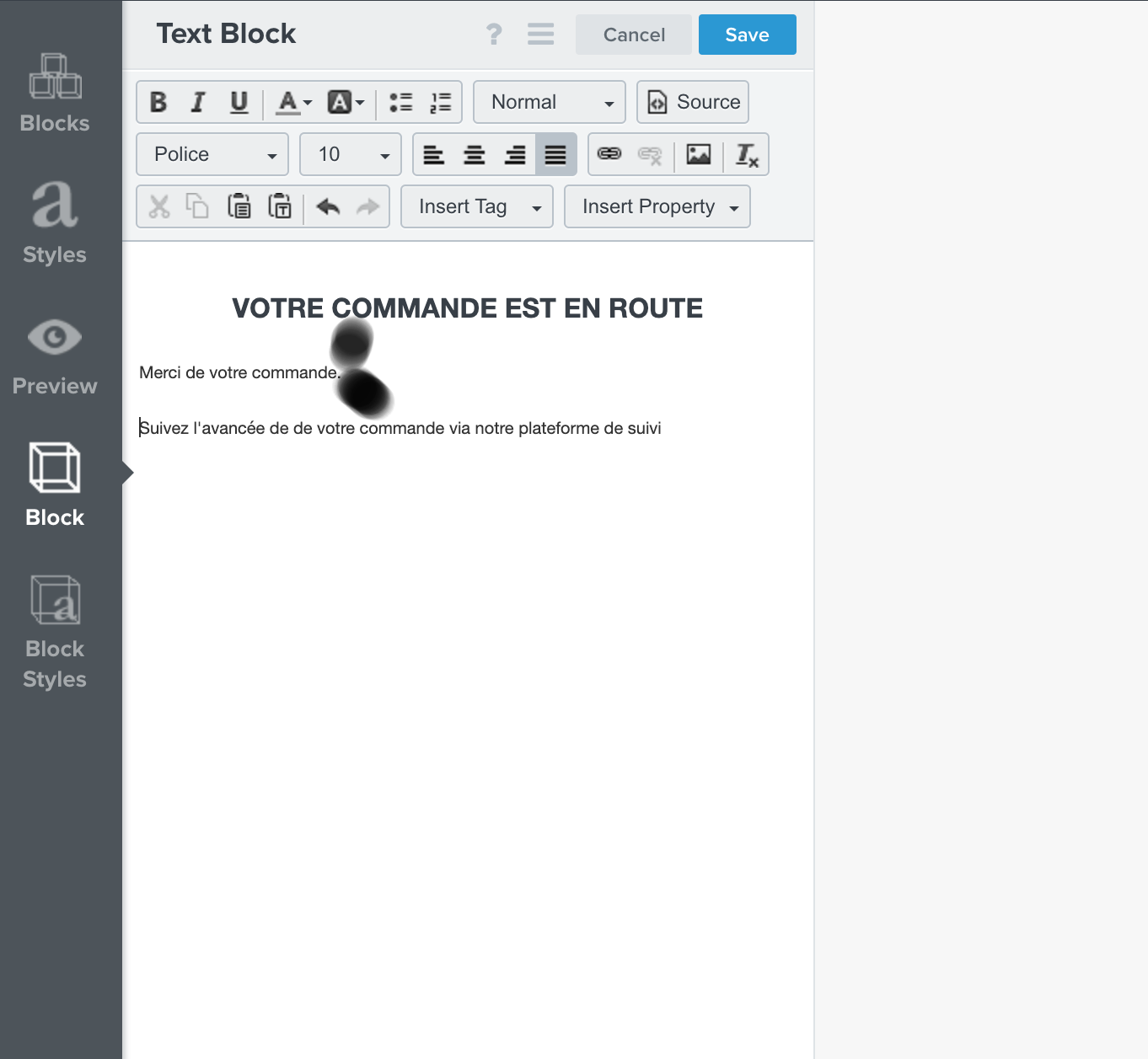
Best answer by alex.hong
View original +2
+2
Bonjour,
Lorsque j’écris un texte et que je vais à la ligne, il y a un grand espace entre les deux lignes !
Comment regler l’espace entre ses lignes?
Merci :)))
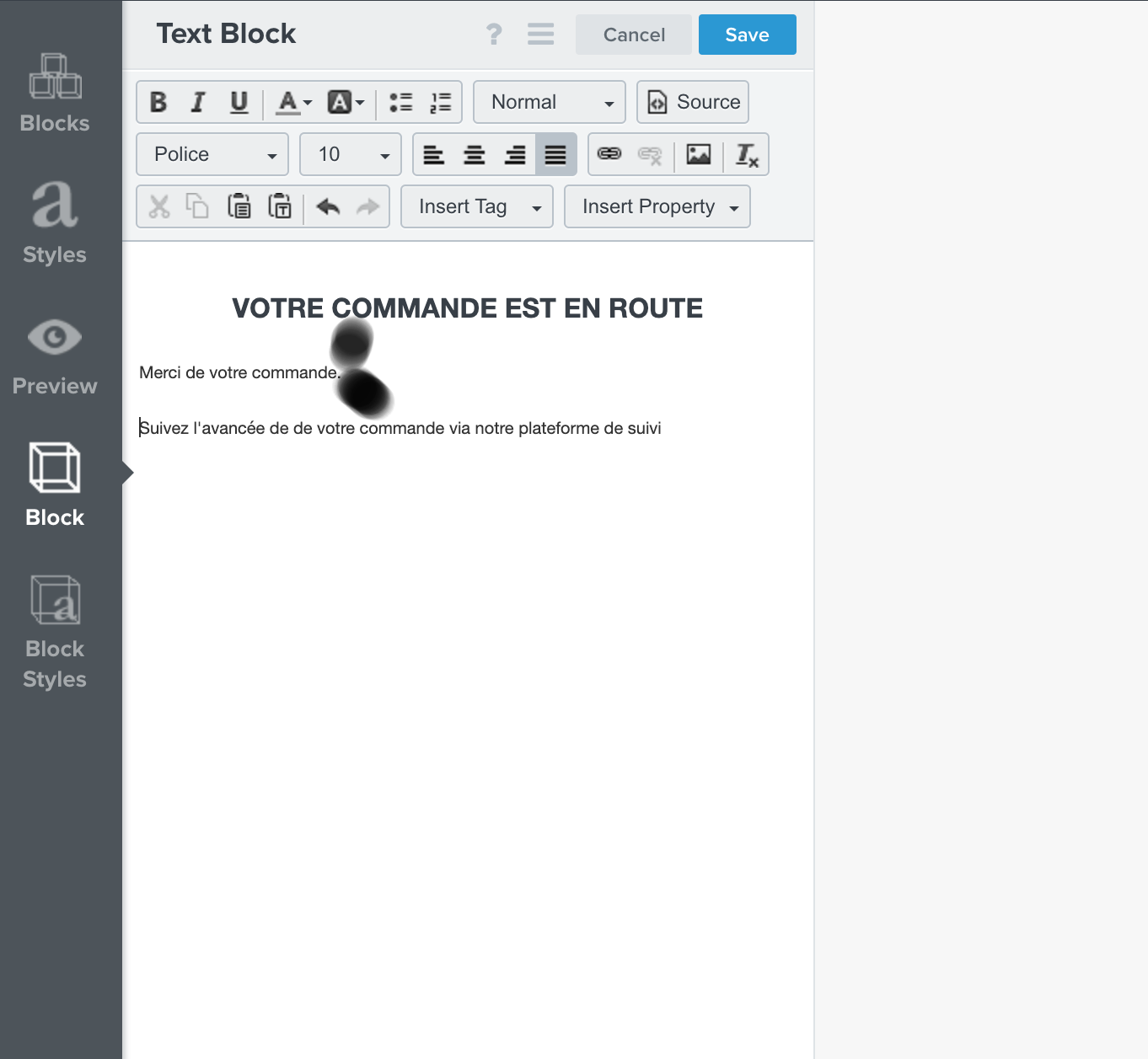
Best answer by alex.hong
View originalHi
Thanks for posting to the Community and I hope to offer some help with your email template design questions!
If you're looking to change the spacing between each line within a text block, you'll want to use the "Line Height" property in within the Block Styles tab for the text block:
The spacer block is for when you want extra spacing between other blocks. We have a great documentation on the email template editor and I would personally suggest looking into this Academy video as well :)
Below info for those who style their templates with CSS/HTML:
You can view this yourself by selecting the text block, then clicking the "Source" icon:
There are two ways that you can add line spacing:
1. Add the line height directly to each desired HTML element in this source. For example, if I wanted the paragraph with the text "We are excited that you..." to have increased line spacing, I'd add the line-heightproperty to that element like so: <h3 style="text-align: center; line-height: 150%;">We are excited that you have decided to join the thousands of customers who are making the choice to take charge of their own health with natural products.</h3>. Note that this will need to be done for each element and will require some basic HTML / CSS knowledge to do correctly.
2. Remove all of the HTML formatting and restyle this text block using the Klaviyo editor. This will ensure that the Line Height option in the block styles tab works as expected.
Hope this helps!
Alex
Enter your username or e-mail address. We'll send you an e-mail with instructions to reset your password.