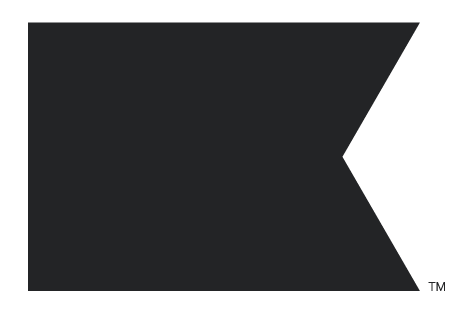Hi Everyone,
I need your help with one thing, when I add review section on my website it’s not showing as full width.
Is there a way to show it full width?
Thanks.
Hi Everyone,
I need your help with one thing, when I add review section on my website it’s not showing as full width.
Is there a way to show it full width?
Thanks.
Enter your E-mail address. We'll send you an e-mail with instructions to reset your password.