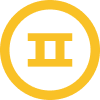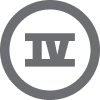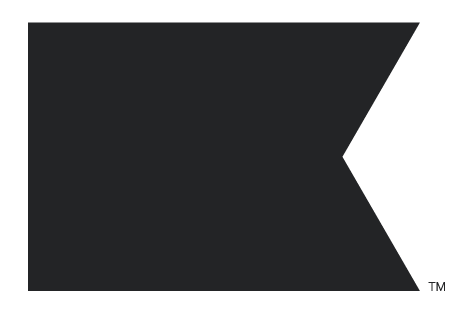Hello,
I have a newsletter form already set up on my shopify shop and all I need to do is add a action URL, I would like the action URL to automatically add someones email address into my “new subscribers” list in my klaviyo which then will automatically send them a welcome email however I cannot find anywhere a URL and the URL i did find in subscribe and preferences pages takes me to an error page when I submit an email address
Any help would be appreciated ,
Thanks



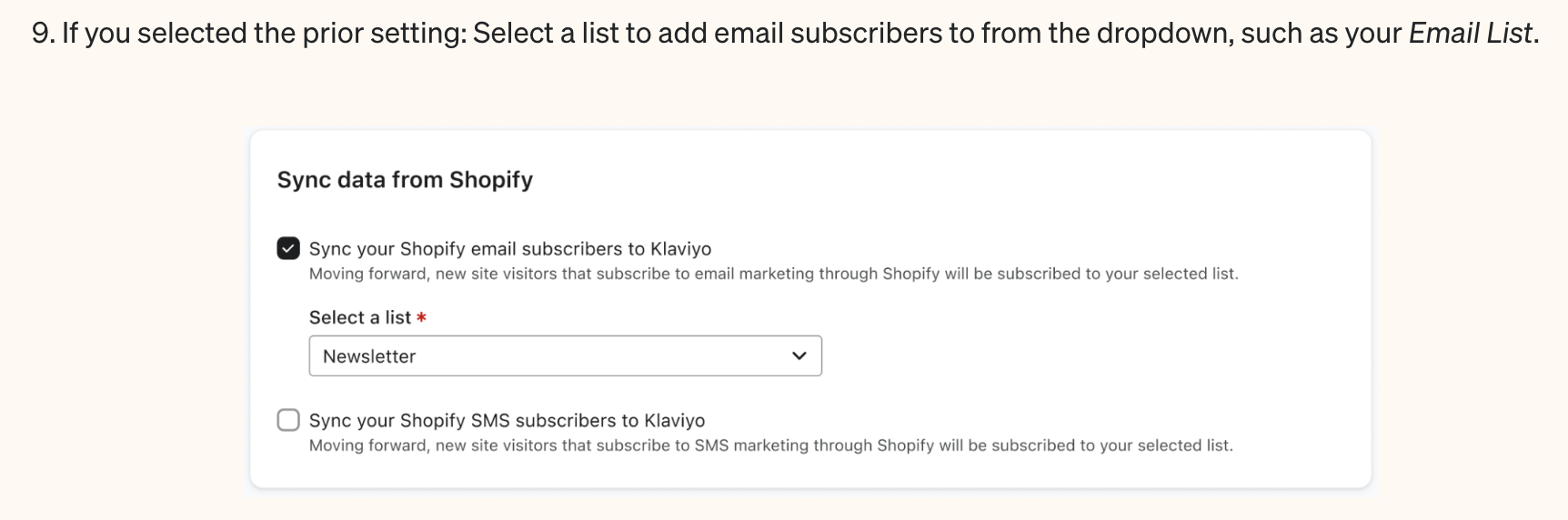

![[Academy] Deliverability Certificate Forum|alt.badge.img](https://uploads-us-west-2.insided.com/klaviyo-en/attachment/505f2253-cde5-4365-98fd-9d894328b3e0_thumb.png)