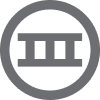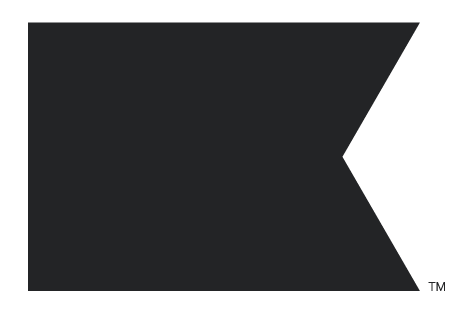I currently use campaigns to send out notofications for pre orders for our whole business with the stock coming in, but I wanted to know if it is possible to create a flow so that if people don't click on that certain campaign email it will send them another one in a few days? and that if they do click on it then we send them the information needed for pick up. The only problem I am running into is that I don't want this process for evey mai just the pre order ones. I also have our pre order button coded so that they send an email back to us with there order to keep track of it. Is this possible?.
Reply
Enter your E-mail address. We'll send you an e-mail with instructions to reset your password.