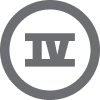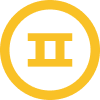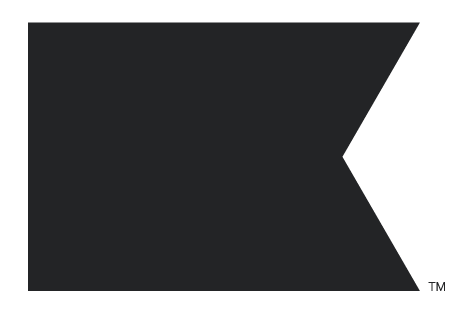I chose to use a template for a sign up form. I want to delete the SMS step but the :: icons dont give me a delete option and I cant figure it out. I was able to delete the “teaser” of the flow but not the SMS
How to delete step in flow or sign up template
Best answer by MANSIR2094
Hi
Thank you for reaching out to the community! To remove the SMS step from your signup form:
- Open the Signup Form Editor: Log in to Klaviyo, navigate to Signup Forms, and select your form.
- Locate and Delete SMS Step: Click on the SMS step, then look for a trash icon or delete option (often under a gear or three dots menu).
- Save & Publish: After deleting, click Save & Publish to update the form.
If the delete option isn’t visible, the template might have restrictions. You can duplicate the form or switch to a simpler template without SMS.
Let me know if you need further assistance or access support, and I’ll be happy to help!
Reply
Enter your E-mail address. We'll send you an e-mail with instructions to reset your password.



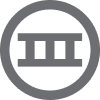
![[Academy] Deliverability Certificate Forum|alt.badge.img](https://uploads-us-west-2.insided.com/klaviyo-en/attachment/505f2253-cde5-4365-98fd-9d894328b3e0_thumb.png)