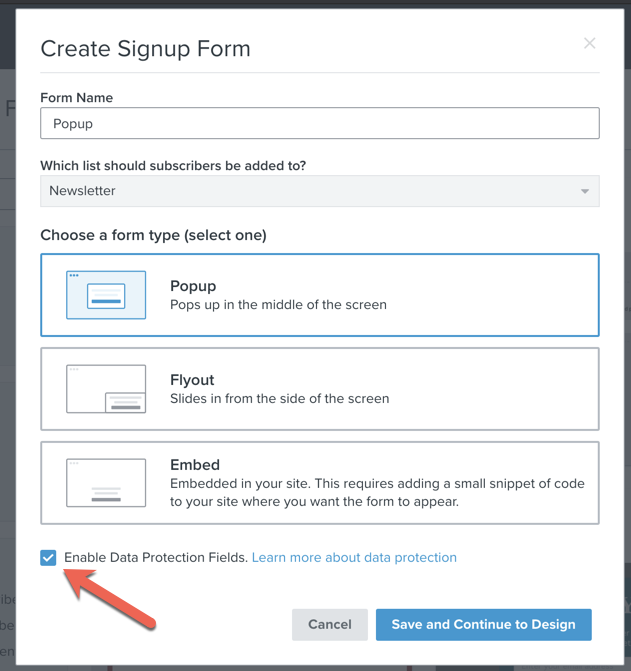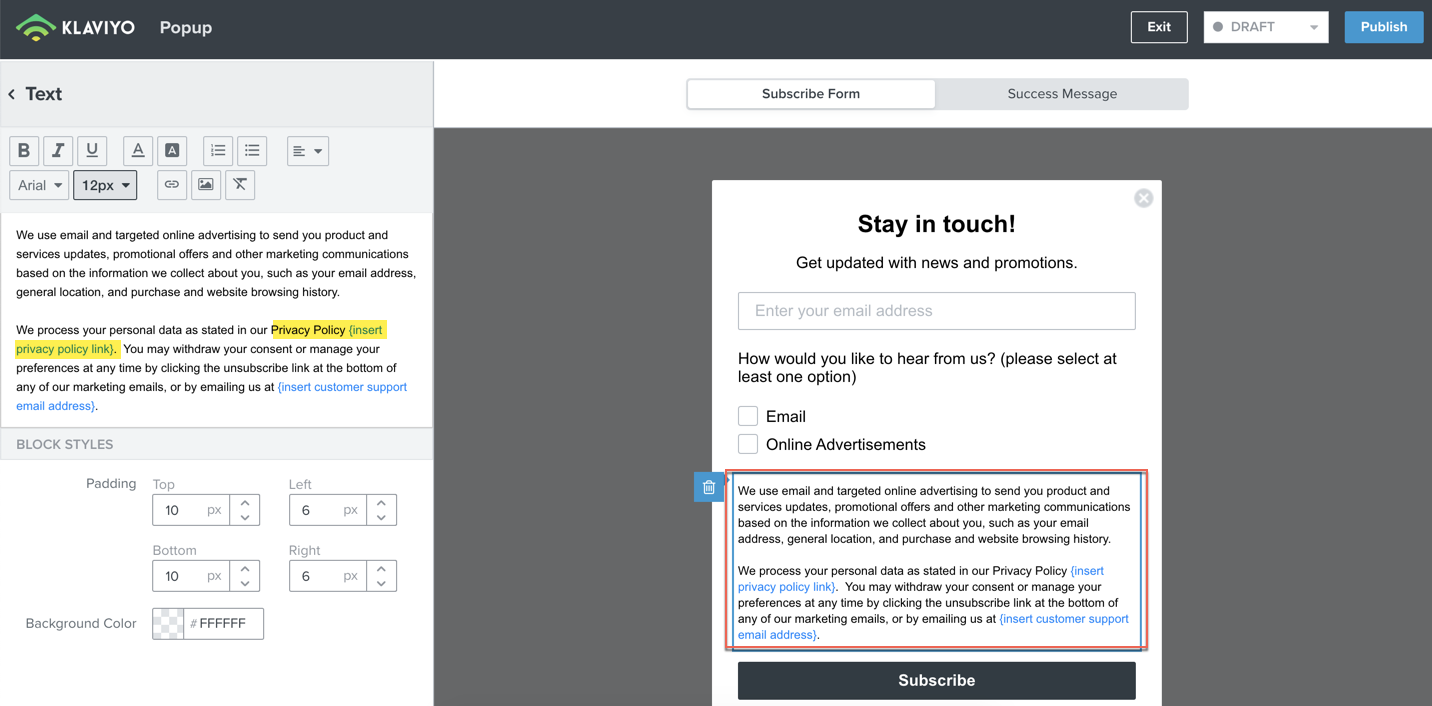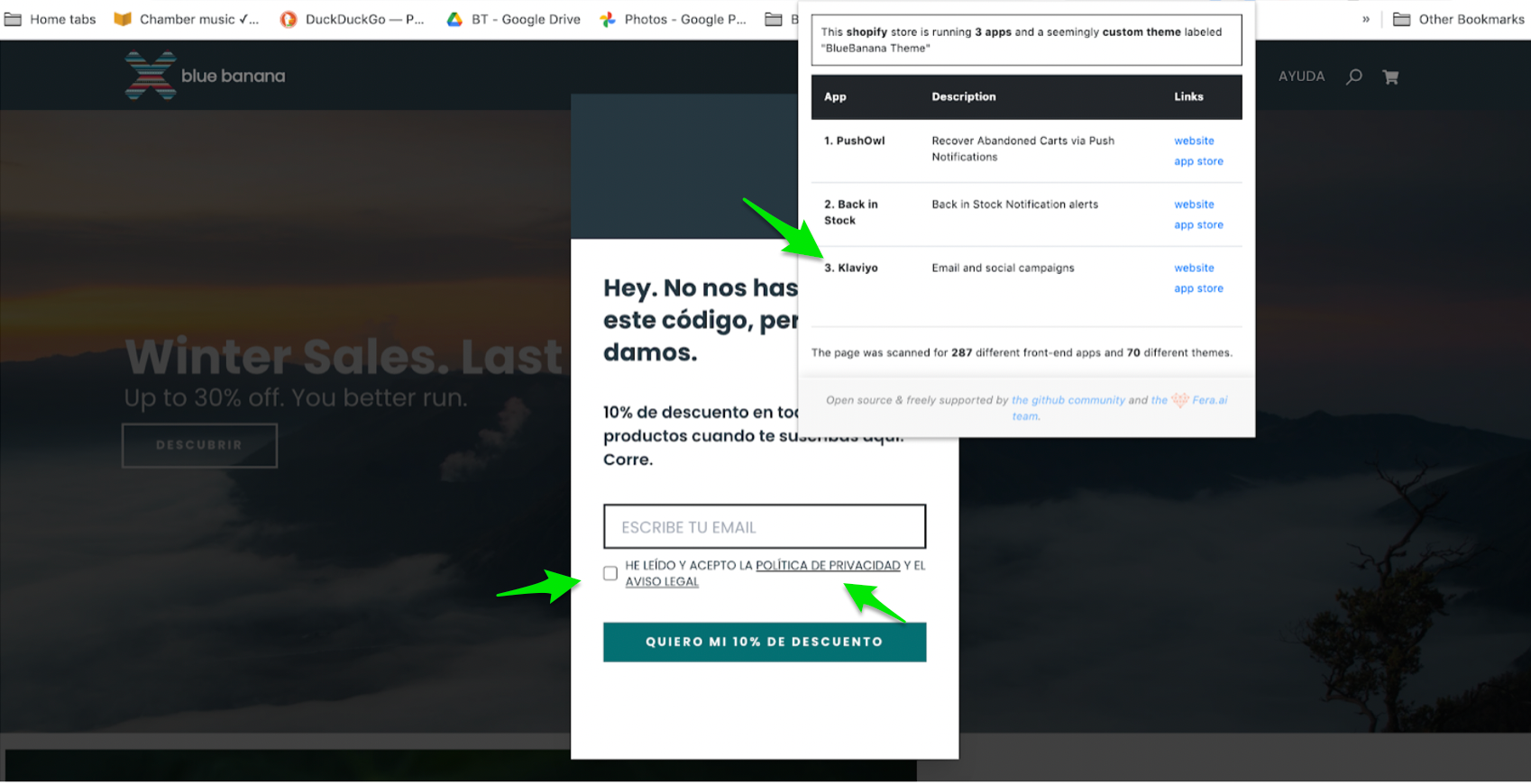Hi, i’m trying to create a GDPR compliant form, but I’m unable to put the hyperlink to my privacy policies next to the checkbox where people need to check to express consent. In the property options next to the checkbox I don’t see any option to add an hyperlink. Here’s a screenshot of my temporary setup:

Any help on how I can solve this would be greatly appreciated!
Best answer by Paul S
View original


![[Academy] SMS Strategy Certificate Badge](https://uploads-us-west-2.insided.com/klaviyo-en/attachment/2f867798-26d9-45fd-ada7-3e4271dcb460_thumb.png)