Hi all
I've created a signup form to my Shopify store, and I set the Target & Behavior to "Exactly matching my homepage url”:
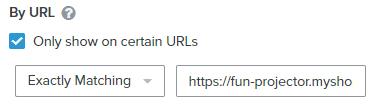
But the problem is sometime I still see the popup at the other pages, like collection, product details or even checkout page. And this unexpected popup is the form BEFORE I customize the style.
This is my form after styled:
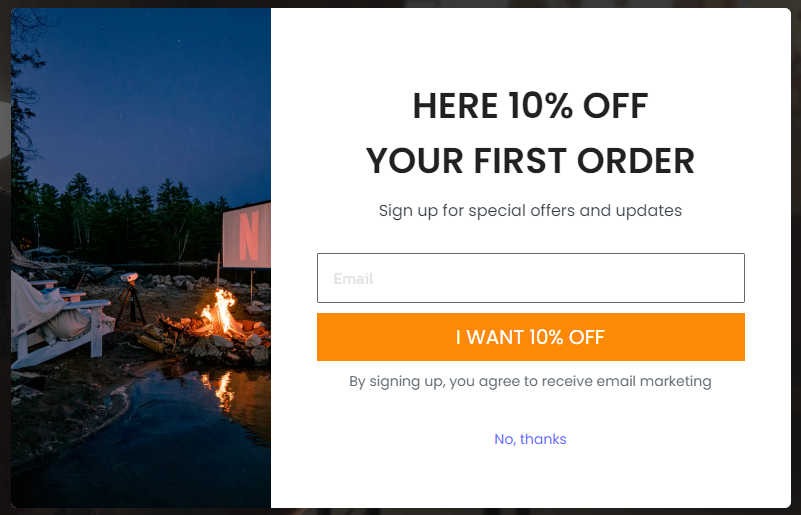
and this is the unexpected form:
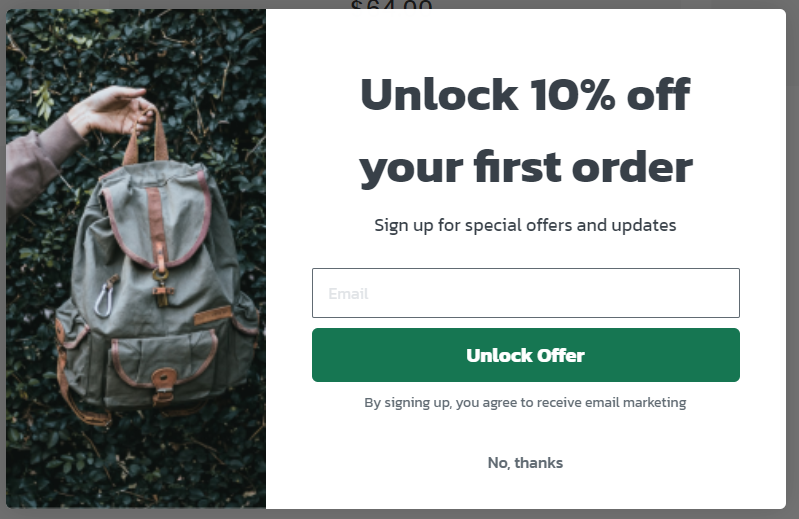
Have you ever met the same issue? Does someone can give me a solution? The signup form I'm using is the "First order discount" popup.
This is my dev store url: https://fun-projector.myshopify.com/
Thank you.
Best answer by David To
View original



![[Academy] SMS Strategy Certificate Badge](https://uploads-us-west-2.insided.com/klaviyo-en/attachment/2f867798-26d9-45fd-ada7-3e4271dcb460_thumb.png)