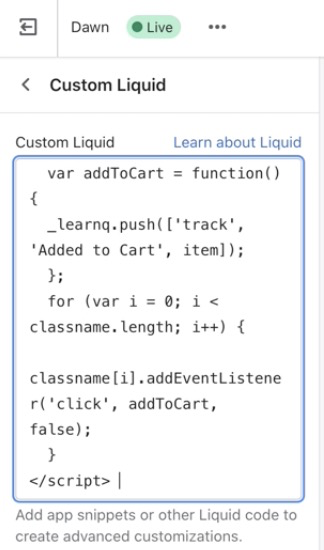Hello Guys
i have installed debutify theme on my shopify store and now i want to add snippet code of "Added to Cart" Event, but the problem is i have product.json file
in the guide here: Guide to Creating an "Added to Cart" Event for Shopify – Klaviyo - Help Center
they just mentioned how to add it on product.liquid file now my question is how to add the code on json file i really need your help guys. Thanks
Best answer by alex.hong
View original




![[Academy] Klaviyo Product Certificate Badge](https://uploads-us-west-2.insided.com/klaviyo-en/attachment/8798a408-1d98-4c3e-9ae8-65091bb58328_thumb.png)