When we create an e-mail in Klaviyo and put product block on it, the button is “buy now”.
Can I change the default setting of “buy now” to another word?
Best answer by Dov
View original +2
+2
When we create an e-mail in Klaviyo and put product block on it, the button is “buy now”.
Can I change the default setting of “buy now” to another word?
Best answer by Dov
View originalHi there
No updates to be shared here, if you change the products, it will always manually have to be changed!
-Taylor
 +4
+4
hooray!! It worked! Just click on the “>”. next to the static product you’ve selected and you can edit the ‘buy now’ text button to anything you like:
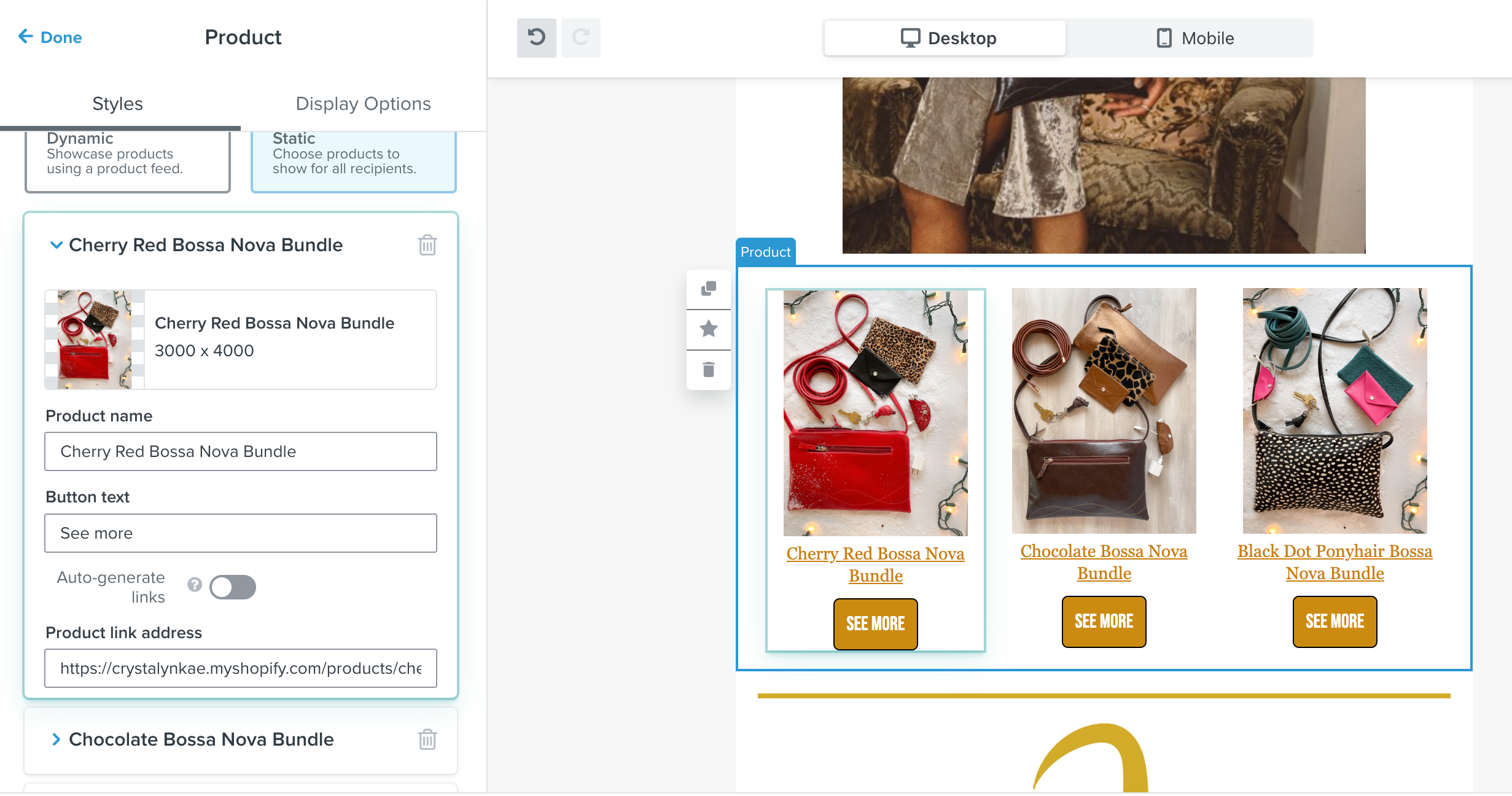
any updates on this? Every time I change the product in a saved block I have to change the text for each one’s button. We sell classes so i want it to default to “sign up”
Has anyone A/B tested the text in button.
In my opinion VIEW would be better than BUY NOW as the latter suggests commitment at an earlier stage than customer may be comfortable with?
Thanks
 +2
+2
hooray!! It worked! Just click on the “>”. next to the static product you’ve selected and you can edit the ‘buy now’ text button to anything you like:
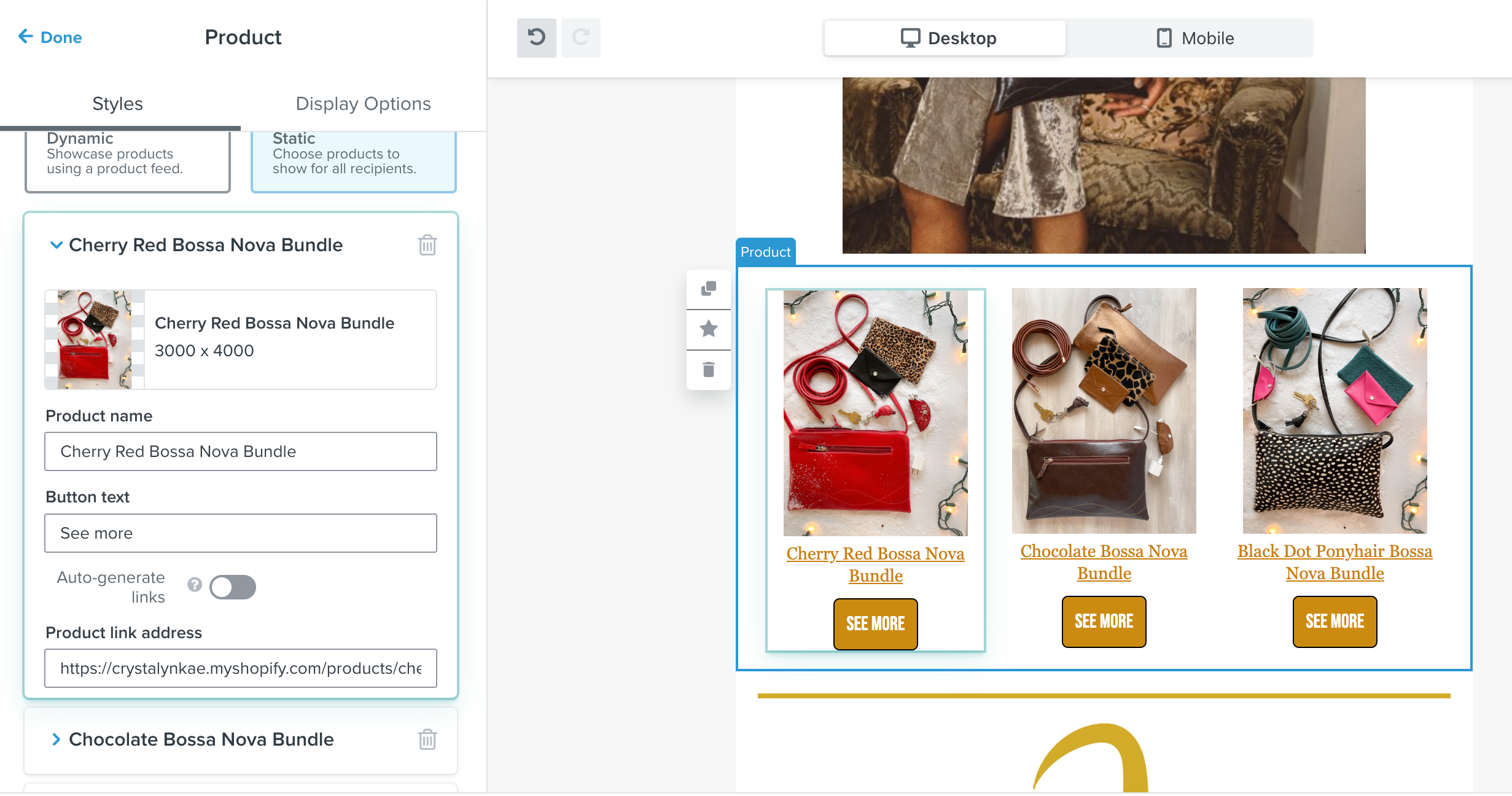
 +3
+3
Hi
To change the Buy Now text on the button of a product block, you can do this by selecting the Product Block and under Layout, you will see a field to enter a text of your choosing.
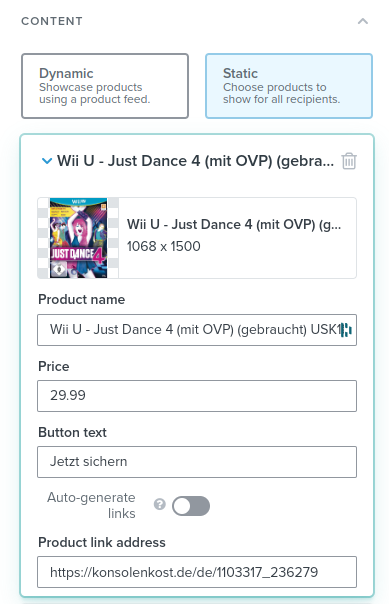
Setting the text for dynamic product lists works well just as you described.
Hi
To change the Buy Now text on the button of a product block, you can do this by selecting the Product Block and under Layout, you will see a field to enter a text of your choosing.
The buy now is a placeholder text that is set by default.
Alex
 +3
+3
Has there been any update on setting the default “Buy Now” text? Every time we add or change products in the saved template, the button text is reverted to “Buy Now” again.
Hi
I would recommend creating a saved button block with your preferred styles so that you can just drag it in to your templates after creating one button.
Let me know if that works,
Alex
 +3
+3
Thank you for your help!
Hi
I assume it is generating from a template or theme that is preset. Which styles are you seeing on your end?
 +3
+3
Hi
Unfortunately, you aren’t able to edit the default placeholder buttons that appear in our templates. But you can create universal and saved content so you can just make a button once and reapply it to other areas.
 +3
+3
When I drag the button block into a template, it populates with some styles already applied, but I want to change these styles and save it so moving forward every time I drag the button into a template, it will show with the new styles I create.
I cannot change these styles every time individually as I have to change font size, style, padding, and corner radius... so looking to change what populates when I drag the button icon into a template.
Thanks for your help!
Hi
Actually even in the static block, you can individually change the button text for each product you select.
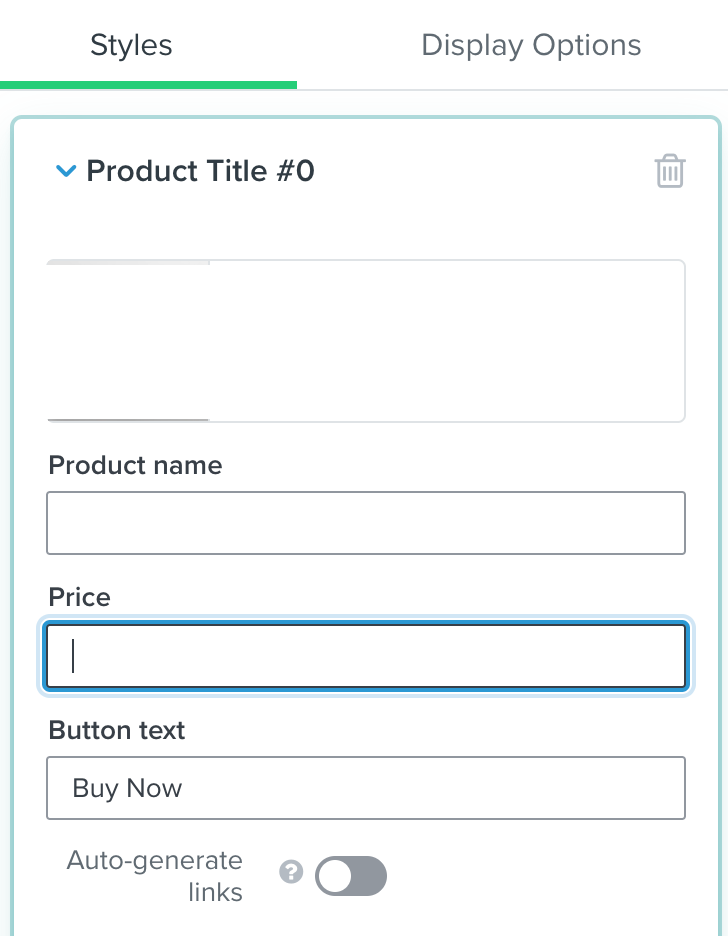
Thanks,
Alex
 +1
+1
Hello again Alex,
Actually, I just noticed that the “Buy Now” button text is changeable when the source is dynamic, but when it is static, the option is not there.
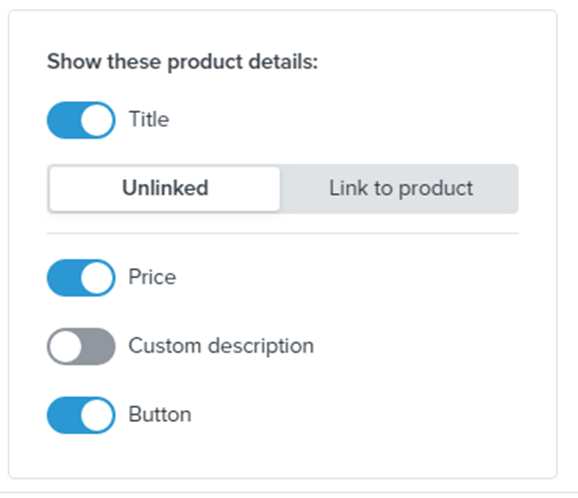
Hi
Once you create a product block in the new editor and fill it with a catalog, you can still edit the button text.
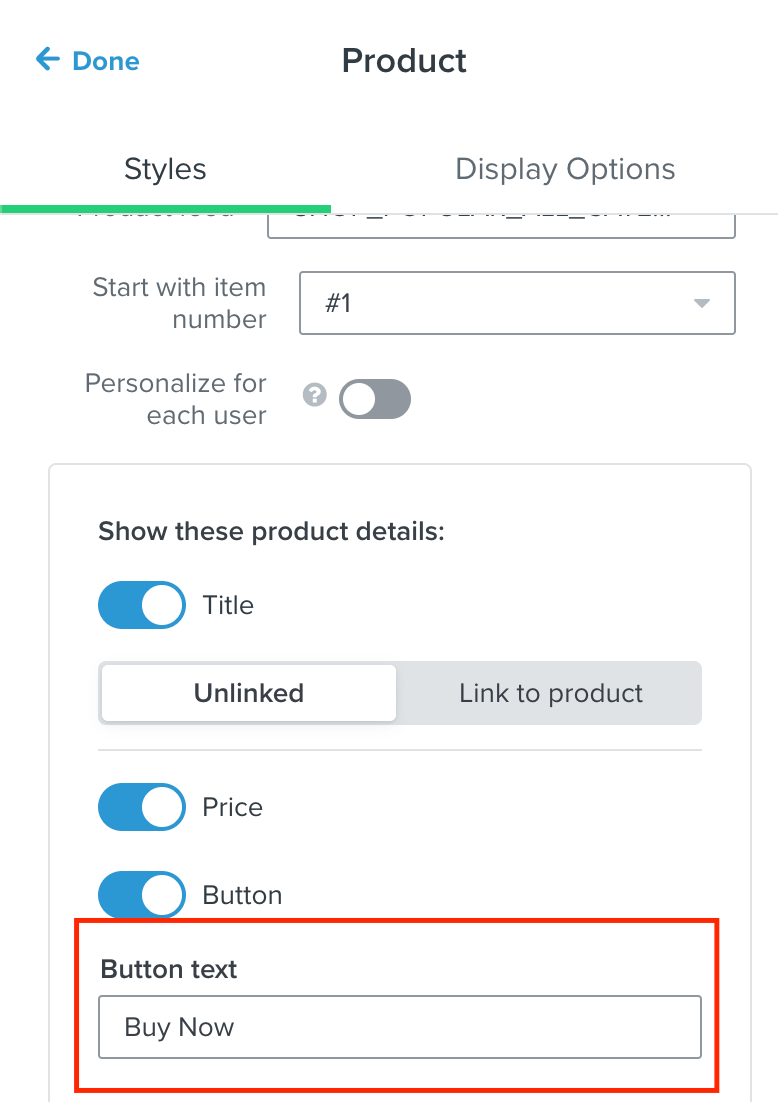
 +1
+1
Hello Alex,
The button I am talking about is the “Buy Now” button in the Product BLOCK.
In the product block you can edit
So my question is… How to change the “Buy Now” button text to something like “Get yours now”, “Acheter” or something else?
That option was there in the old editor, but can be found in the new one.
Thanks
Hi there
I am having a bit of trouble understanding what button you are referring to.
If you go to our new template editor and add a new button, you can edit the text under Content > Text
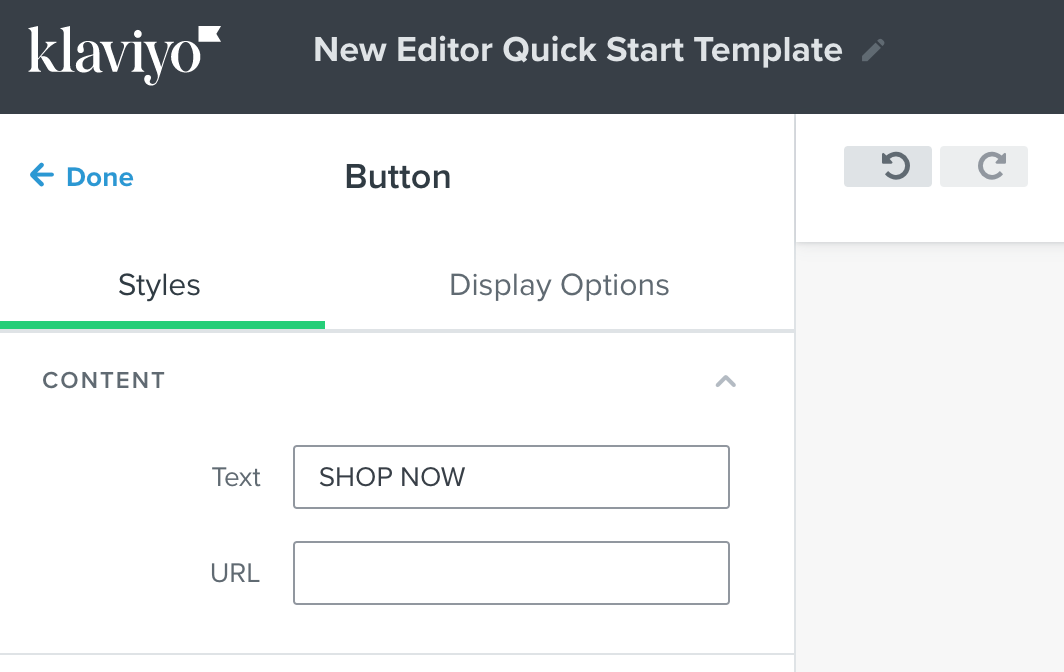
Can you give examples of where you are looking to change something? The block option and text has not been changed too much for old and new versions.
Thanks,
Alex
 +1
+1
Hello Alex,
I don’t see how to change the “Buy Now” button in the product block in this documentation. Can you quote the new procedure?
Thanks
Hi there
If you are referring to our new template editor, I recommend reading up on our documentation regarding the changes you might see!
Klaviyo's New Template Editor vs. Classic Template Editor and Guide to the Email Template Editor (new editor) will help you get on track for trying to edit your templates.
All the best,
Alex
 +1
+1
This seems to have changed in the last Klaviyo Update since the Button text is no longer available in the same interface. Where can we change it now? This is especially problematic for non-English emails.
Hello
Thank you for sharing this question with the Community.
While you cannot change the default text outright after dragging and dropping a product block, you can update the text that displays in the buttons using the Block option on the left-hand side after clicking on the product block.
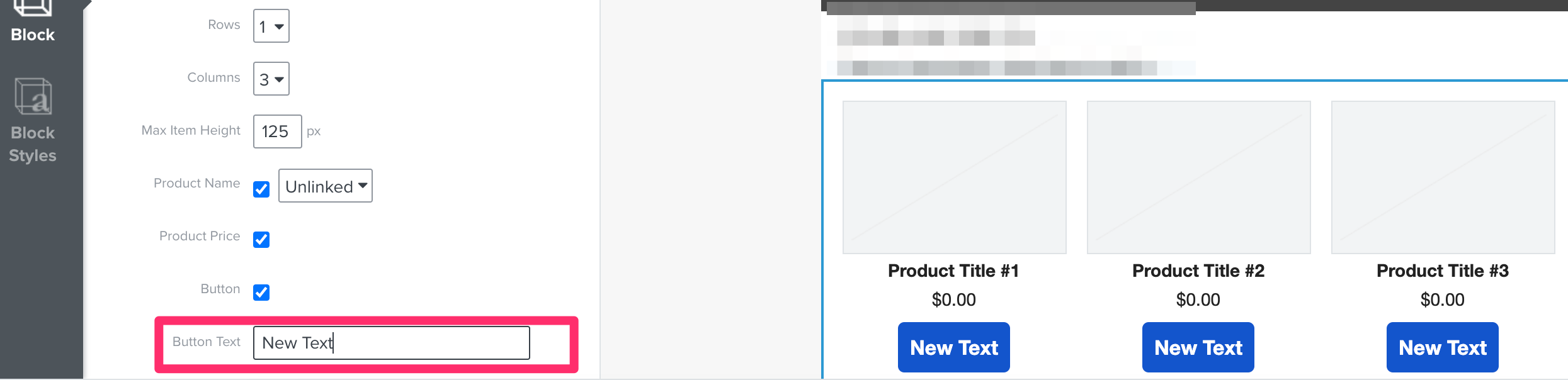
Once you make this change to the button text, save the product block. This is achieved by clicking on the block and then on the little star icon on the bottom-left of the block.
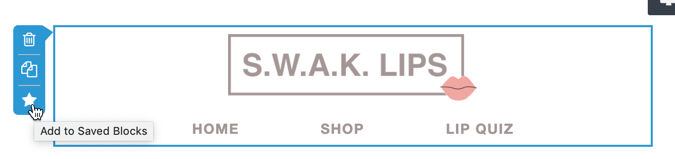
After the block is saved, the saved block would serve as your de facto default product block for future emails. You can drag and drop this product block with the updated button text into any email using the Saved block option in the template editor.
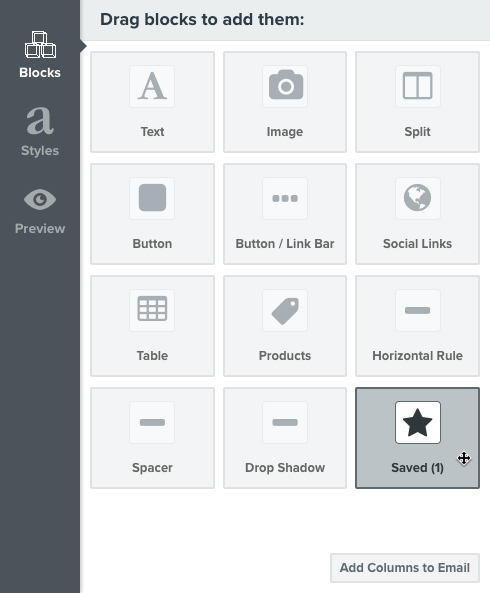
I hope that was helpful! Thanks for being a member of our Community.
Enter your E-mail address. We'll send you an e-mail with instructions to reset your password.