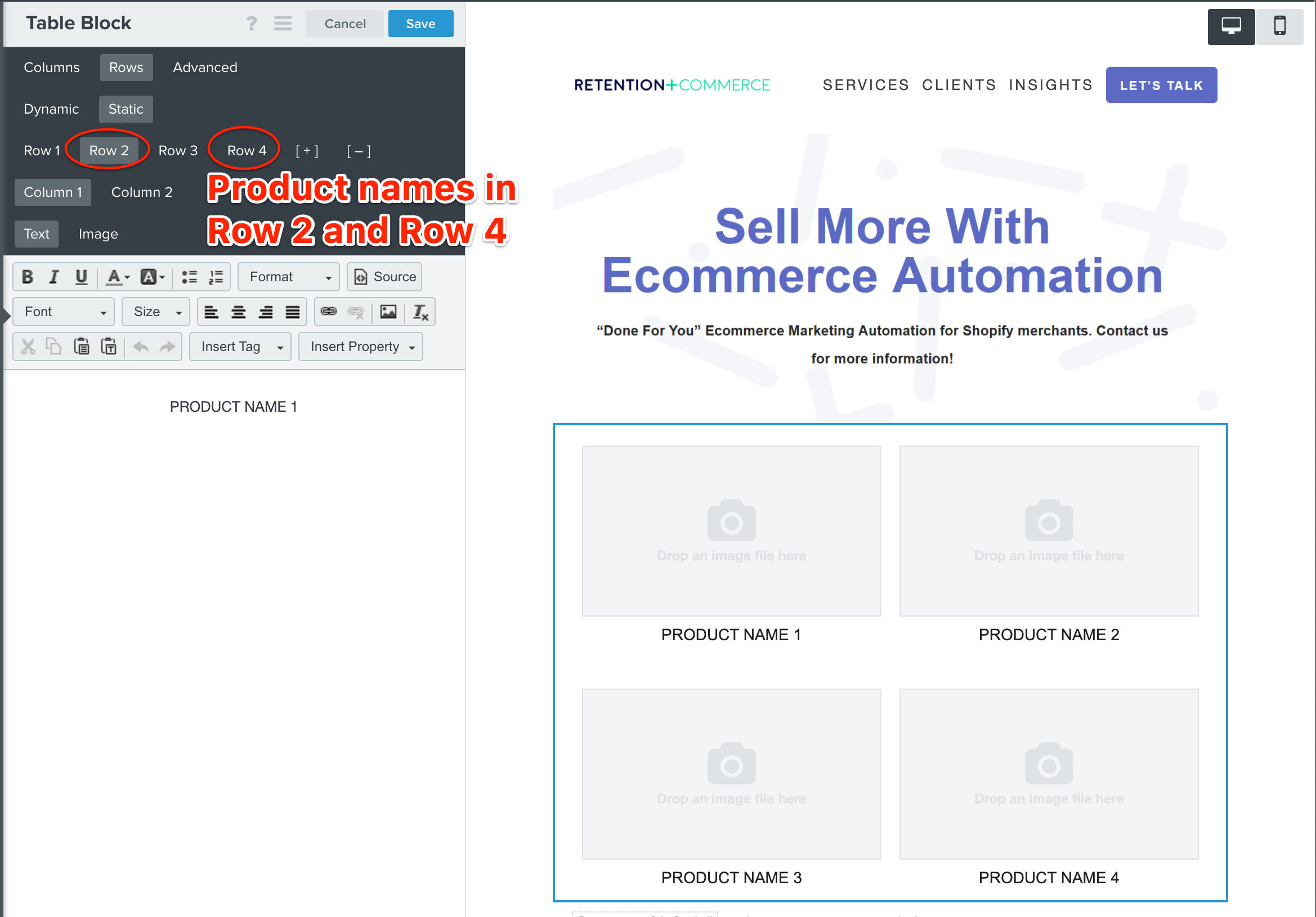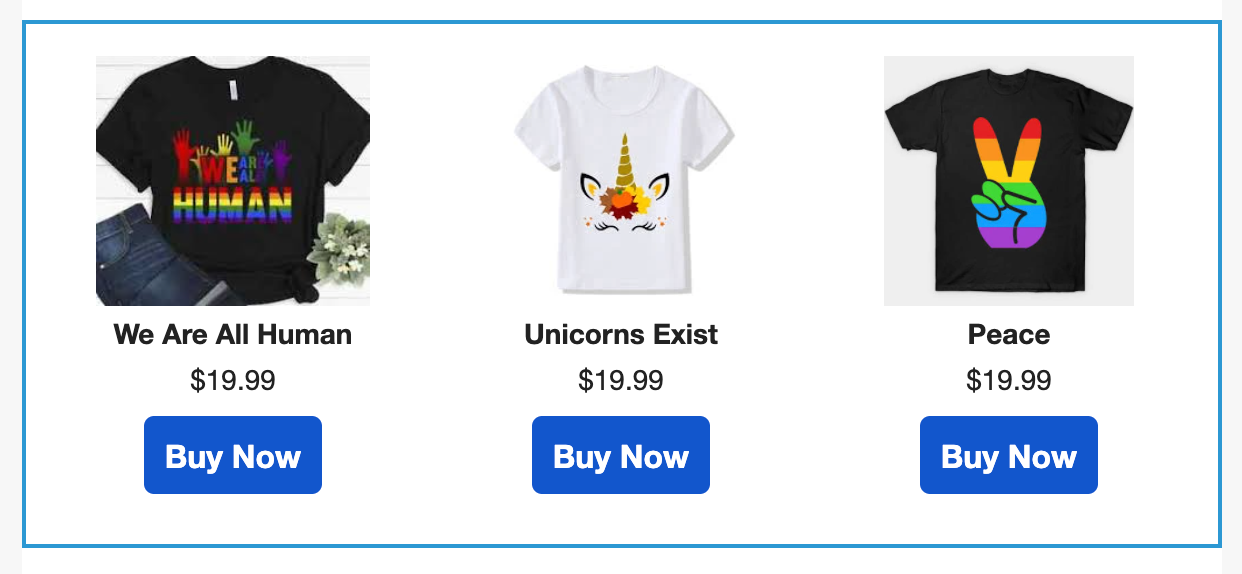How can I add two products side by side in the table block?
Product Image 1 - Product Image 2
Product name 1 - Product name 2
Product Image 3 - Product Image 4
Product name 3 - Product name 4
Is that possible? :)
I only found how to add image or text in 1 column, but not both.
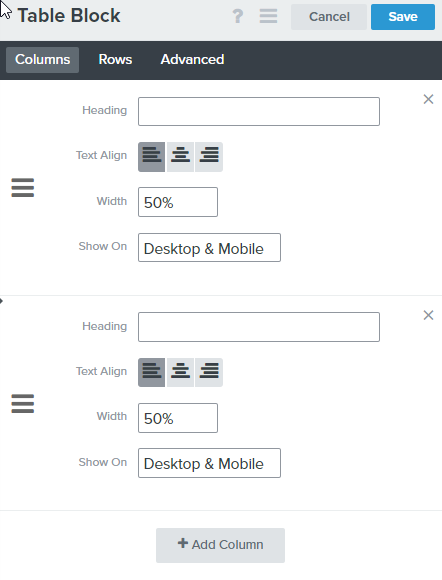
Best answer by retention
View original