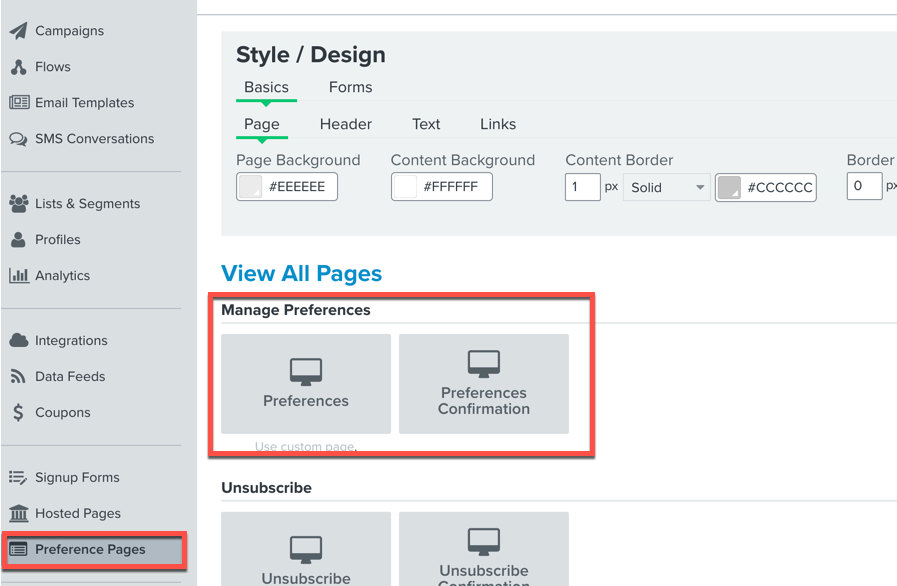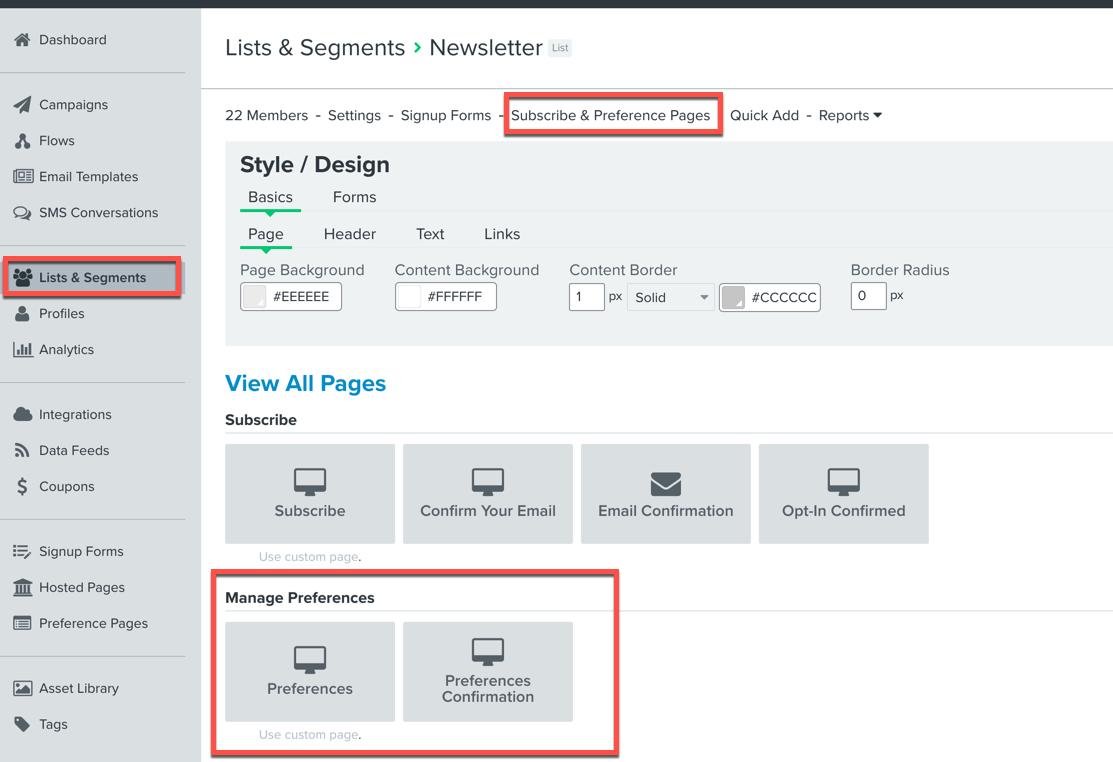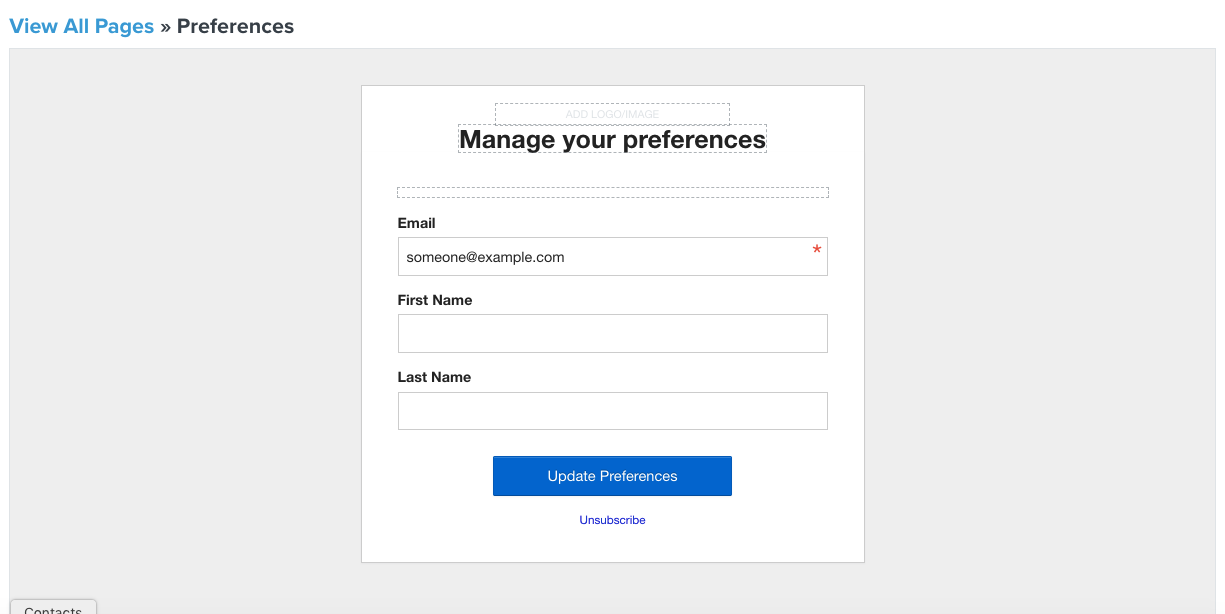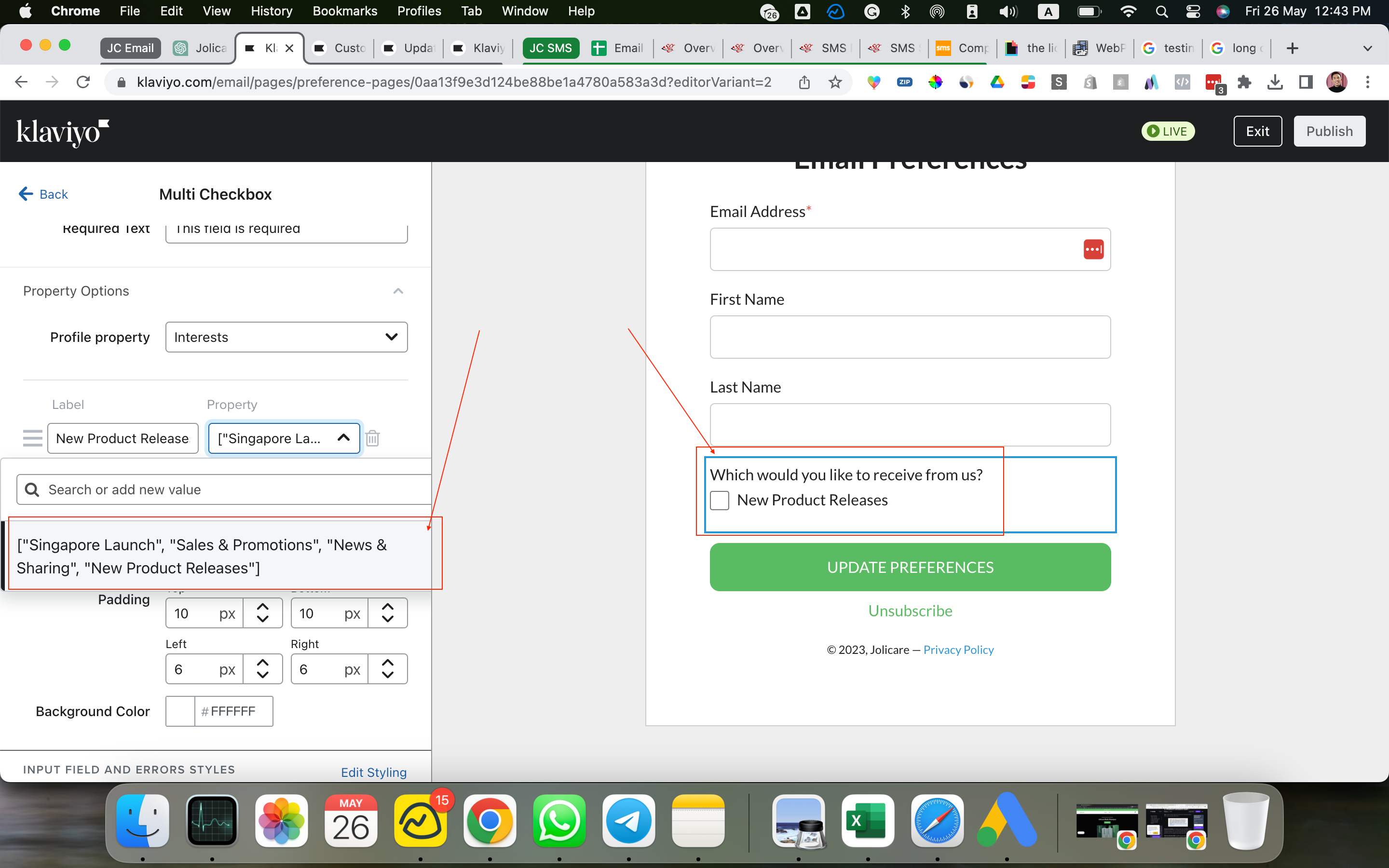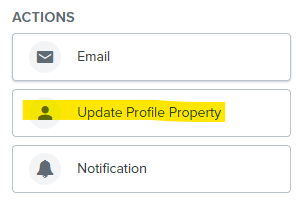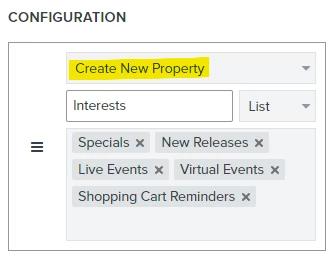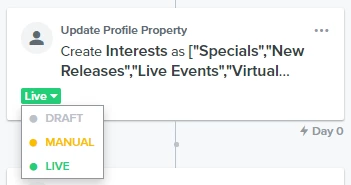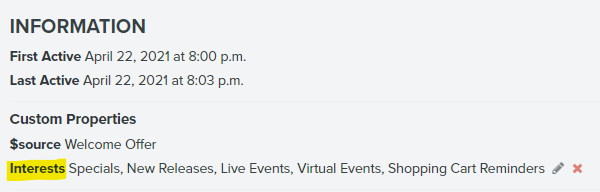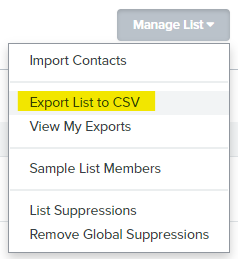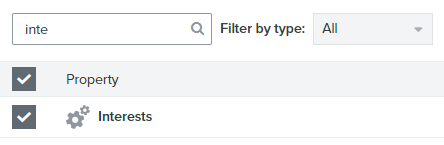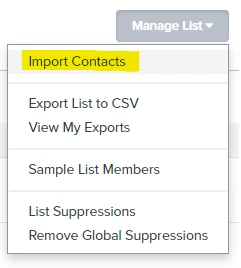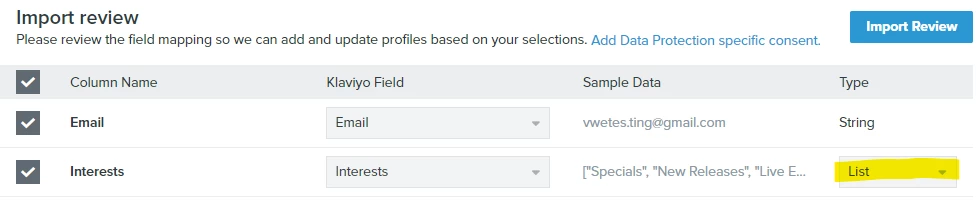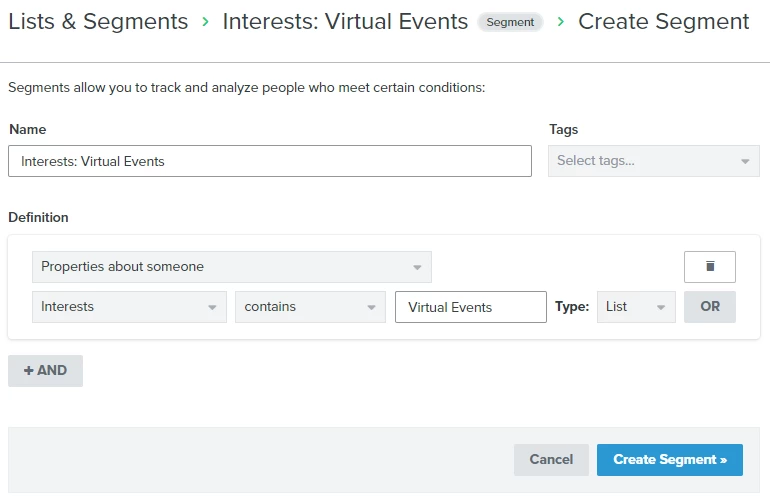Hello,
I have a large existing list and would like to add a manage preference option to my campaign email footer that allows customers to decide what email content they want to receive from us. There are three categories of emails we are sending, which are sales & promotions, new product releases and blog posts.
I have not put a manage preferences link in the emails yet, or segmented anything yet. I do have a custom page set up with radio buttons that they can check off for each segment of emails they are interested in, but I find this strategy backwards as my current list is technically already subscribed to all 3 (as we only segment based on engagement so far).
I need some guidance on the best strategy for executing this project and best set up for the custom manage preferences page.
Thanks,
Alicia
Best answer by emailteamvwe
View original

![[Academy] SMS Strategy Certificate Badge](https://uploads-us-west-2.insided.com/klaviyo-en/attachment/2f867798-26d9-45fd-ada7-3e4271dcb460_thumb.png)