hi i want to edit the confirm your subscription email but it not let me edit somefields in the email someone know how to edit it?
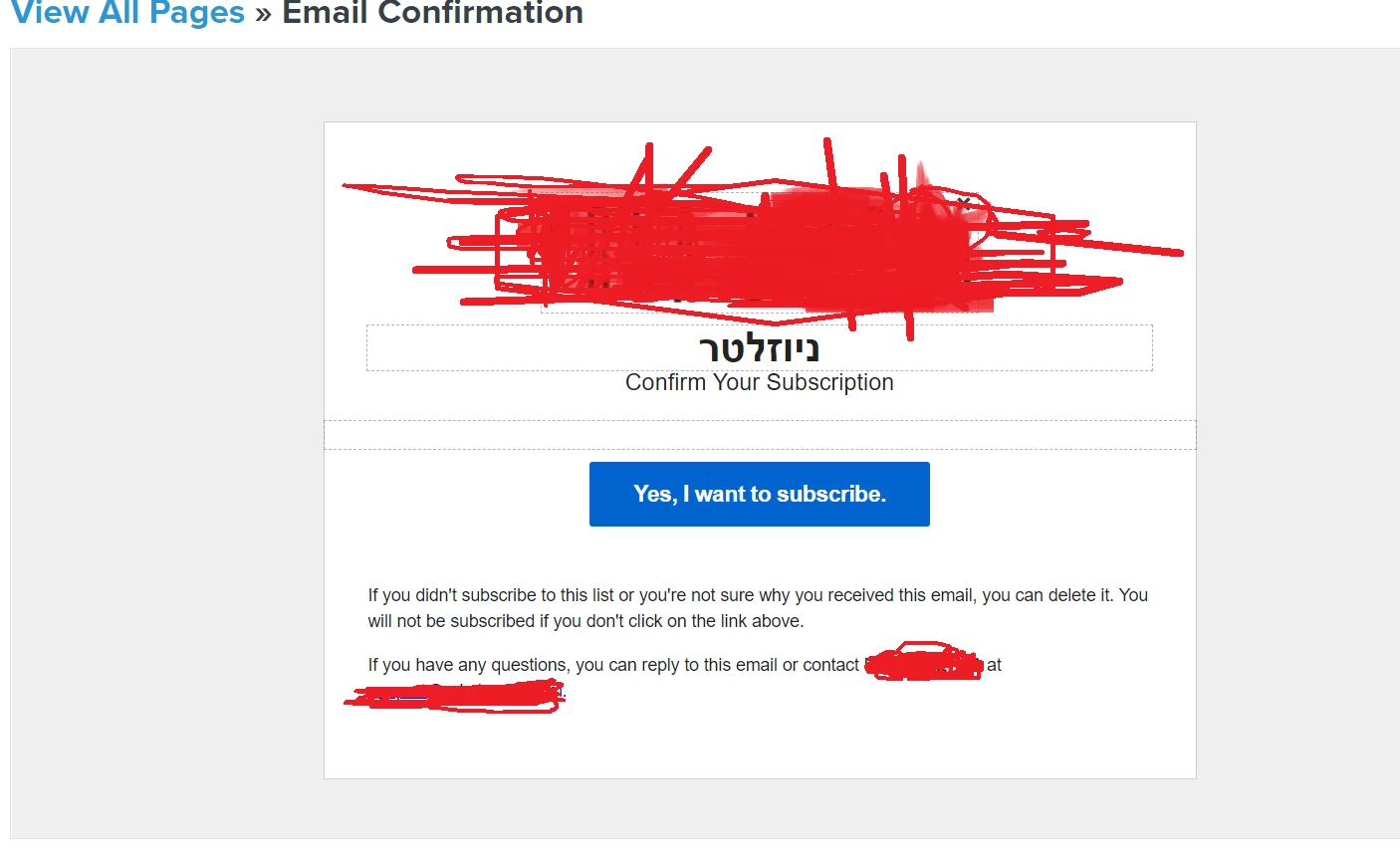
i can edit the button and the text down and the confirm your subscription how can i edit them?
Best answer by ashley_mcdermott
View original



![[Academy] Deliverability Certificate Badge](https://uploads-us-west-2.insided.com/klaviyo-en/attachment/505f2253-cde5-4365-98fd-9d894328b3e0_thumb.png)
