Signup forms are an extremely useful tool when creating an on-site experience for your customers! You’ve worked hard to design the perfect form and just as you’re getting ready to publish it to your store, you realize you selected the wrong list to direct subscribers to (we’ve all been there!).
Luckily, Klaviyo makes it easy to change the list your form is directed to in two quick steps:
- In the form editor, click your form’s CTA button. This will open a new menu on the left-hand side of the screen
- Click the dropdown next to the List to Submit section and choose your new list!
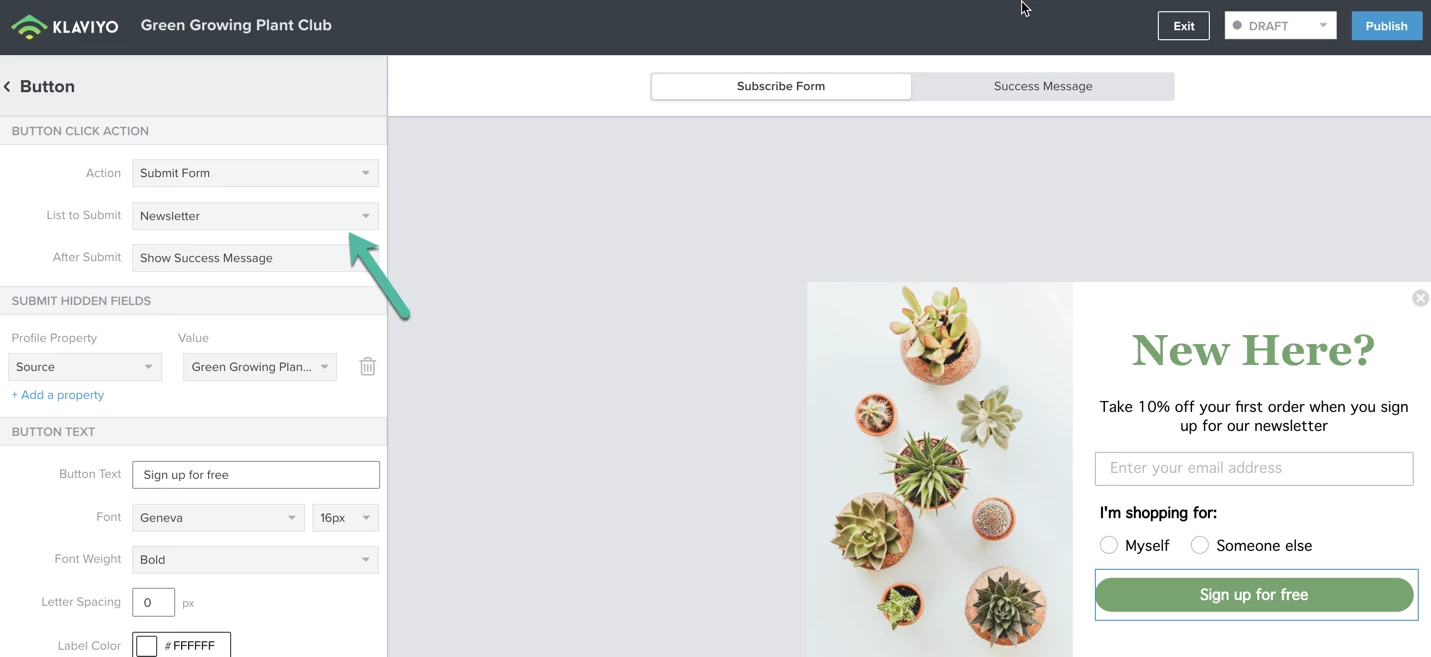
Once you’ve made the change, remember to set your form to Live mode and click the Publish button!


![[Academy] SMS Strategy Certificate Badge](https://uploads-us-west-2.insided.com/klaviyo-en/attachment/2f867798-26d9-45fd-ada7-3e4271dcb460_thumb.png)




