Hey there.
So my client is using a font on his e-shop that doesn’t exist in Klaviyo nor Google Font.
I’m wondering how can I import a font to be able to match his website font and the font on the pop-up ?
I’ve tried to look up a few tutoriels but all of them focus on Google Font or Adobe Font, but none on actually how import font.
Thanks for your help.
Steve
Best answer by Ashley I.
View original
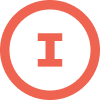
![[Academy] Klaviyo Product Certificate Badge](https://uploads-us-west-2.insided.com/klaviyo-en/attachment/8798a408-1d98-4c3e-9ae8-65091bb58328_thumb.png)

![[Academy] Deliverability Certificate Badge](https://uploads-us-west-2.insided.com/klaviyo-en/attachment/505f2253-cde5-4365-98fd-9d894328b3e0_thumb.png)