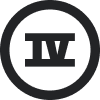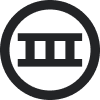Hi there,
A few months ago I noticed the products linked in my abandoned cart flows were taking users to a ‘page not found’ screen. I saw it was due to a ‘/’ missing from the URL.
I revised my product code to {{ organization.url }}/products/{{ item.product.handle }} and that seemed to fix the issue.
Recently, I tested my abandon cart email again and noticed the url the product link is taking users to has switched back to: theunistore.com.auproducts (missing a ‘/’). I have not edited my product code since the last time I fixed it so have no idea what’s causing the problem.
Thanks in advance for your help!
Best answer by David To
View original


![[Academy] Klaviyo Product Certificate Badge](https://uploads-us-west-2.insided.com/klaviyo-en/attachment/8798a408-1d98-4c3e-9ae8-65091bb58328_thumb.png)

![[Academy] SMS Strategy Certificate Badge](https://uploads-us-west-2.insided.com/klaviyo-en/attachment/2f867798-26d9-45fd-ada7-3e4271dcb460_thumb.png)