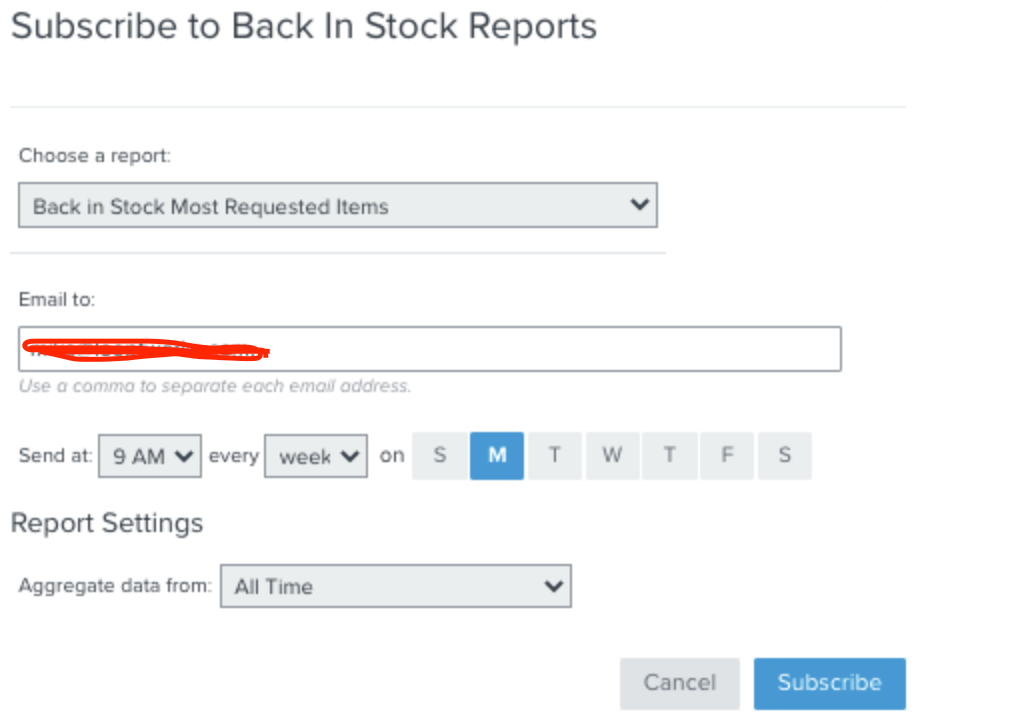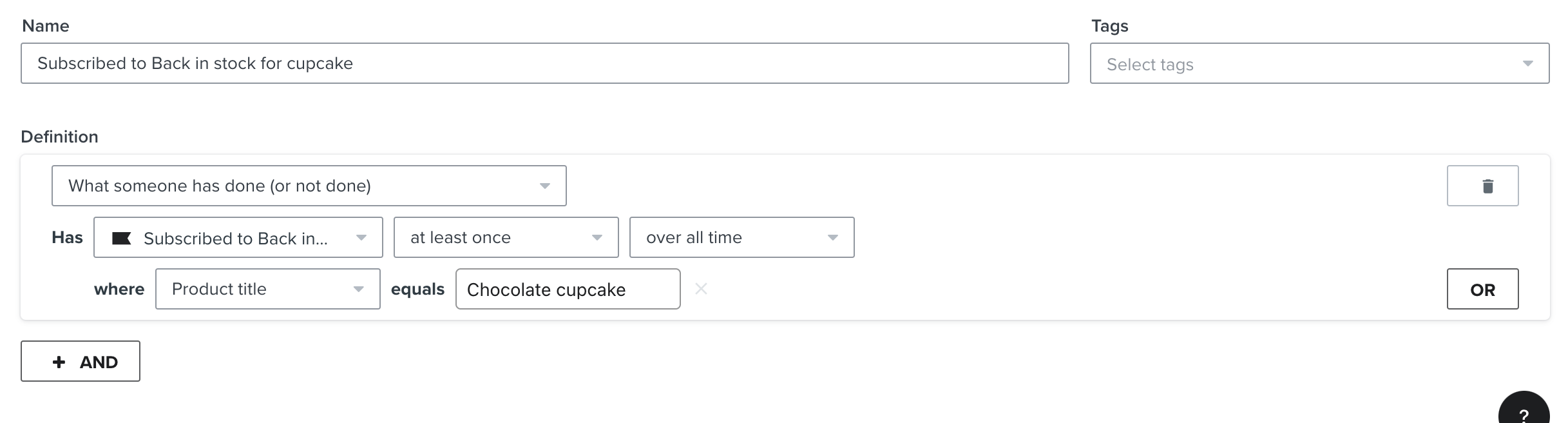If you’ve set up a Back in Stock Flow, you might be wondering which products have the most requests. With Klaviyo you can generate a report of product requests from your Back in Stock Flow and subscribe to it to get regularly updated reports.
To do so, navigate to your flow and click on the back in stock delay in the flow. From here, click on "View Back in Stock Product Request Report." This takes you to the report for the back in stock flow. On this page, you can click on "Subscribe" to receive weekly report emails that contain the latest products your customers requested via back in stock.
If you’ve created a report like this and want to share how you use it for your business, please join the conversation below! Or if you’re having trouble generating your report, let us know.


![[Academy] Deliverability Certificate Badge](https://uploads-us-west-2.insided.com/klaviyo-en/attachment/505f2253-cde5-4365-98fd-9d894328b3e0_thumb.png)