Hi,
I’ve created an embedded form, and a flow to send a notification to our staff whenever someone submits the form. I want to pull the fields from the form into the notification email, but am having trouble getting the correct variable fields. I’ve mapped standard klaviyo profile properties to the form fields. Everything above the dotted line in the email below works fine. Below the line doesn’t:
{{ first_name }} from {{ person.organization.name }} just submitted a wholesale enquiry form. Contact them on:
{{ email }} or phone {{person.phone_number }}
………………………………………………………...
Address is {{person.address}}
{{ first_name }} is interested in:
{{person.tag1}}
Here's the message they left:
{{person.notes }}
I’ve used the following profile property for tag1 in the form (it’s a multi checkbox):
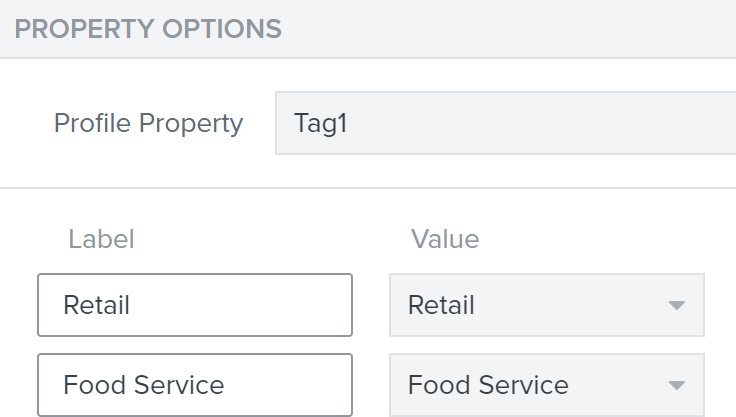
and this for the notes:
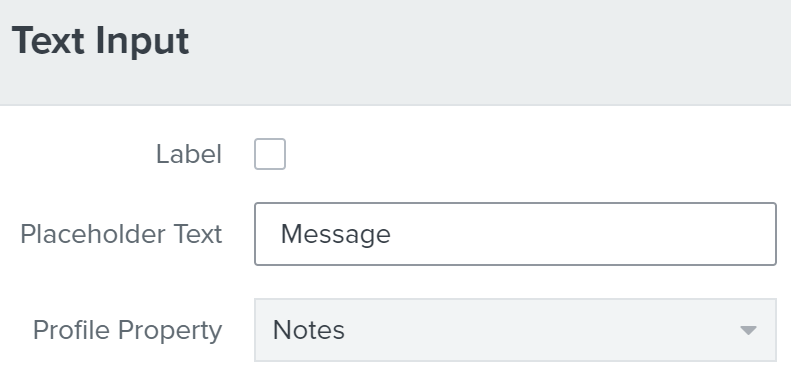
Thank you :)
Best answer by David To
View original


![[Academy] Deliverability Certificate Badge](https://uploads-us-west-2.insided.com/klaviyo-en/attachment/505f2253-cde5-4365-98fd-9d894328b3e0_thumb.png)
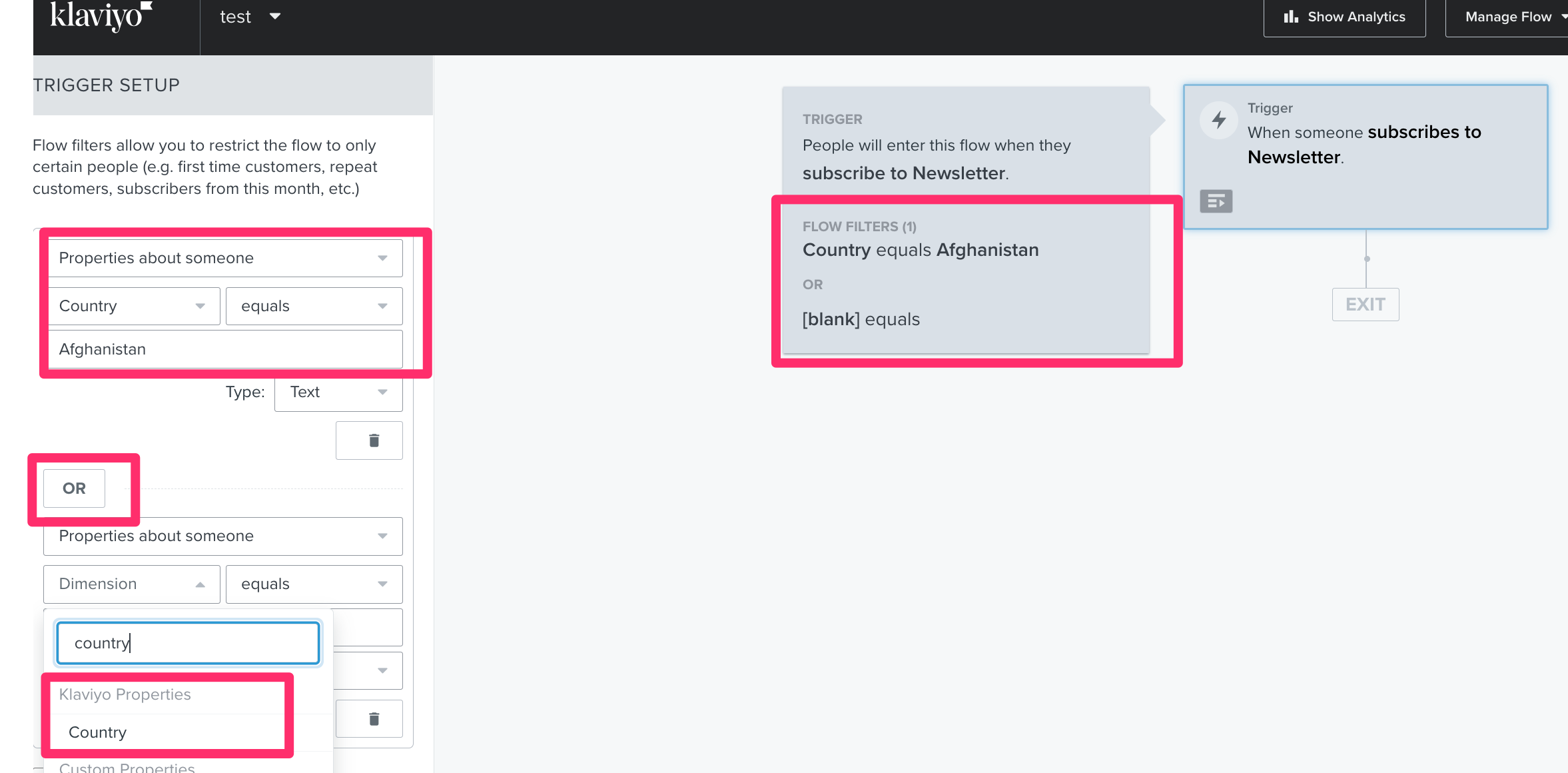
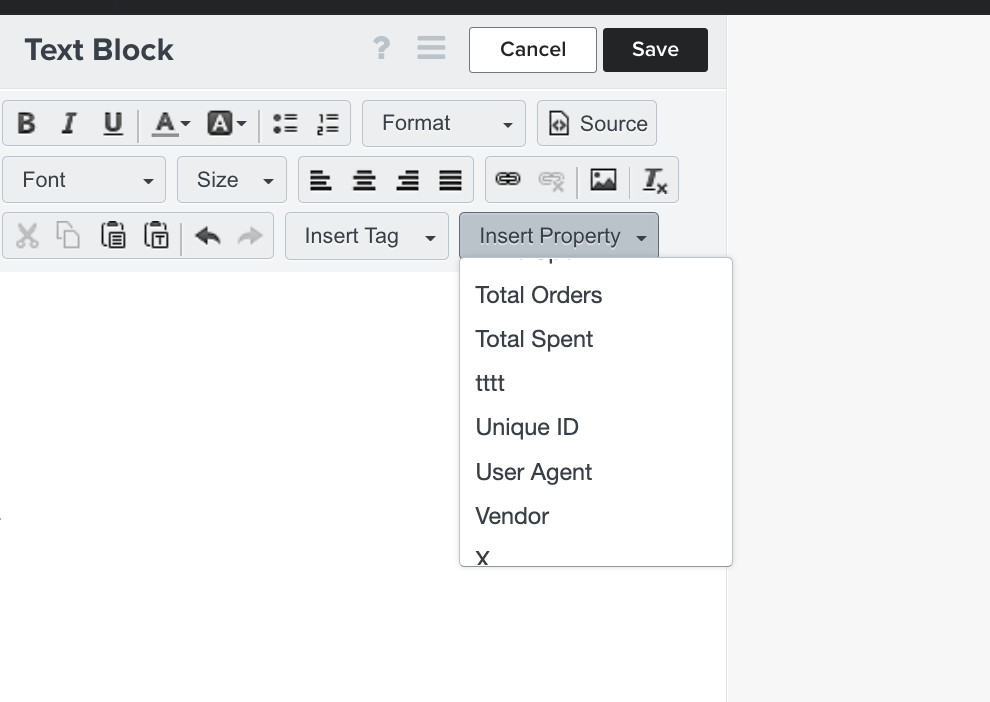
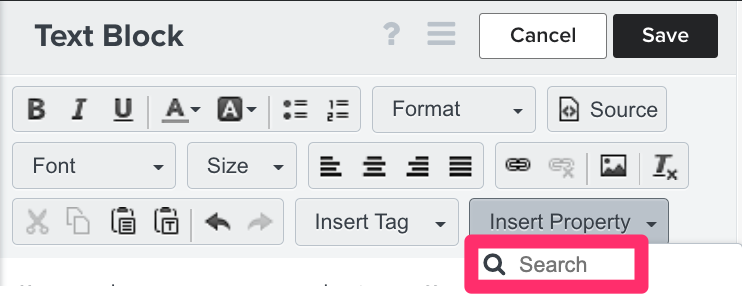
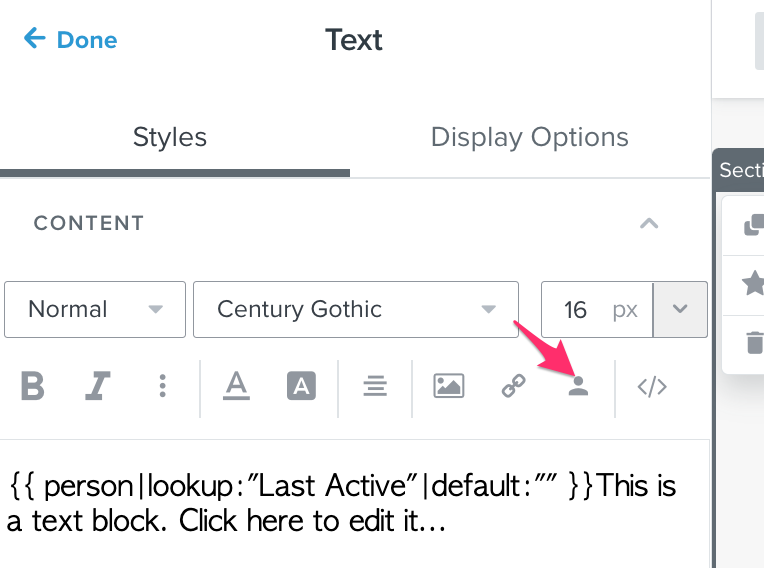

![[Academy] SMS Strategy Certificate Badge](https://uploads-us-west-2.insided.com/klaviyo-en/attachment/2f867798-26d9-45fd-ada7-3e4271dcb460_thumb.png)