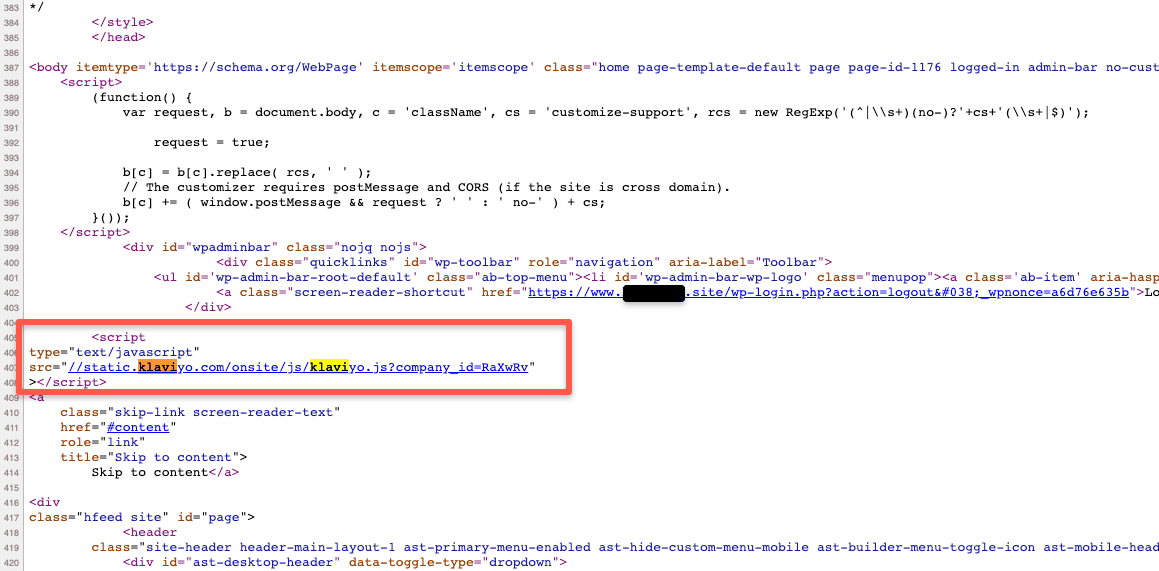Hi,
Can anyone help and let us know how to integrate Klaviyo onto Wordpress but not WooCommerce. We used WP to develop our website but we are selling services, not products, so we don’t need an eCommerce platform, hence not using WooCommerce.
Thanks for your help!
Kev
Best answer by Dov
View original


![[Academy] Deliverability Certificate Badge](https://uploads-us-west-2.insided.com/klaviyo-en/attachment/505f2253-cde5-4365-98fd-9d894328b3e0_thumb.png)







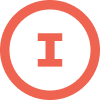
![[Academy] Klaviyo Product Certificate Badge](https://uploads-us-west-2.insided.com/klaviyo-en/attachment/8798a408-1d98-4c3e-9ae8-65091bb58328_thumb.png)