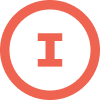We use Klaviyo sign-up forms on our blog articles only. Klaviyo is slowing down page load times on all pages, even though it should only be running on blog pages.
How can I turn off Klaviyo tracking for all pages other than blog pages? I can’t find any Klaviyo code snippets in my Shopify store, and I’ve already set Klaviyo to only run on blog pages in the newsletter settings.
Screenshot below from Lighthouse shows Klaviyo blocking main thread work on a non-blog page.
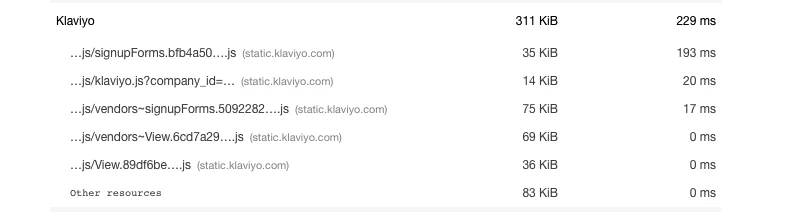
Best answer by cassy.lee
View original