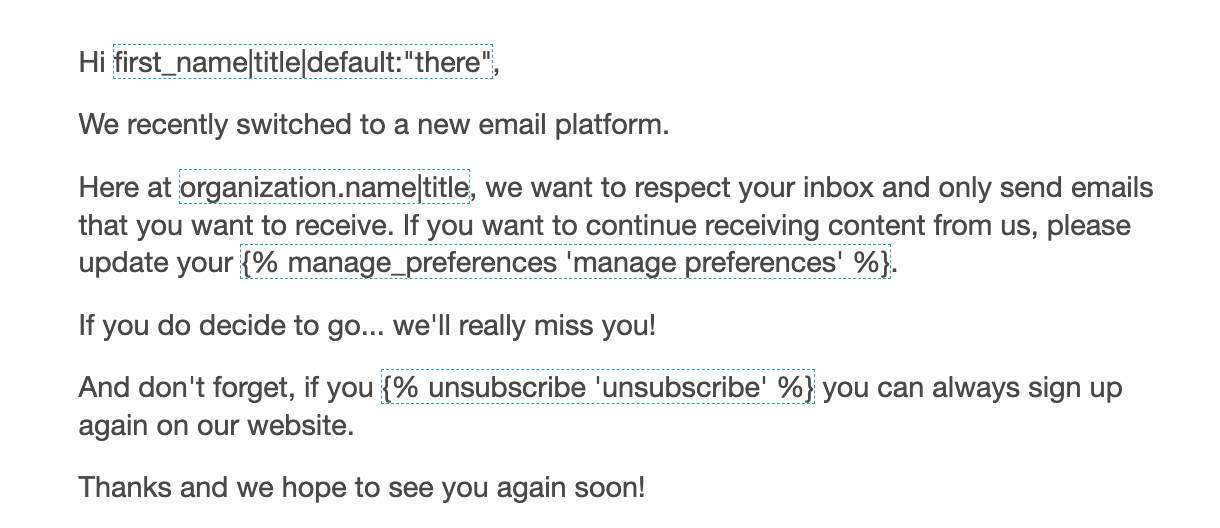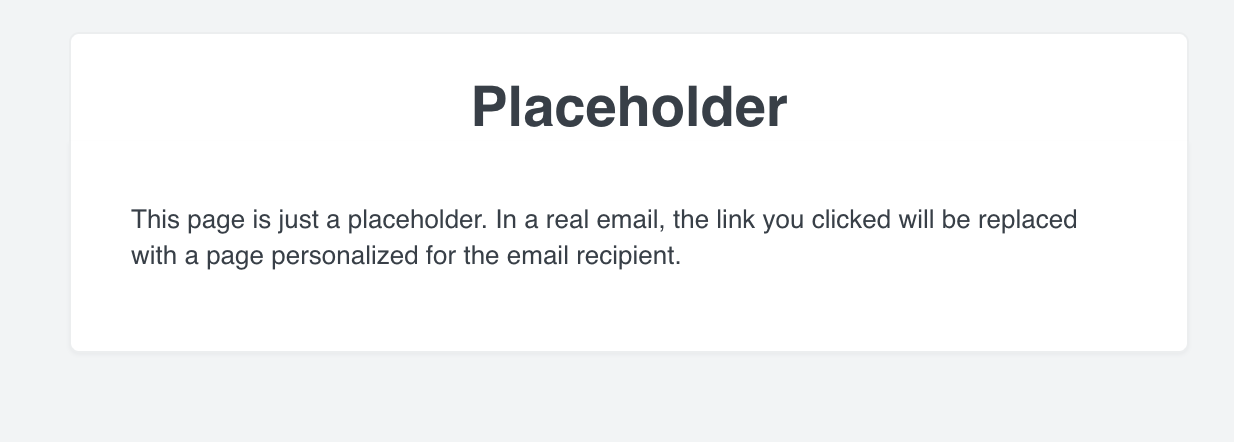I have quick-added people to my List when they are leads through phone calls. How do I manually send them an email opt-in email?
How to manually send consent emails to manually added individuals?
 +2
+2Best answer by Taylor Tarpley
Hi
Thanks for sharing your question with us!
If your customer has not explicitly told you they want to be opted in to your company’s marketing emails, it’s against our TOS to email them. If your lead has verbally or confirmed via email conversation hat they want to be added to your mailing list then you can Quick Add them to your ‘Lead List’ and connect this List to a Flow that will automatically send an email giving these leads a chance to opt into your Main List.
While it’s not possible to insert a direct link to a sign up form in an email, you can use the direct link for the Subscribe Page for your Main List. To find this link navigate to your List > Subscribe and Preference Pages > Subscribe and copy/paste the url found on the right side of the screen where it says "Copy URL".
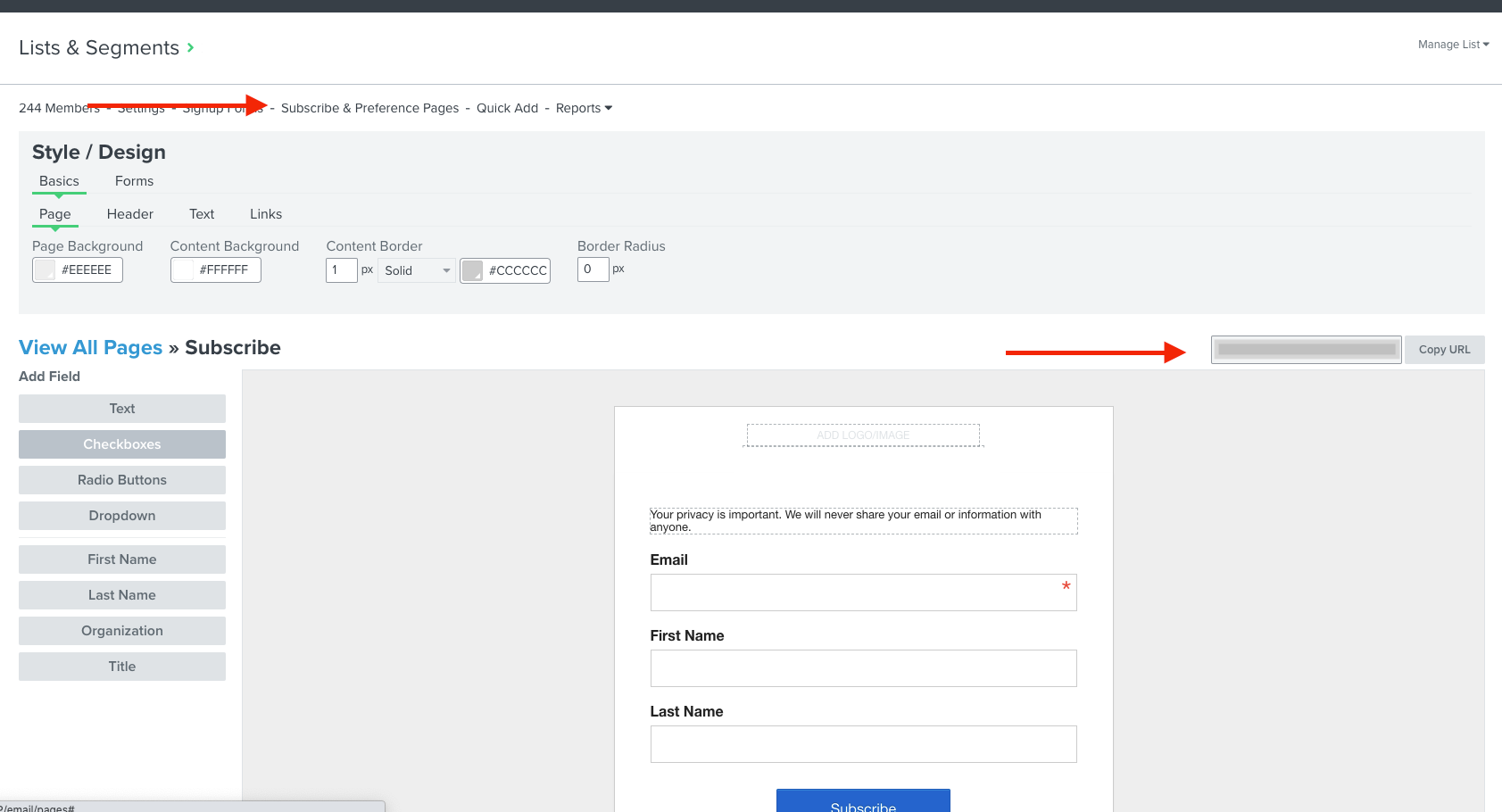
It should be noted that if your Main List is Double Opt-in enabled, I would include that in the email so your leads turned subscribers don’t miss the second confirmation email.
Thanks for participating in the Community!
-Taylor
Reply
Enter your E-mail address. We'll send you an e-mail with instructions to reset your password.



![[Academy] SMS Strategy Certificate Forum|alt.badge.img](https://uploads-us-west-2.insided.com/klaviyo-en/attachment/2f867798-26d9-45fd-ada7-3e4271dcb460_thumb.png)



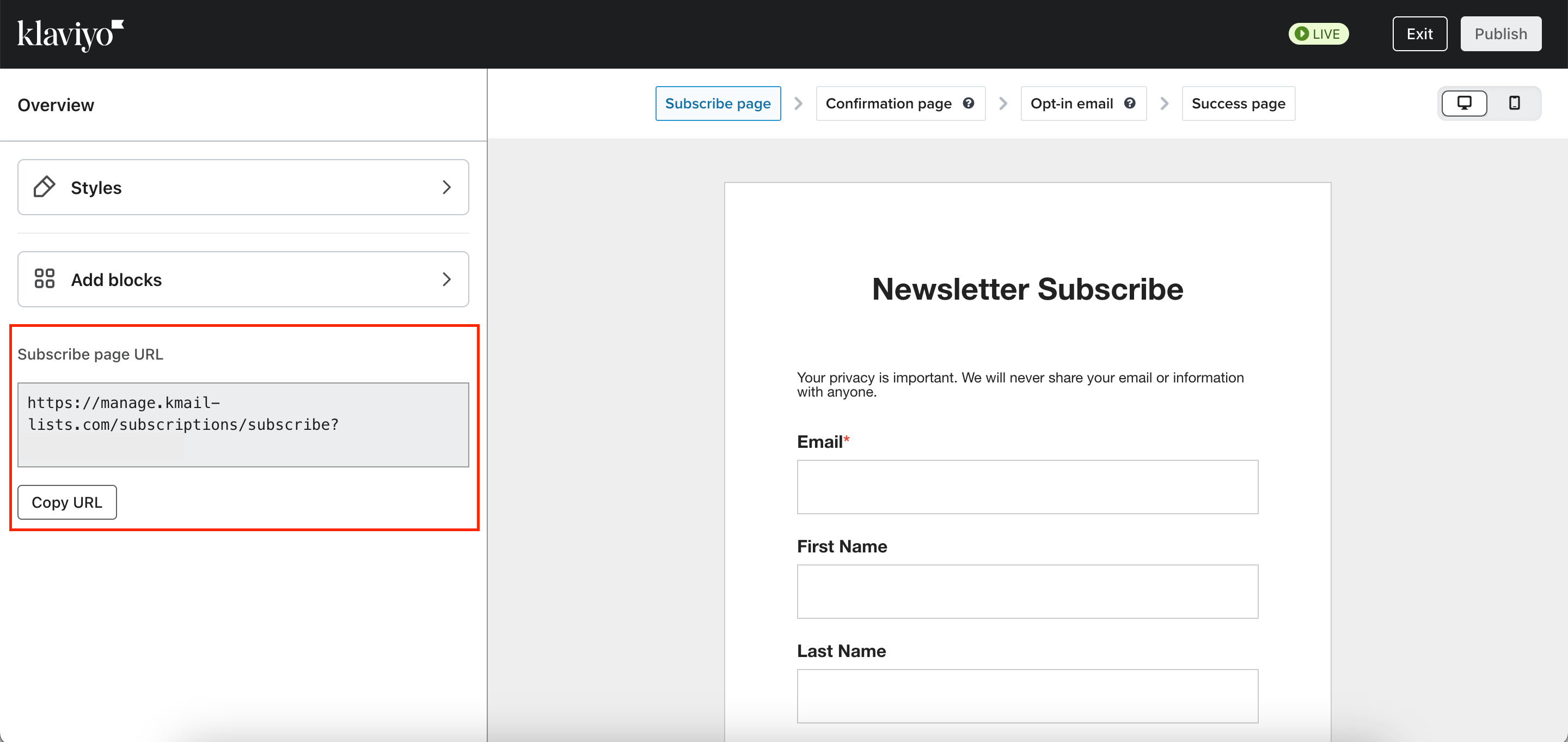

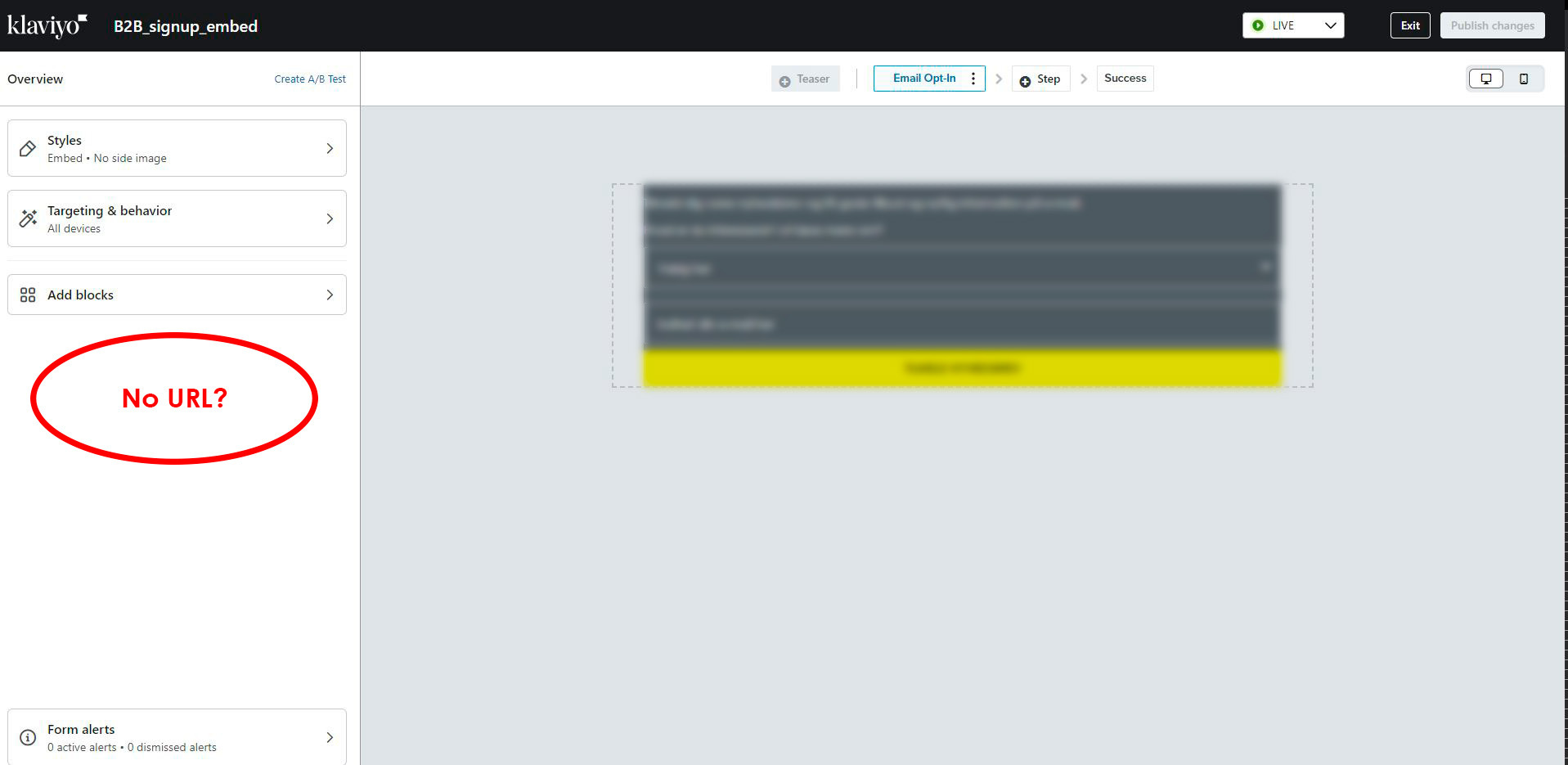

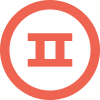
![[Academy] Klaviyo Product Certificate Forum|alt.badge.img](https://uploads-us-west-2.insided.com/klaviyo-en/attachment/8798a408-1d98-4c3e-9ae8-65091bb58328_thumb.png)