Hi guys, new to the community here but have worked with Klaviyo in the past.
I’m trying to the Klaviyo signups form code to work on my Wordpress site but I can’t seem to figure this one out.
Installed the Klaviyo / Woocommerce integration (which works and syncs) but when trying to publish a form I keep getting the ‘Unable to detect that signup forms are successfully installed on your site. Please view the installation documentation.’ message.
Tried installing the snippet separately above the body but that doesn’t seem to work either.
Anyone who has experienced this before and resolved it?
Many thanks,
Krisitan
Best answer by Taylor Tarpley
View original



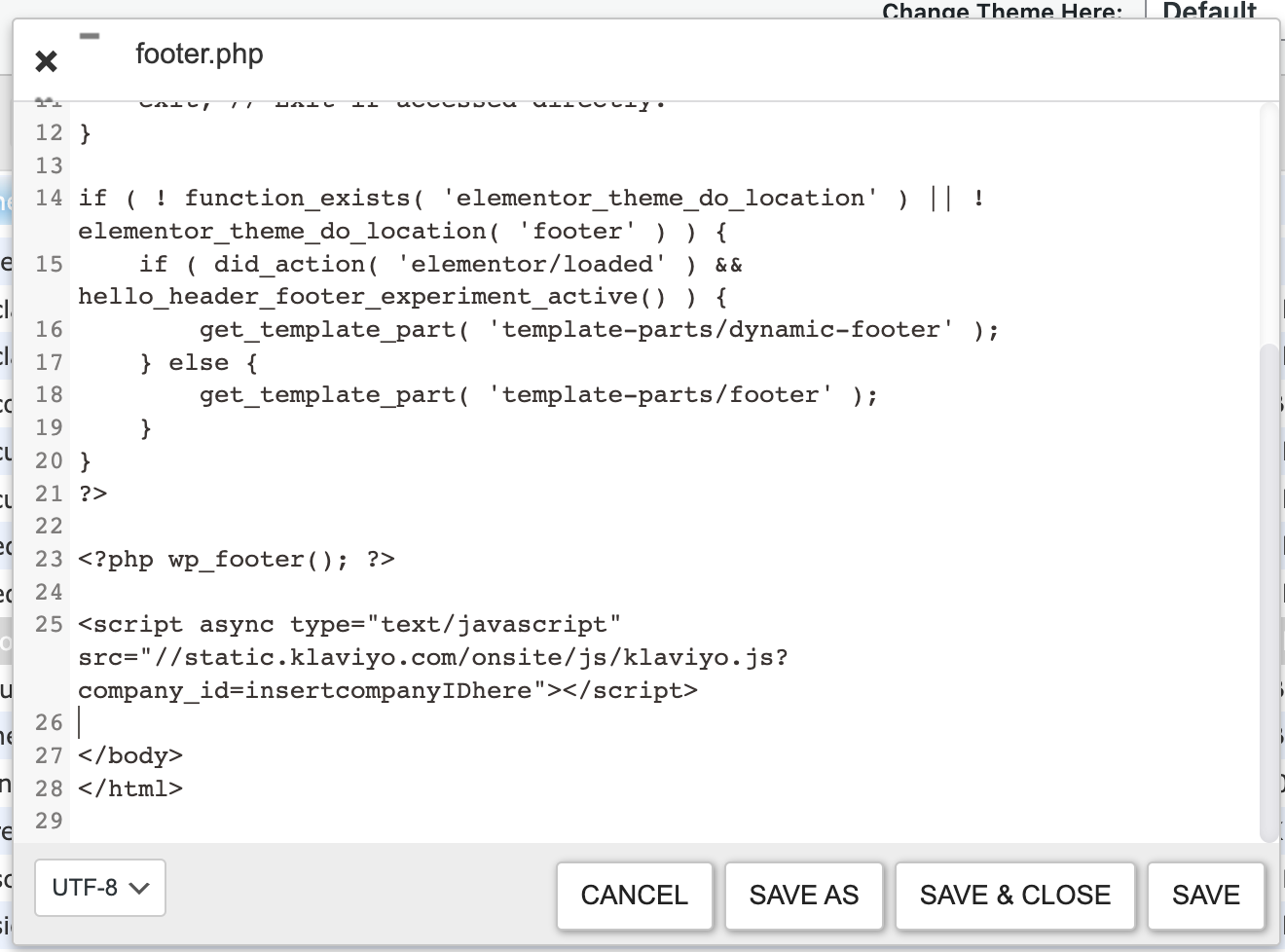

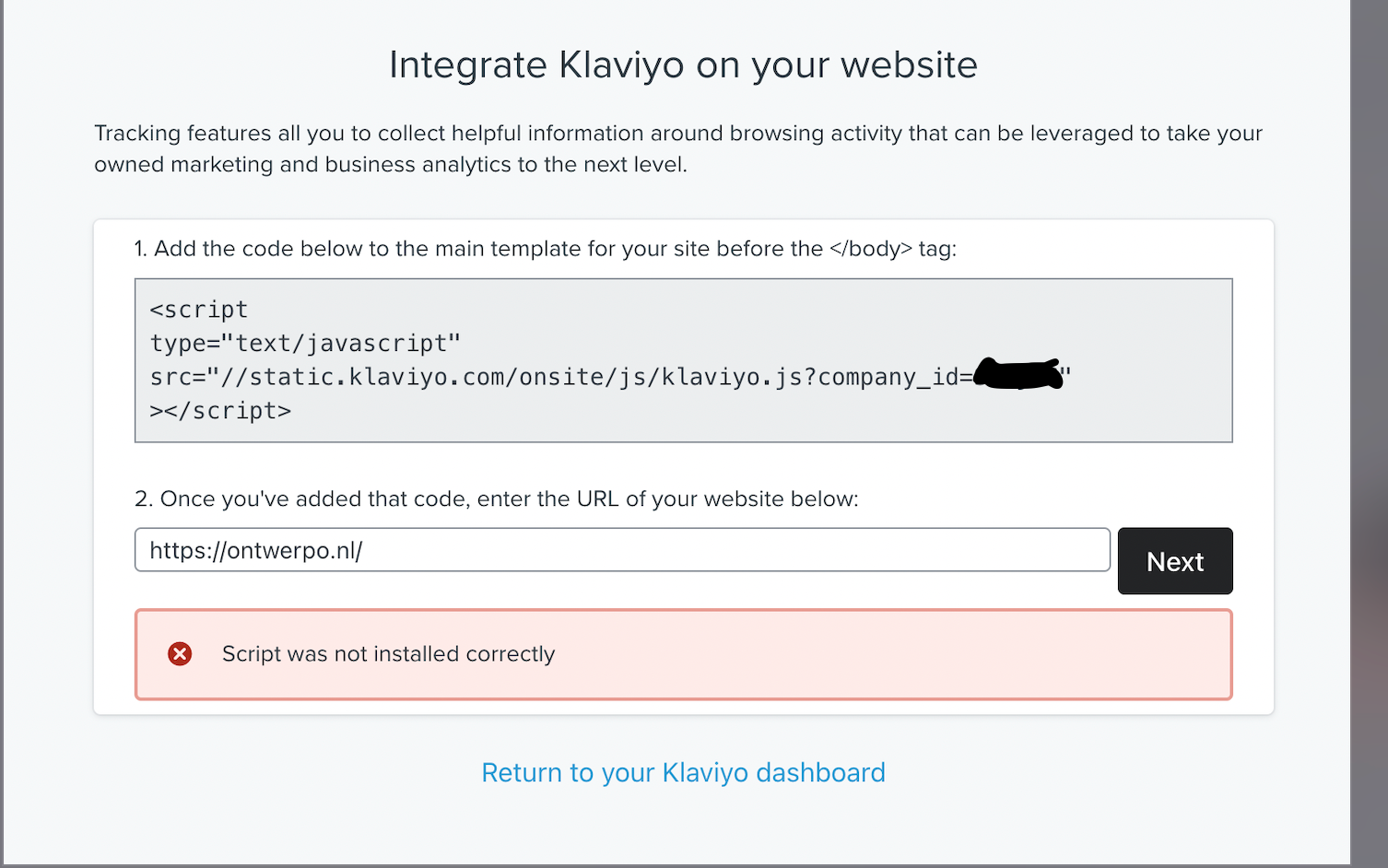
![[Academy] SMS Strategy Certificate Badge](https://uploads-us-west-2.insided.com/klaviyo-en/attachment/2f867798-26d9-45fd-ada7-3e4271dcb460_thumb.png)
