Klaviyo is already added into the onsite javascript, but I don't see any data coming through.
I tried adding the code for too but that didn’t work either. What can I do to fix this issue?
Thanks.
Klaviyo is already added into the onsite javascript, but I don't see any data coming through.
I tried adding the code for too but that didn’t work either. What can I do to fix this issue?
Thanks.
Hi there
Welcome to the Community! Hope I can provide some info regarding the Active on Site metric and Shopify.
For context, tracking metrics will only trigger for profiles that have been identified. There are three key ways Klaviyo will be able to identify a site visitor for web tracking purposes:
Someone needs to have performed one of these actions in order to be tracked on your website for the purposes of tracking metrics such as Active on Site, Viewed Product, and Added to Cart. Please see this guide from our Help Center for a more detailed explanation: Guide to Klaviyo Web Tracking. Using many Klaviyo Signup Forms and having plenty of links back to your website in your emails will ensure that your customers' activity will be accurately tracked. You can also manually test tracking metrics by forcing your browser to cookie your profile as described here: Test Web Tracking
With the Shopify integration, registered customers are not automatically synced to a Klaviyo list. Customers who sign up through a newsletter form are, but those who create an account are not by default. Please see this guide on how to properly sync Shopify registered customers to a Klaviyo list: How to Sync Shopify Account Registration Customers to a List.
Have you tried to test with a test profile you made and did you see any data still not pulled in after engaging with the site and making sure its activity could be logged? Or are you encountering errors when trying to set up the klaviyo.js? If it is the latter, I would suggest checking first to see if you have duplicate instances installed by going on to your site → right click inspect → and using the search function to see if there is more than one “klaviyo.js” associated with the page.
Thanks!
Alex
I have tested with a test profile.
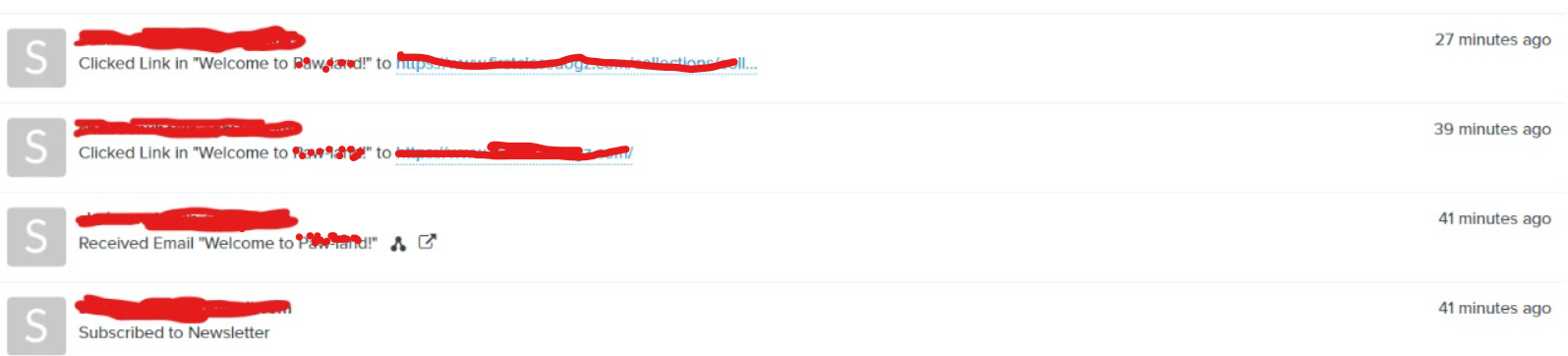
Thanks for the followup
When you say you tried adding the code but that didn’t work, what did you mean by that? Could you confirmed you properly installed the snippet for your Shopify integration / web theme? Also please double check there is not a klaviyo.js error.
You can check to see if there this error is caused by a duplication in the Klaviyo javascript or by having multiple Klaviyo accounts by reviewing the Klaviyo.js snippets on your site through:
If you were able to locate multiple instances of the same Klaviyo.js present on your site referencing the same Klaviyo Account ID, this may indicate that you have both the setting of Automatically add Klaviyo onsite javascript (recommended) enabled in your Shopify integration settings and have manually installed the Klaviyo.js snippet. In this case, we would recommend only one or the other; either allow Klaviyo to automatically inject the javascript or manually installing the javascript. To resolve this, I would suggest manually finding and removing this snippet from your theme file while only allow Klaviyo to automatically inject the Klaviyo javascript from the Shopify integration settings.
If searching through your site code returns multiple different results, this would indicate you have multiple Klaviyo accounts connected to this site.
Best,
Alex
Please have a look!
[Edited: I have removed your company ID and javascript for your own security and privacy reasons]
Can you clarify that your active on site is properly installed by following our documentation here. This metric will only be tracked when a customer is cookied within the browser. Otherwise, active on-site will not trigger. So if a customer is going around your site and does not get cookied until they start a checkout, we will track active on-site when they go back to another page.
I would also double check that your integration is properly installed. It can help to do a clean reinstallation of your integration. Or you can remove the Active on Site code from the store. Then login into your Klaviyo account, click on the account name on the top right, select the Setup Web Tracking option in the dropdown menu, and follow the instructions on the page.
After you adds the Active On Site code back on your site, you need to enter the store URL in step 2, press the Next button and wait for the button at the bottom to turn green. Once done, you can test the Active on Site by adding your email to a list then going to your website and browsing for a while.
Please report your testing here,
Alex
Enter your E-mail address. We'll send you an e-mail with instructions to reset your password.