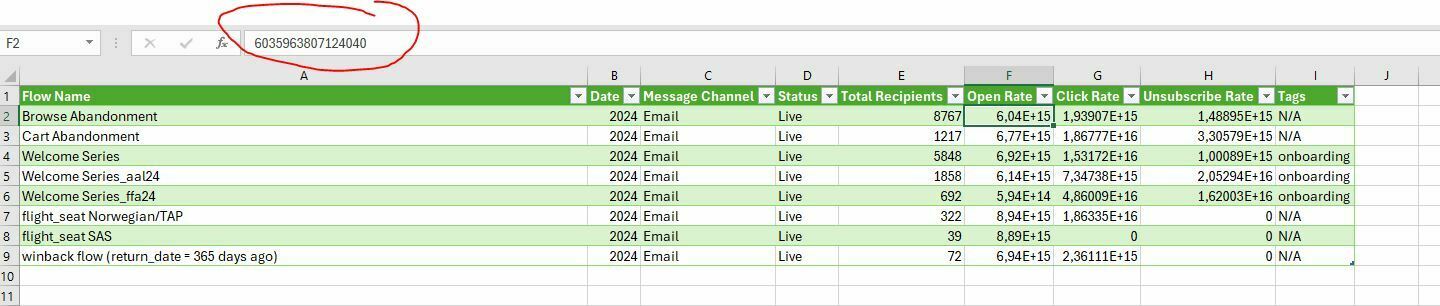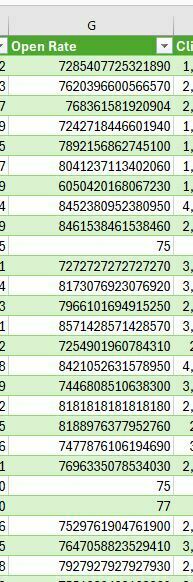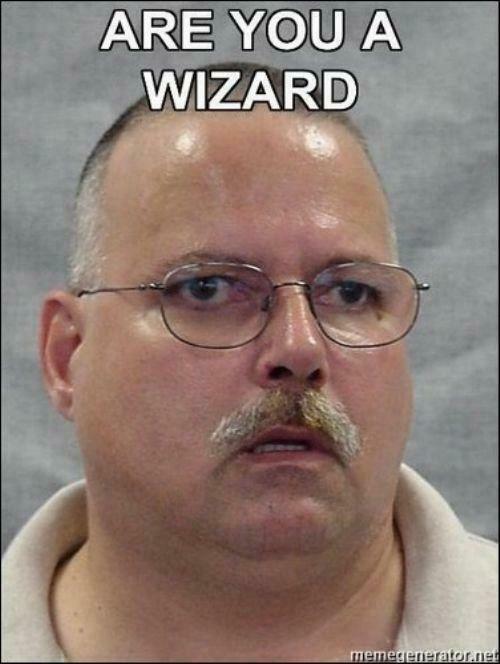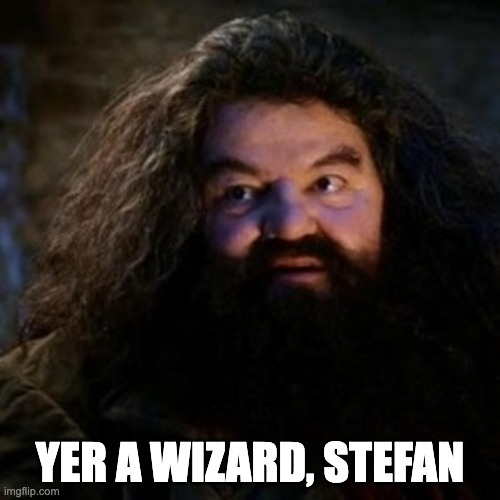Hi there
I’m running into challenges when I want to examine the flow/campaign reports I’ve downloaded. I don’t know if it’s due to me being a EU citizen (csv file format is not default here and I have to convert) or if I just fail horribly, but I can’t get the data to show (rates in % in particular) how I want it to - e.g. what should be showing as open rate in % is instead being loaded as long gibberish numbers - both in Excel and Google Sheets.
Can anyone help? I’ve searched for help on the general interwebs but to no avail.