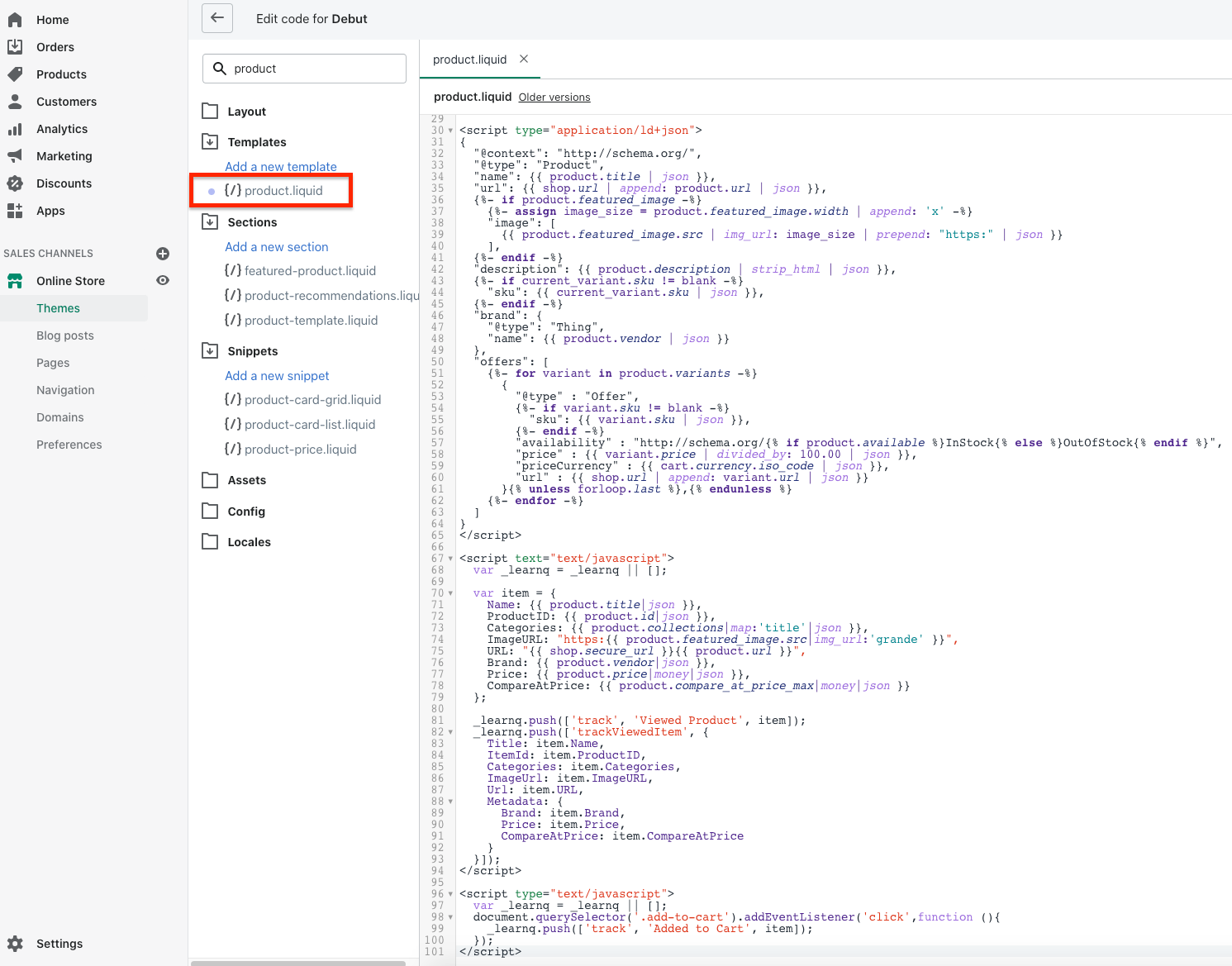Hi all - can someone help me to work out if I have set up my abandoned cart flow properly? I have been testing it and haven’t received any abandoned cart emails after 4 hours.
My website is a Shopify site.
- I placed a product in the cart and then left the website
- 4 hours later (which is the timing of the delay) I didn’t receive any abandoned cart email, even though I just used the default flow that was in Klaviyo.
- I set the filter to ‘placed order zero times since starting flow’.
- Then it should send the “It looks like you left something behind” email.
- (The 2nd email “Your cart is about to expire” I have intentionally left as a draft as I want to test just sending one abandoned email first)
I thought maybe the reason I wasn’t receiving any abandoned cart email might be because I wasn’t logged in to the Shopify site. But I tried it by logging in and I still didn’t receive anything.
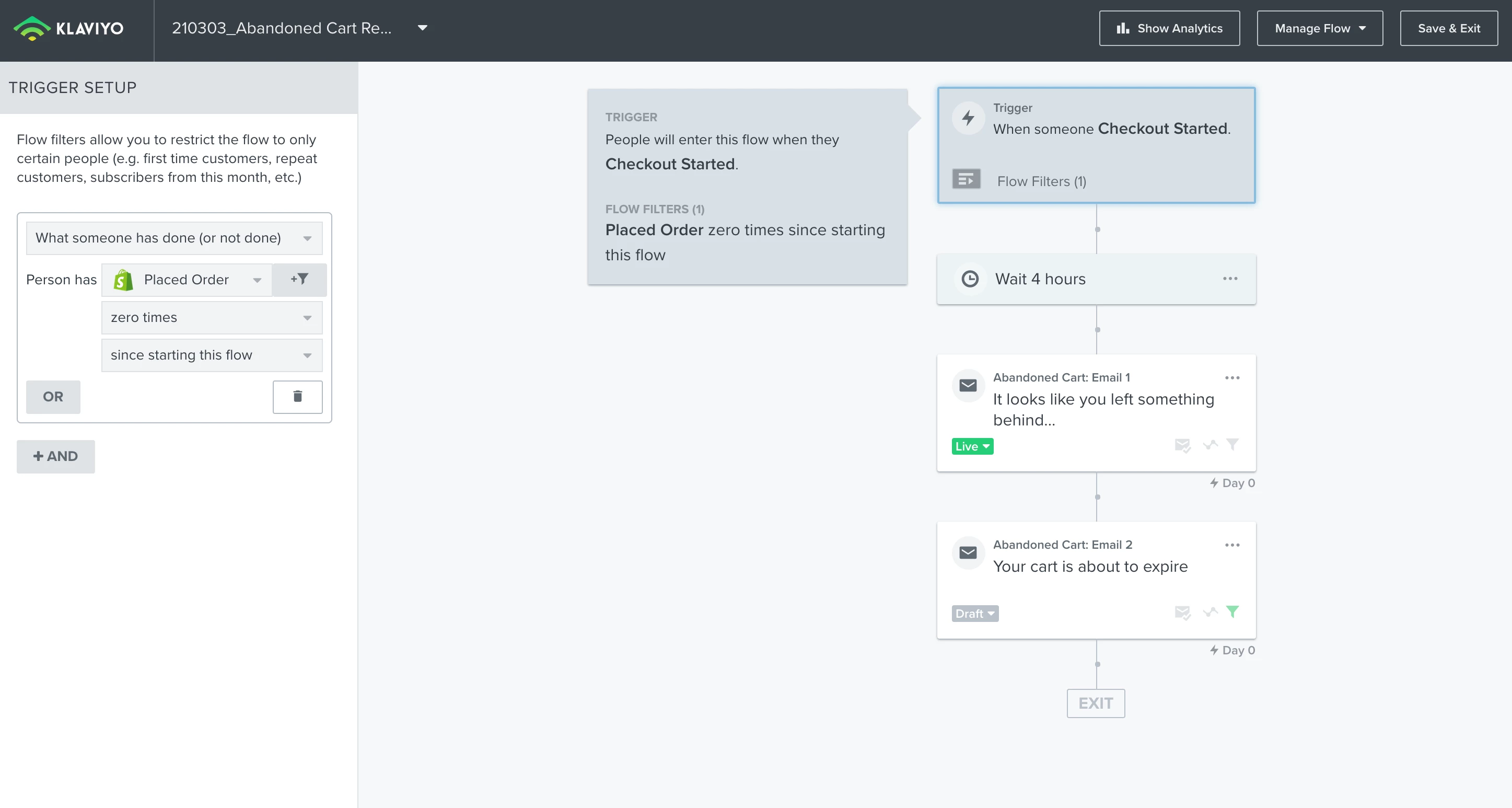
Thank you all for any help you can provide!
Cheers




![[Academy] Deliverability Certificate Forum|alt.badge.img](https://uploads-us-west-2.insided.com/klaviyo-en/attachment/505f2253-cde5-4365-98fd-9d894328b3e0_thumb.png)
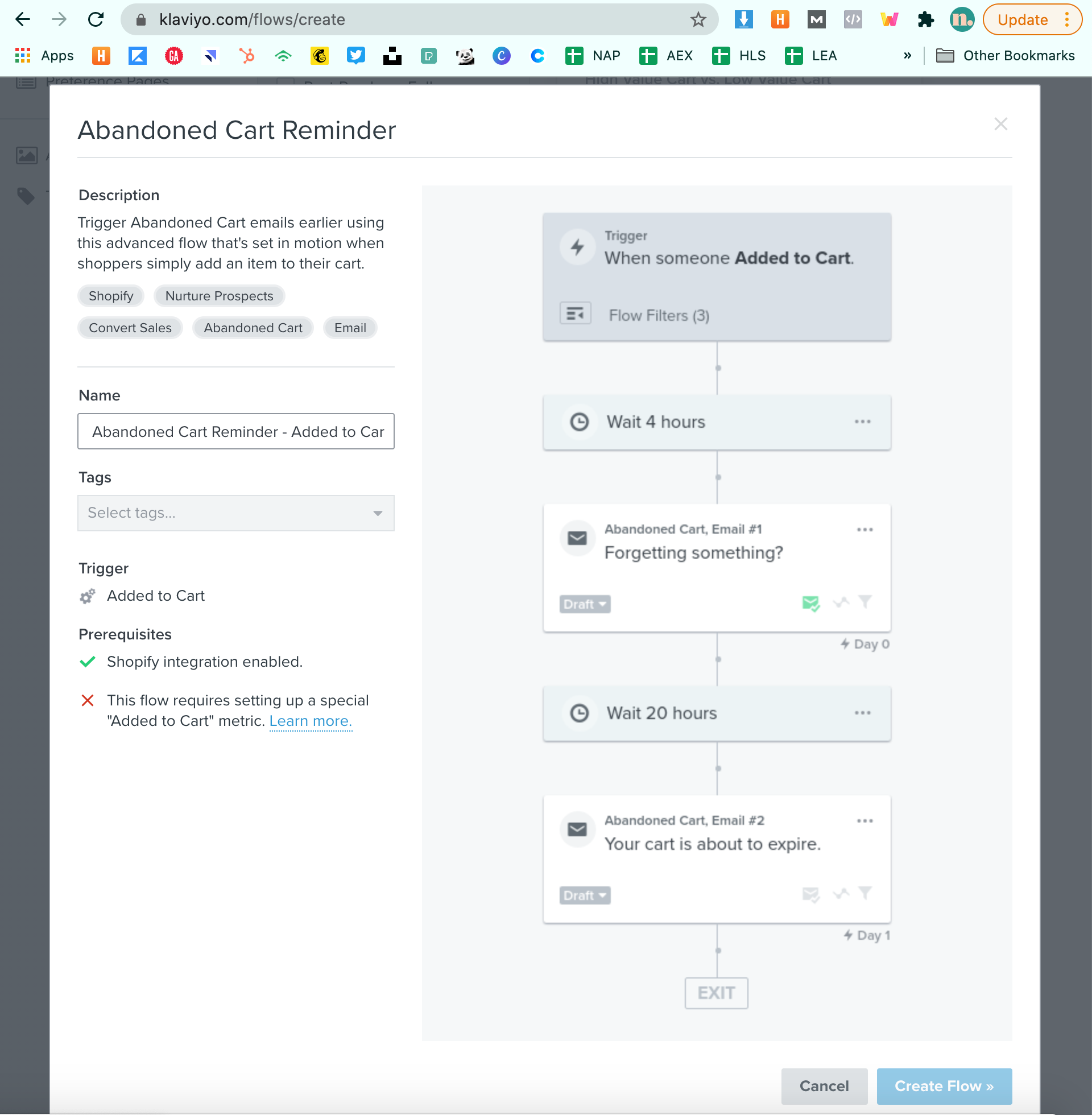
![[Academy] SMS Strategy Certificate Forum|alt.badge.img](https://uploads-us-west-2.insided.com/klaviyo-en/attachment/2f867798-26d9-45fd-ada7-3e4271dcb460_thumb.png)