Hi @SeanMcC
Thank you for posting your question in the community.
Yes, you can easily pull in custom profile properties into you email subject lines and email body copy through the use of variables.
To use custom profile properties you’ve used, you’d want to use the following tag with your custom variable.
{{ person|lookup:'Brand' }}
You would then add this to your subject line and in the body copy and depending on the value for Brand saved on the recipients profile, it will change with the appropriate value. Please note, this is case sensitive.
I reference this article a ton for Klaviyo’s tags and variables: https://help.klaviyo.com/hc/en-us/articles/4408802648731-Guide-to-Template-Tags-and-Variable-Syntax-new-editor-
In terms of changing the image, I would use the Show/Hide capabilities with the image block.
If you’re not familiar with the Show/Hide functionality, check out this article.
https://help.klaviyo.com/hc/en-us/articles/115005258208-How-to-show-or-hide-template-blocks-based-on-dynamic-variables-classic-editor-#create-a-show-hide-condition-with-event-data7
To show one image over the other, you’d need to create two image blocks (for example) and then use the appropriate logic when you want one specific image to show.
For example, You have Image A and you want it to appear in the email when your profile property ‘Brand’ equals Green. The logic to show the image when the brand value = ‘green’ would be:
person|lookup:'Favorite Color' == 'green'
Note, there are no brackets around this logic.
To find a list of all the available conditions you can use for the Show/Hide blocks, reference this article.
https://help.klaviyo.com/hc/en-us/articles/7655926841499
My only recommendation for the use of Show/Hide blocks is this: if you plan to have more than two options (Brand = “Red” “Blue” “Green” or “Yellow”) I would create a duplicate message and split the variables across the multiple messages. The reason being is that when you use Show/Hide logic, the email code include any hidden variables which can increase the “weight” or size of your email that might cause your email to clip in Gmail (for example)… fortunately, Klaviyo also just released their Clipping tracker in the editor to keep an eye on the size of your emails.
I hope this helps! If you have any additional questions, please don’t hesitate to post them here!
@In the Inbox

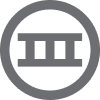
![[Academy] Klaviyo Product Certificate Forum|alt.badge.img](https://uploads-us-west-2.insided.com/klaviyo-en/attachment/8798a408-1d98-4c3e-9ae8-65091bb58328_thumb.png)


