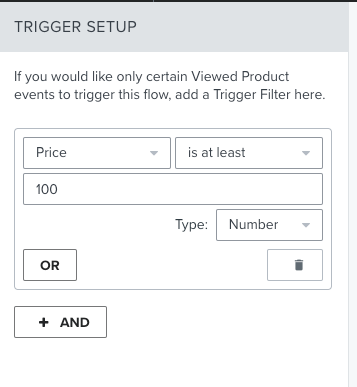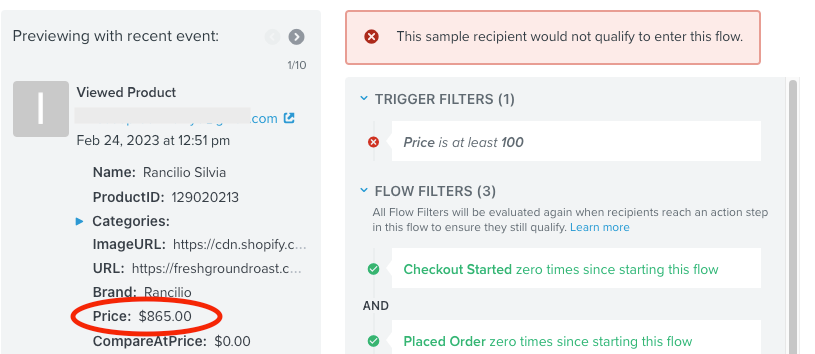I’m trying to create a browse abandonment workflow and put in some kind of filter / trigger for products only over a certain value (probably $100).
However, it appears that the Price and CompareAtPrice fields are text values and not numbers, so I can’t use a greater than option.
What’s the best way to do this?