Hi there! I am new using Klaviyo, have been configuring and creating all the emails for days (order confirmation, abandoned cart, new subscription...), I have all of them active (live) and the Shopify integration done correctly, however today I made a test purchase on my website and the email received It was not the one from Klaviyo but an automatic one from Shopify (not even the one they used to send in the past). Could anyone tell me what the problem is and how to fix it? Thank you.
Hi
Thank you for your answer! I really appreciate it. Could you explain me how to do that?
Hi
Because the order confirmation email uses Shopify variables to pull in data on the customer and their order, the best approach is to use Klaviyo’s Shopify order template, which has those Shopify variables included, and then customise that. Here’s the process:
1 - Go to your Klaviyo template library, select ‘Shopify’ in the template types, and then the ‘order confirmation’ template (see below). Edit this template to suit your brand.
Editing Notes
- You should not edit the customer and order data sections (Shopify variables) unless you are confident you know what you are doing! I suggest just amending headers/footers/colours and body copy. Don’t include any Klaviyo variables in the email, as Shopify won’t recognise them.
- Klaviyo will show an error if you try to preview the email because it contains Shopify variables.
- You don’t want to have an unsubscribe link in the email. Unsubscribe is not required for transactional emails and Shopify will flag an error if there is one when you get to step 3.
2 - When you’ve updated and saved your new order template in Klaviyo, select the three dots on the template’s thumbnail (in its bottom right corner), and then ‘export template’ (see below). You can now copy the email code.
3 - Head over to Shopify and then settings > > notifications. Open the ‘order confirmation’ email and ‘edit code’. Delete all the code and paste the Klaviyo order confirmation code you copied in step 2. Don’t save just yet...
4- Preview and send a test to make sure all is OK. If you’re happy with it, it can be saved. For safety, I suggest keeping a copy of the original Shopify order confirmation code somewhere. I also recommend placing a test order.
Hope that helps
Andy
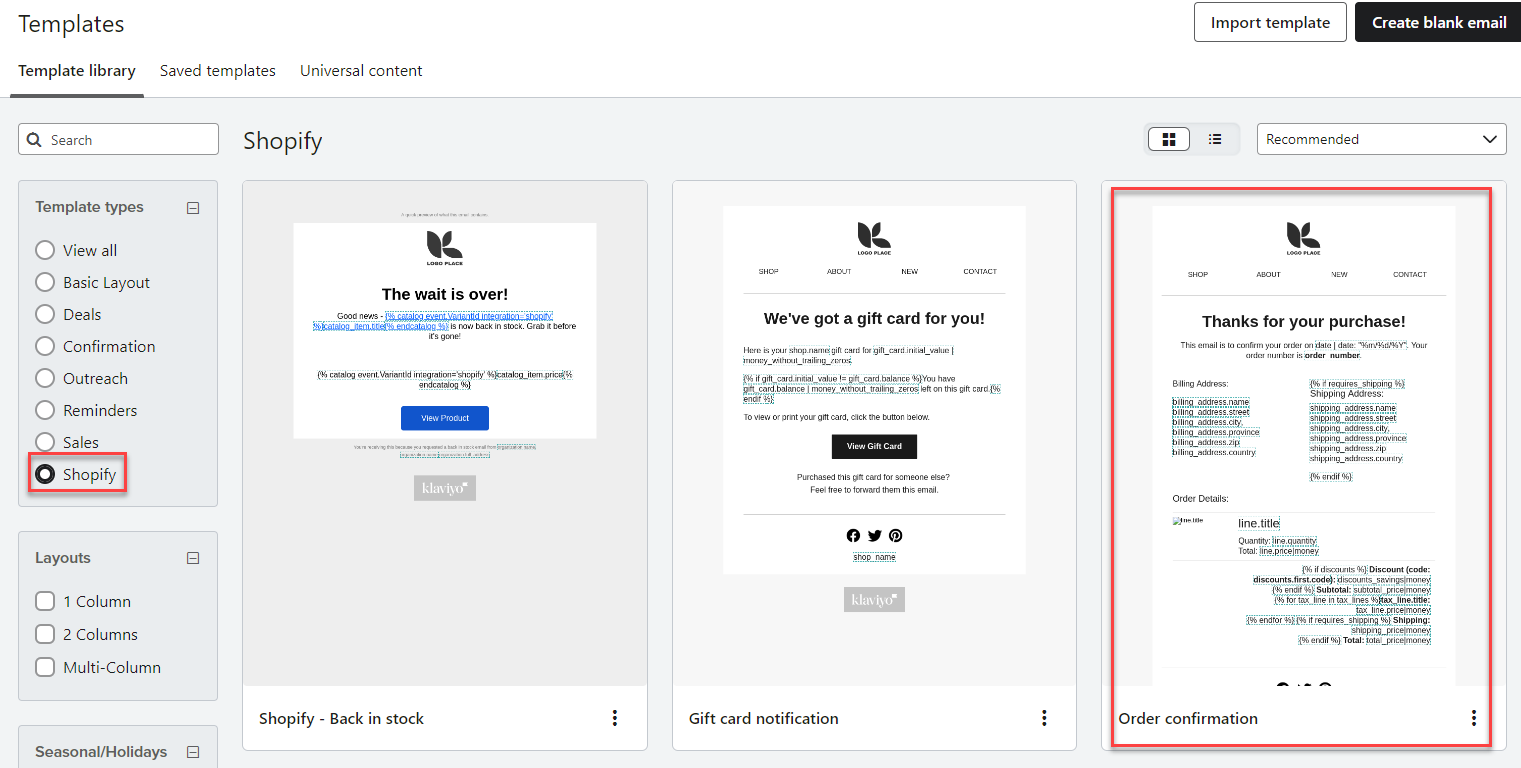
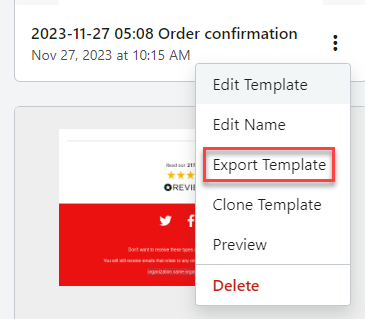
Reply
Log in to the Community
Use your Klaviyo credentials
Log in with Klaviyo
Use your Klaviyo credentials
Log in with KlaviyoEnter your E-mail address. We'll send you an e-mail with instructions to reset your password.
