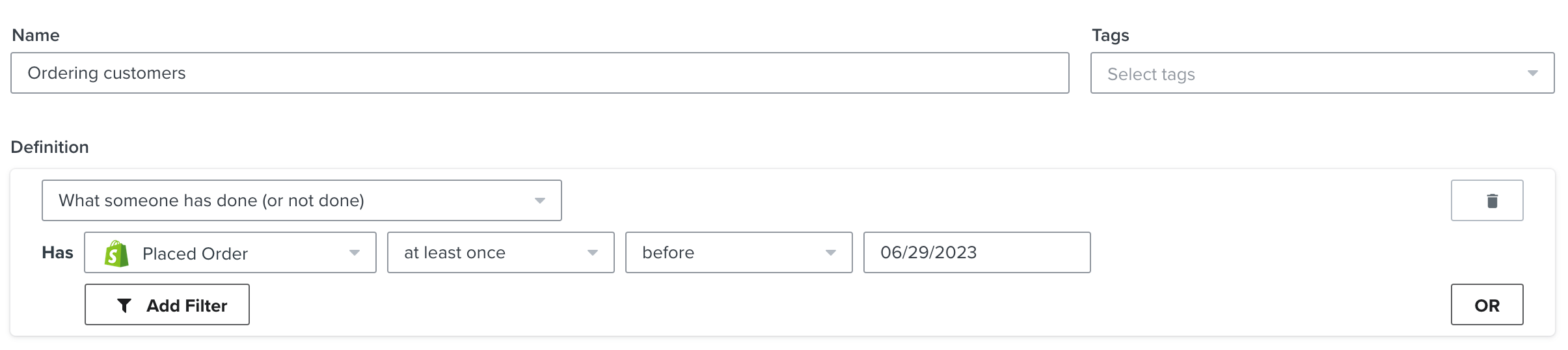Hi All. We are putting together a newsletter for our Shopify e-commerce business, and want to send it to all customers and email subscribers (i.e., people who gave use their email for a discount or other reason, but have yet to purchase). The majority of content in the newsletter will be the same, but we want to include a special promotion for non-customers only. We cannot figure out the dynamic variable logic required to do this and hoping someone here can help. Thanks!
How do you dynamically display content in emails for non-customers only
 +2
+2Best answer by Brian Turcotte
Hi
Of course! Per the linked Community thread, the first step would be to create a flow that tags profiles that have purchased an item with a custom profile property:
- Create a new flow
- Trigger with Placed Order metric
- Add “Update Profile Property” block (Help Center Link)
- Create new profile property, such as “MadePurchase”
- Set to property to “True” (boolean)
Now, when someone orders any product, they will be marked with a profile property called “MadePurchase”, and the property will be set to “True”.
Then, the logic in the show/hide section would be as follows (to hide from customers that have ordered):
person|lookup: ‘MadePurchase’ != ‘True’
Now, the logic will check if the custom profile property (that our flow sets to ‘true’ for customers that have purchased) does not equal ‘True’ (!= means not equal, in case you didn’t know).
If you wanted the content to show for non-customers, you would just have to change the ‘!=’ to ‘==’.
I hope this helps to clarify, and thanks for using the Community!
- Brian
Reply
Enter your E-mail address. We'll send you an e-mail with instructions to reset your password.