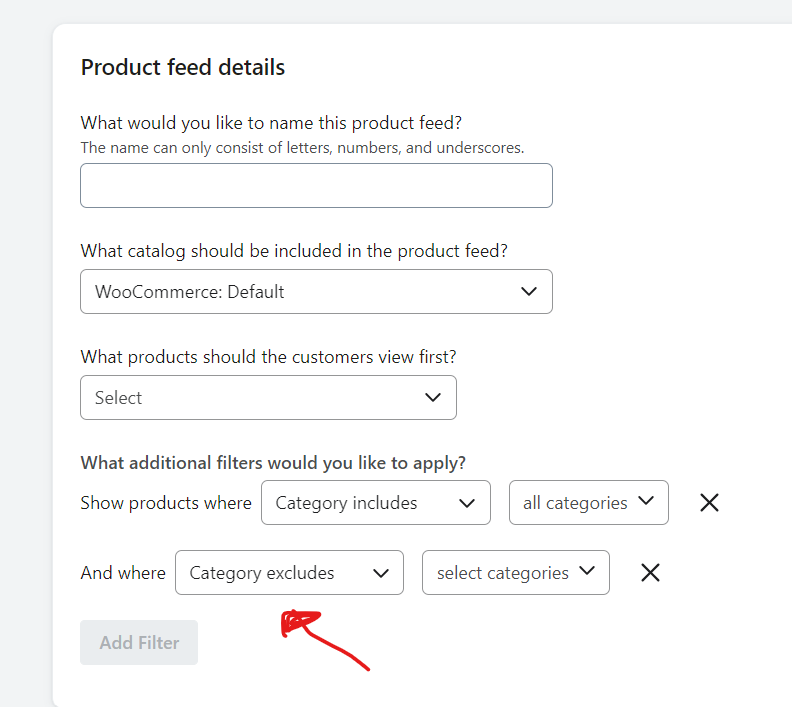Hey Team ! I hope you’re doing good. :)
For my client, I have a problem with my email sequences and especially the dynamic content.
My client owns a jewelry workshop.
In addition to jewelry, they offer to engrave jewelry.
Of course, on Klaviyo, this is considered an additional product.
The problem is that it's not a real product, so it displays an ugly image that doesn't look like engraving.
I'd like to know if it's possible to prevent certain dynamic products from being displayed in order to avoid this.
In the dynamic code, can I do something like : “if product equals : itemXXX, then, show the next one”.
Thank you very much for your help.
Steve