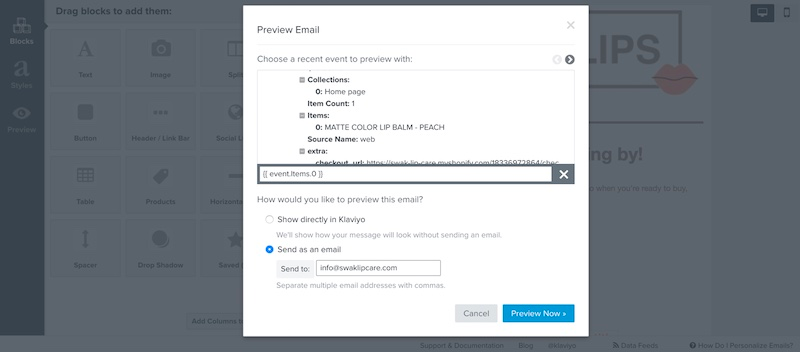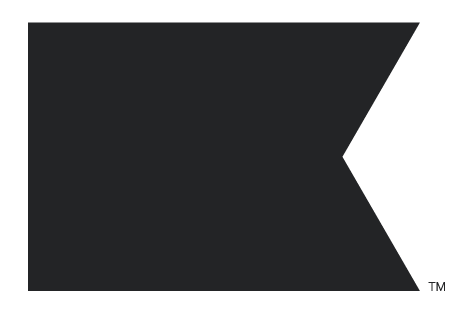I am creating transactional emails. We use Bigcommerce and the integration is setup. I used a Klaviyo template but it doesn’t have all the information in it that I would like to include. I need the following.
- List of dynamic tags (is that the right term) so that I can pull in the shipping address and other information that is specific to that order.
- I also need to pull in the ship method as this shows the customer the ship date and expected delivery date. We ship plants so it’s important that they are well aware of this!
If there are any other KB documents that would be useful while I set this up. Is the shipping confirmation part of this flow, or is it it’s own flow?