Where can I find the purchase date tag (for each purchase)? I tried to find it but I couldn’t. I could only find the first purchase date, but that doesn’t work for an order confirmation email because the first purchase is not the same as the second/third or 100th purchase. Does anyone have an answer?
If you trying to do this in a flow started by metric placed order you can use this code {{ event.extra.processed_at }} and it will show when the order was processed exact time date and time.
But if you are trying to use this in a campaign it won’t work and I don’t think there is dynamic code for campaigns to show last order date for each customer differently.
Thank you Bobi, much appreciated!
Hi
Thank you for sharing this question and thank you
If you trying to do this in a flow started by metric placed order you can use this code {{ event.extra.processed_at }} and it will show when the order was processed exact time date and time.
But if you are trying to use this in a campaign it won’t work and I don’t think there is dynamic code for campaigns to show last order date for each customer differently.
You are correct that this tag would not work in a campaign email because we rely on the data associated with the triggering event of the flow to dynamically populate information about that event, such as the processing date.
In general, you can view all tags associated with any given event, for example Placed Order, by previewing a flow email in a flow triggered off of that event.
Once in the email template editor, click Preview on the left-hand side. You’ll see a popup saying, Choose a recent event to preview with. In the window, you will see a recent event that corresponds with the flow's trigger. If you want to look at the data for a different individual’s event, toggle left and right using the arrow buttons.
This preview window will show all of the data available for that particular event metric that can be populated in the flow email.

From here, click on any given item in the preview i.e. Item Count and use the tag associated with this variable in your email. For more detail on this topic, we have a great help center article here.
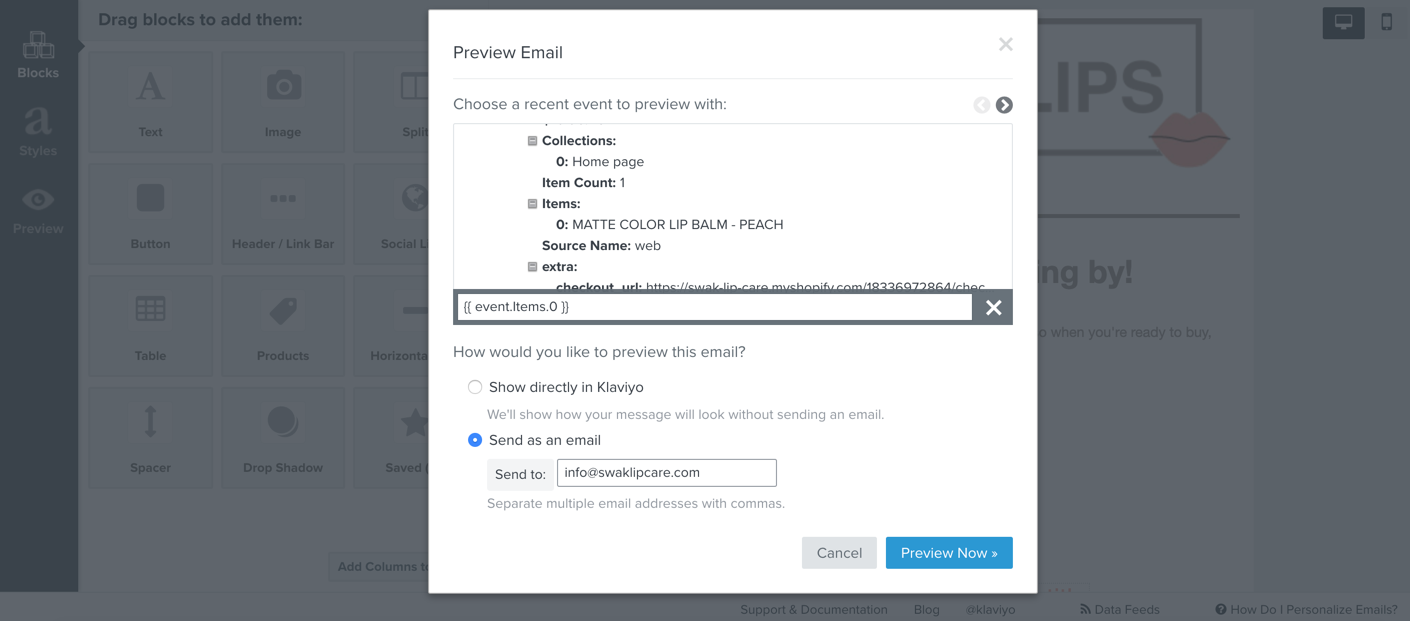
Thanks, and have a great day.
Thanks in advance!
Hey
The event variable that
If you were sending an order confirmation out though, a potential work around would be using the {{ today }} variable as detailed in our How to Format Date Variables in Templates Help Center article. This way, if you had a order confirm email sent out when a user places an order, you can still inform the recipient of their order date.
I hope this helps!
David
Hi
Are there any upcoming improvements in the Klaviyo roadmap for WooCommerce? I feel Klaviyo is more suited for Shopify.
Thanks!
Hey
As mentioned in the Using the “today” variable subsection of the How to Format Date Variables in Templates Help Center article: The today variable allows you to display today’s date at the time a message is sent.
This means that using the {{ today }} variable would not update and pull in the current date each time the email was opened. Instead, the date would stay static based on when the email was sent out.
Although I don’t have any knowledge in terms of all the projects being worked on by our internal teams, our product teams and engineering teams are always looking to improve the experience and performance of all Klaviyo built integrations! For example, you can actually find a running list of change-log and improvements between the Klaviyo and WooCommerce integration on the WordPress plugin page for Klaviyo under the Developer’s tab. If there were any larger changes, we’re sure to share the exciting news out to all our Klaviyo members!
David
Hi,
I’m, like David, on a WooCommerce integration. I’m also trying to include the order date in the Order Confirmation email. What I find strange is that the order date is clearly accessible to klaviyo — I can see it in the left hand column under “Previewing with recent event”. So why is klaviyo not making it accessible to me to include in the email?
Best,
Wolfgang
Hey
Can you potentially share a screenshot of where you’re seeing the order date passed as part of the event data? I suspect that the date you’re seeing is the event process date and not a date being passed within the WooCommerce event properties itself. Because of this difference, you wouldn’t have the capability to use an event variable to access that data point. Instead, using the {{ today }} variable would be most appropriate as I’ve suggested prior.
David
Hi David,
Yes, I think your statements are correct. But let me rephrase my question: “Why doesn’t klaviyo give me access to the order date that it clearly knows?
Attached please find requested screenshot with highlighted date.
Best,
Wolfgang
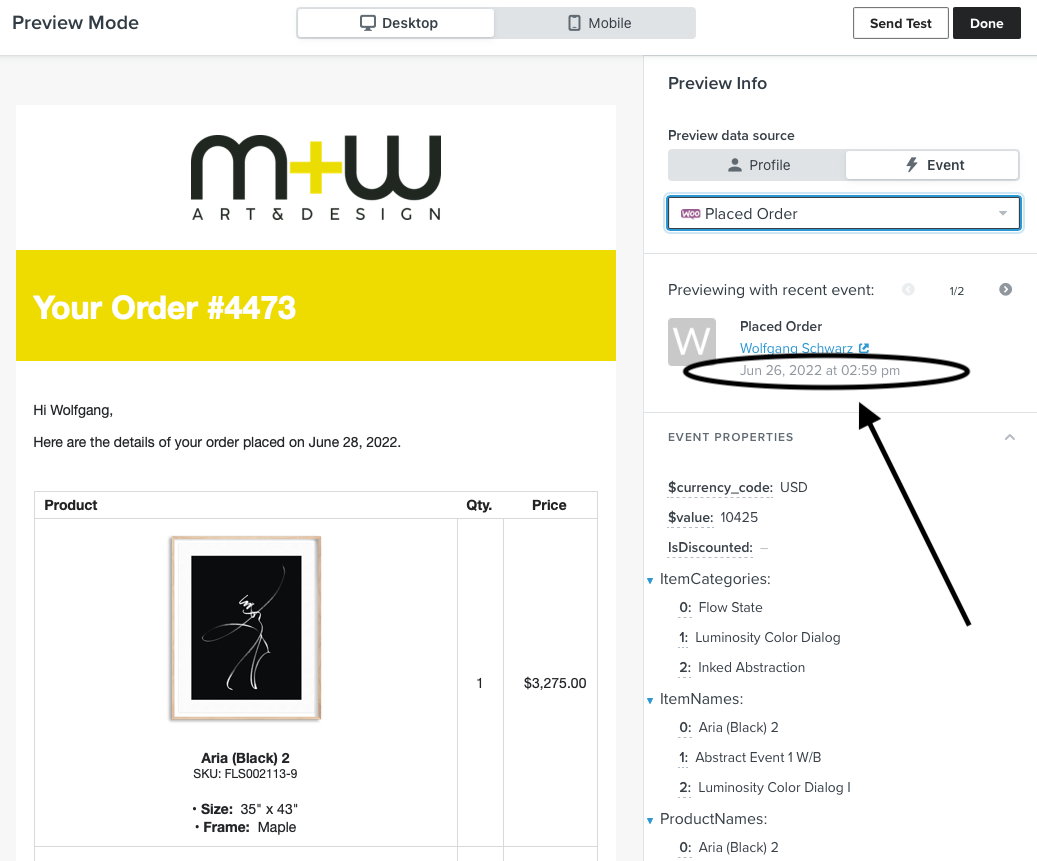
Hey
The date you’re highlighting in your screenshot is in fact the event process date and not a date passed as part of the order data. You can think of this event processed date similar to a receipt of when the event was synced to Klaviyo.
Although I don’t have an answer to your question as to “why” we don’t offer access to this event process date, I do agree with you that being able to access that specific data point in an email would certainly be handy for a number of reasons. I’ve gone ahead and shared this feeback with our Product Team along with some of my own thoughts on this matter as well!
Thanks for being a part of our Klaviyo Community!
David
Hi David,
Thanks for passing this on to the appropriate team.
Wolfgang
If those who are still wondering!
I had the same problem with this, and I believe I have found a solution.
Utilizing the information from this Klaviyo Help Article
Looking at the events within the event properties of an order, you should find some options of a date with the format looking like the following: 2023-04-17T20:11:56+09:30
If you copy the tag for it. Here is one example: {{ event.extra.customer.created_at|default:'' }}
You should be able to make some modification to allow it to be better presented to the customers.
For mine, I removed the word “default” and replaced it to produce the tag:
{{ event.extra.created_at|format_date_string|date:'F d, o' }}
Where |form_date_string| represents the fact that we are producing a new date format, and the ‘F d, o’ represents the structure of the date. You can read through the article to see the other options, but basically there are many different formats in which you can present the data, moving around the values to suit you best.
This is a method that has worked completely fine for me, and I believe is probably your best solution for the issue.
Hey
Thank you so much for sharing this solution with the community. It’s member contributions like this that make our community thrive!
Hi,
The answer below doesn’t address the problem of not having access to the order date (as is the case in the WooCommerce integration that I have). It is just dealing with formatting the date, if you are lucky enough to have one available to you — as appears to be the case for Noah.
So, please Klaviyo make this available to your user, it’s a valuable piece of data!
Wolfgang
If those who are still wondering!
I had the same problem with this, and I believe I have found a solution.
Utilizing the information from this Klaviyo Help Article
Looking at the events within the event properties of an order, you should find some options of a date with the format looking like the following: 2023-04-17T20:11:56+09:30
If you copy the tag for it. Here is one example: {{ event.extra.customer.created_at|default:'' }}
You should be able to make some modification to allow it to be better presented to the customers.
For mine, I removed the word “default” and replaced it to produce the tag:
{{ event.extra.created_at|format_date_string|date:'F d, o' }}
Where |form_date_string| represents the fact that we are producing a new date format, and the ‘F d, o’ represents the structure of the date. You can read through the article to see the other options, but basically there are many different formats in which you can present the data, moving around the values to suit you best.
This is a method that has worked completely fine for me, and I believe is probably your best solution for the issue.
Reply
Log in to the Community
Use your Klaviyo credentials
Log in with Klaviyo
Use your Klaviyo credentials
Log in with KlaviyoEnter your E-mail address. We'll send you an e-mail with instructions to reset your password.
