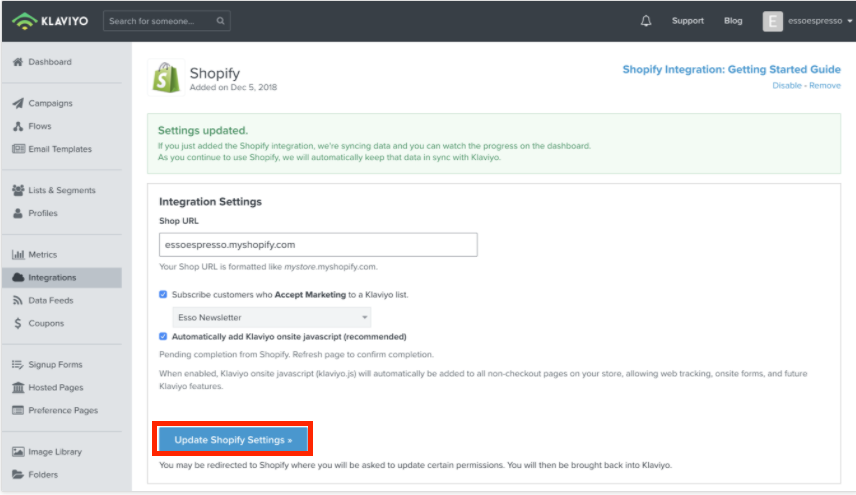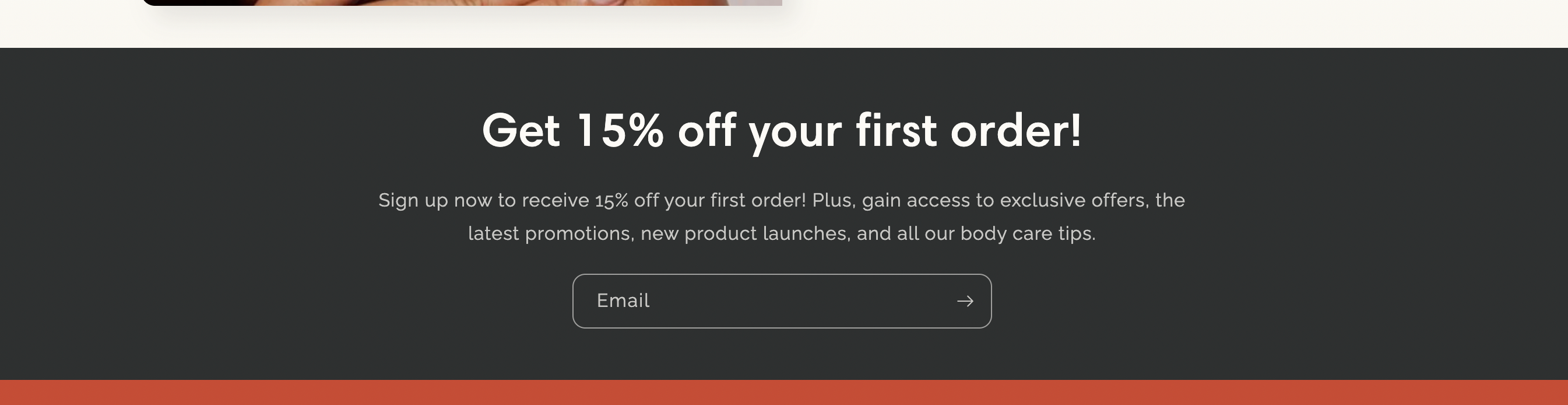Hi Everyone,
New to Klaviyo but loving the features so far. Way better than Mailchimp and Seguno which I’ve used in the past.
I’m having one small problem that I can’t figure out. I have 2 subscription signup areas on my website:
- First is the Signup Form popup through Klaviyo. These subscribers get automatically added to the “Welcome Series” List in Klaviyo. They all start receiving emails from the “Welcome Series” flow. This is perfect.
- Second is the Shopify Theme Subscriber Box at the bottom of my homepage. These subscribers get added to the “Customers” in Shopify and then get added to my “All - Newsletter” Segment (my full campaign list of everyone who has subscribed) in Klaviyo but don’t get added to my “Welcome Series” List in Klaviyo. How do I also get them included automatically into my “Welcome Series” List so they start receiving the “Welcome Series” flow?
The site is www.sharetoiletpaper.com for reference.
Thanks in advanced!
Jeff
Best answer by retention
View original




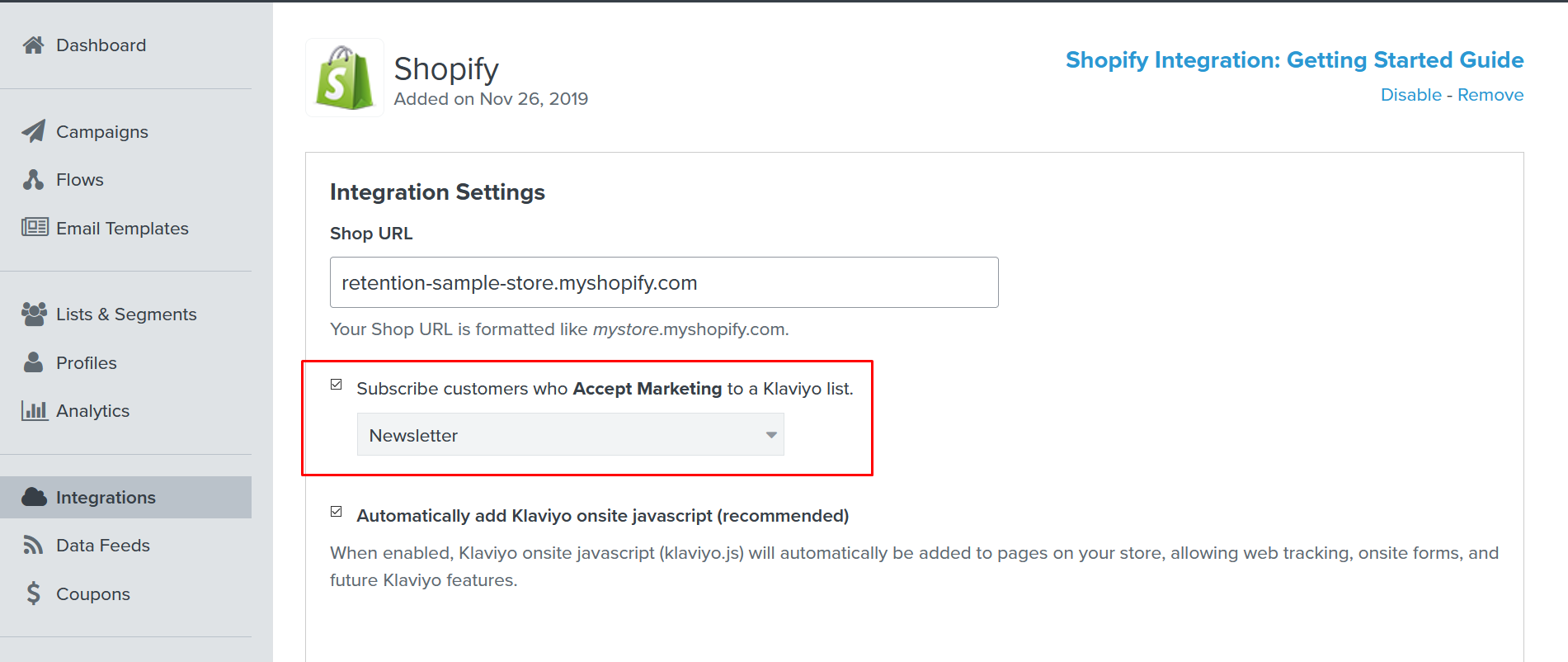
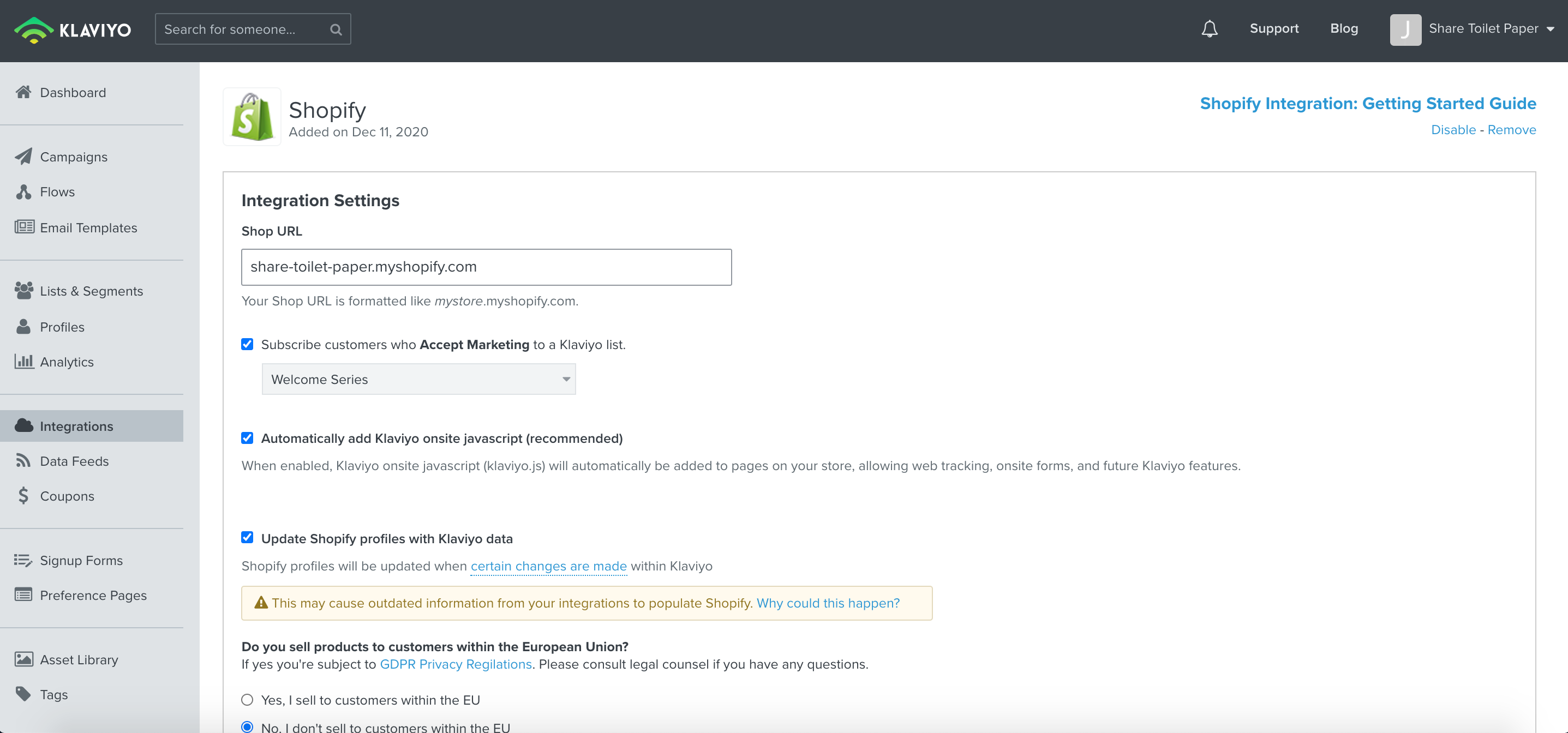

![[Academy] SMS Strategy Certificate Badge](https://uploads-us-west-2.insided.com/klaviyo-en/attachment/2f867798-26d9-45fd-ada7-3e4271dcb460_thumb.png)