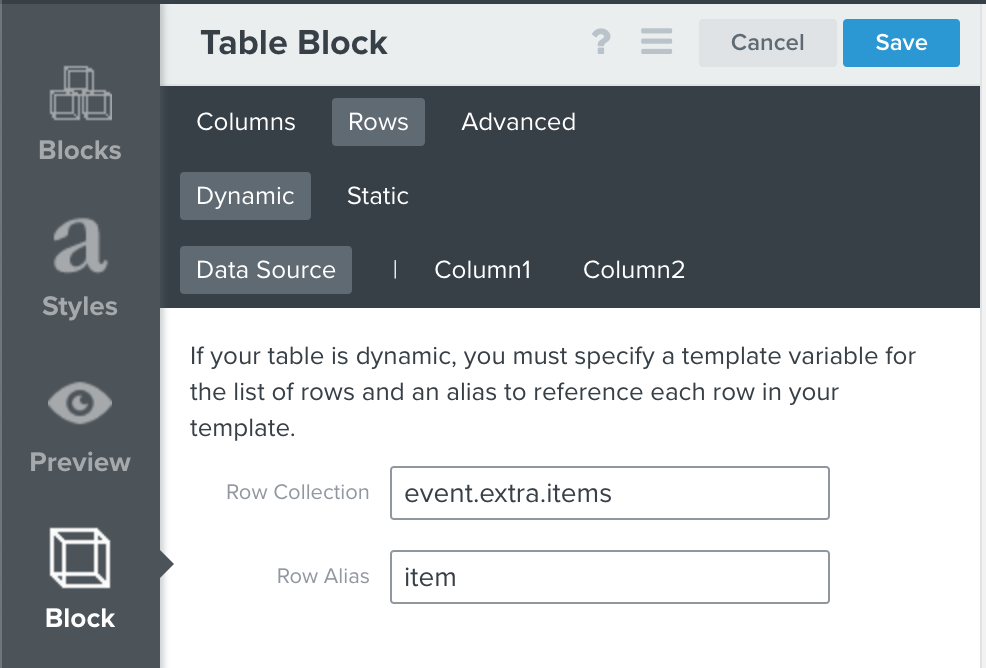My abandoned cart email shows the customer what is in their cart, but is there a way to show the "sale" price. The email that gets sent is showing the "regular" price for my store listing and not the sale price. I'm sure it would increase my conversion rate if I could change that. Is it a setting in Klaviyo? Anyone?

Best answer by retention
View original



![[Academy] SMS Strategy Certificate Badge](https://uploads-us-west-2.insided.com/klaviyo-en/attachment/2f867798-26d9-45fd-ada7-3e4271dcb460_thumb.png)