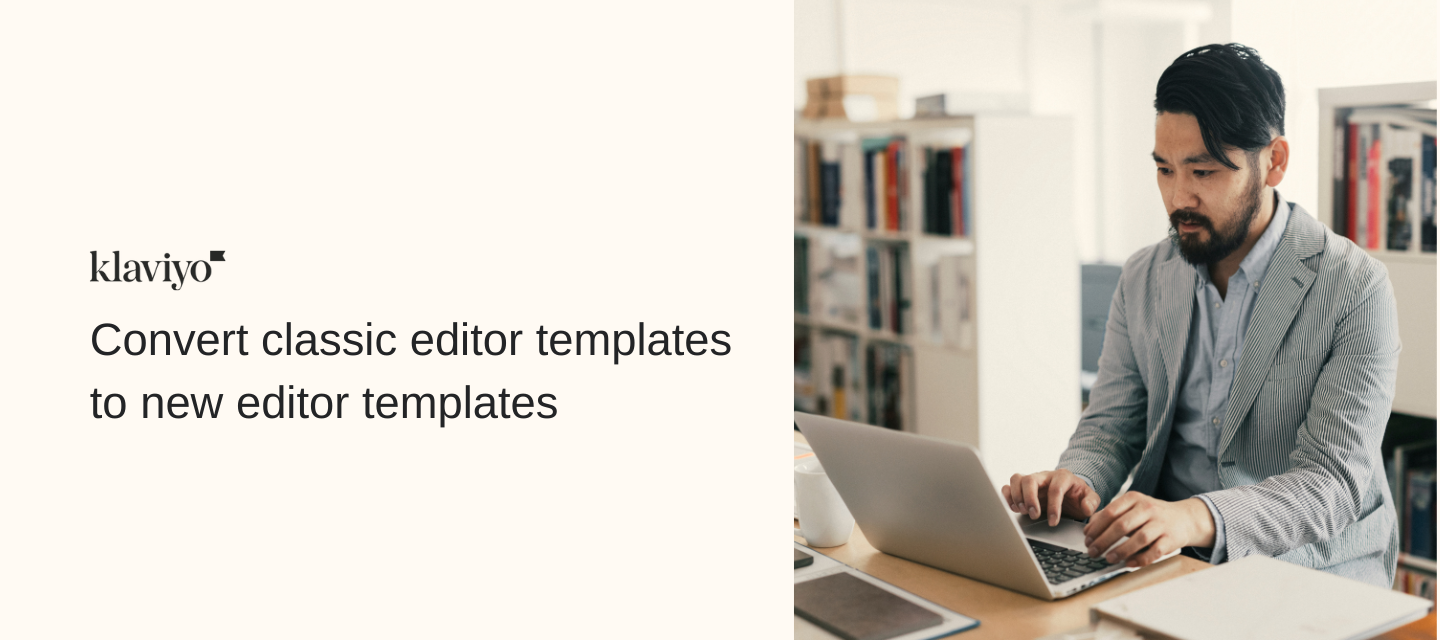Wanted to share some exciting news - you can now convert a classic editor template into the new editor through the push of a button!
This prevents you from having to manually recreate a template that was designed in the classic editor, into the new editor. This Switch to New Editor button can be found at the top of the classic editor next to the Save & Return to Templates button.
Once the button is selected, the page will reload with the template converted into the new editor. This button can be used in any email template under Email Templates, Flow Message, or Campaign. The process is the same everywhere in Klaviyo.
The template’s contents will be in one large section. If you’d like, you can drag/drop in a new section and move blocks into the new section in order to break content into different sections.
Please ensure to manually check the template after converting the template to the new editor before sending out. Some content may need to be adjusted. For example, formatting and other style settings may not carry over, or custom fonts might need to be re-added.
Most of these can be fixed or re-applied in the New Editor after converting, but, to be safe, please consider cloning the classic template before converting so that you have a copy of the original to refer back to.
Alternatively, you will also have the ability to revert any previously converted template back to the classic editor; however, any changes made in the new editor will be lost. It is highly recommended that you thoroughly review every converted template before making any edits in case you do end up needing to revert.
Please note, this button/this post will only be relevant while both editors (classic and new) are enabled. Eventually, the classic editor will be depreciated and this button will no longer be applicable or needed.
More information on this can be found here.
If you haven’t had a chance to check out my other resources and tutorials on templates, you can find a list of them in the post below: