Hi, I’m trying to add two Google Fonts (Playfair Display Regular & Nunito Sans Regular) to my email templates so that they always show up as font options when I create new newsletters, but I can’t figure out how. I read through the Klaviyo help article on this exact issue, but it didn’t work for me, and I can’t tell what I’m doing wrong. Can someone please help me?
Hello
Thanks for sharing your question with the Klaviyo Community!
The easiest way to to apply an existing custom font to an email template so that they are accessible when creating new emails would be saving the text block that houses your custom font code as a saved block. By saving the block that your custom font is housed in will enable you to easily drag in this saved block to new email templates you are building.
Once you have created the text block which houses your custom font code, you can save it by clicking the star icon to name and save your block as detailed in the Create and Manage Saved Blocks article.
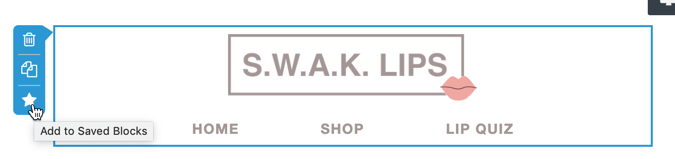
You can then access this saved block within a new template by dragging in the Saved Block option. Since this saved block would house your custom font code, this custom font would then be applied within this new email as well.
Hope this helps!
David
Thank you, David! So, I know nothing about code. Once I create and save this block, where do I put it in relation to my actual text? And do I need to do this in “view source” mode? And I see all these other markers like <h3>, presumably for the heading. Do I put the font block inside that line of code or do I just paste it before my text? Sorry, I really am clueless when it comes to even the most basic coding and need some handholding through the process! I can’t even be sure my question is making sense bc I’m probably using the wrong terms.
Hey
I would recommend following the instructions found in the How to Add Custom Fonts in Email Templates article for how to implement and apply a custom font to an email.
When using custom font within a Klaviyo email, you would need to apply this custom font code to the Source field of a text block. This would not display anything as it simply houses the custom font HTML code and should be placed at the very top of your email.
Similarly, with the custom font block saved, you can drag the saved custom font block to the very top of your new email.
David
Reply
Log in to the Community
Use your Klaviyo credentials
Log in with Klaviyo
Use your Klaviyo credentials
Log in with KlaviyoEnter your E-mail address. We'll send you an e-mail with instructions to reset your password.
