Hi
I have 3 questions regarding the use of Adobe fonts:
2. I'm currently using the adobe font aileron. How do use the Light version instead of the regular? I tried different version in the snippet (Aileron Light, Aileron-Light, "Aileron Light", "Aileron-Light") but none of them works. How should I write it?
1. All of the text block have an additional empty raw at the end of the text. If i delete this empty raw, the font changes back to Helvetica. having this empty raw really masses up my email. How do I fix this?
3. Can I make the adobe font the custom font for my entire email style? changing it on every block is very time consuming.
Thanks




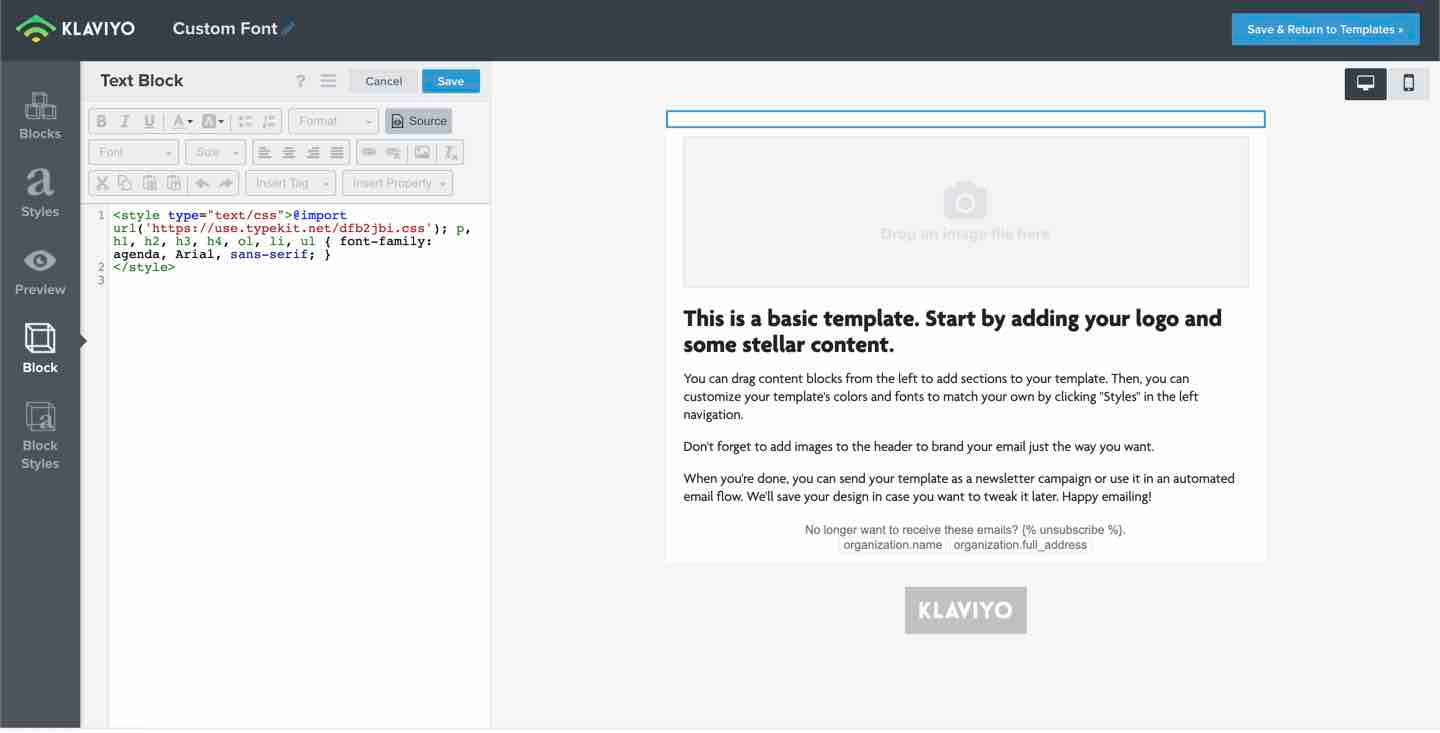
![[Academy] SMS Strategy Certificate Forum|alt.badge.img](https://uploads-us-west-2.insided.com/klaviyo-en/attachment/2f867798-26d9-45fd-ada7-3e4271dcb460_thumb.png)
