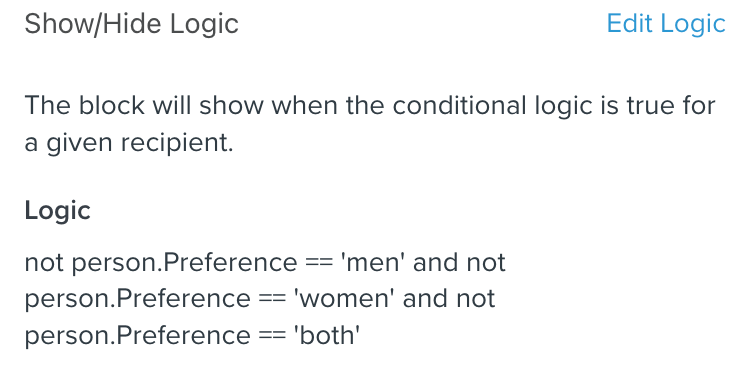Hi!
I’ve been reading about the Show/Hide function but I still can’t figure it out to apply it to my use case.
I want to show image 1 to US customers and image 2 to UK customers and image 3 to the rest of the users. How can I use the Show/Hide function + the IF/ELSE condition to make this work? or is there any other option for this?
Right now I applied the logic: person.Country == "US" to image 1 and person.Country == "UK" to image 2, but I’m still seeing image 3 (for the rest) when I preview the email for each country.
Thank you for your help!