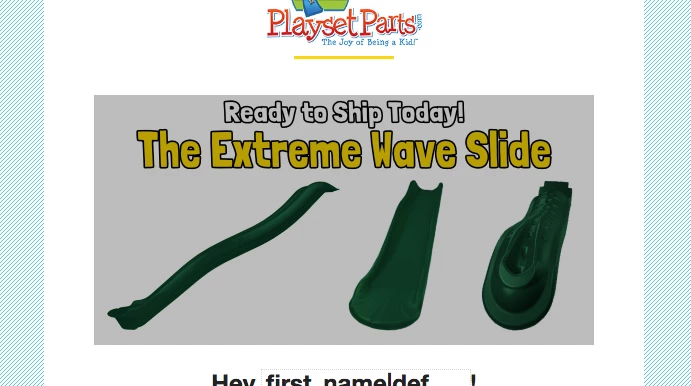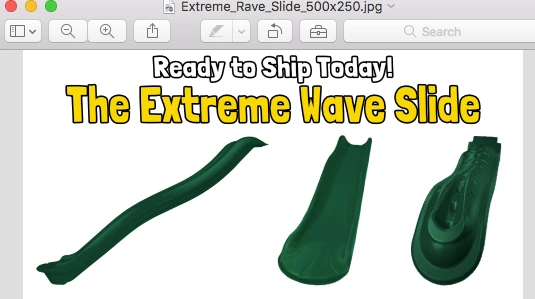Hey everyone, this is the first time I have ever had this issue.
I created a JPG file in Affinity Photo, exported, and then when uploading to Klaviyo Email Campaign, there is a very noticeable Grey/Gray overlay.
I have looked everywhere in the block and image block sections to see where it is coming from but it appears that the grey is coming from the uploaded file.
We have tried several different exports however this has not corrected the error.
Has anyone else come across this? Do you have any solutions?