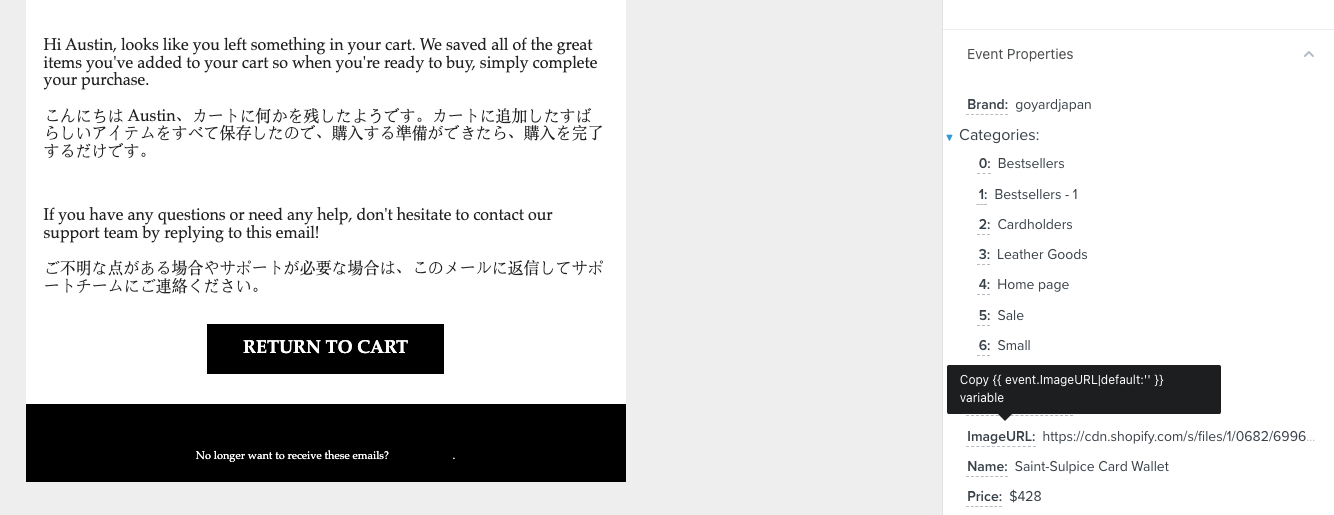I can't figure out why dynamic variables (whichever variant I set) don't display in the preview.
I have tried different options and copied from the working flows and the option of the variables that are copied from the preview itself. It doesn't work. Who has dealt with this? Maybe I'm looking in the wrong place?
Below are screenshots of the variants of what I set in the variables
and then below are the triggers that are selected (issue with the two flows)
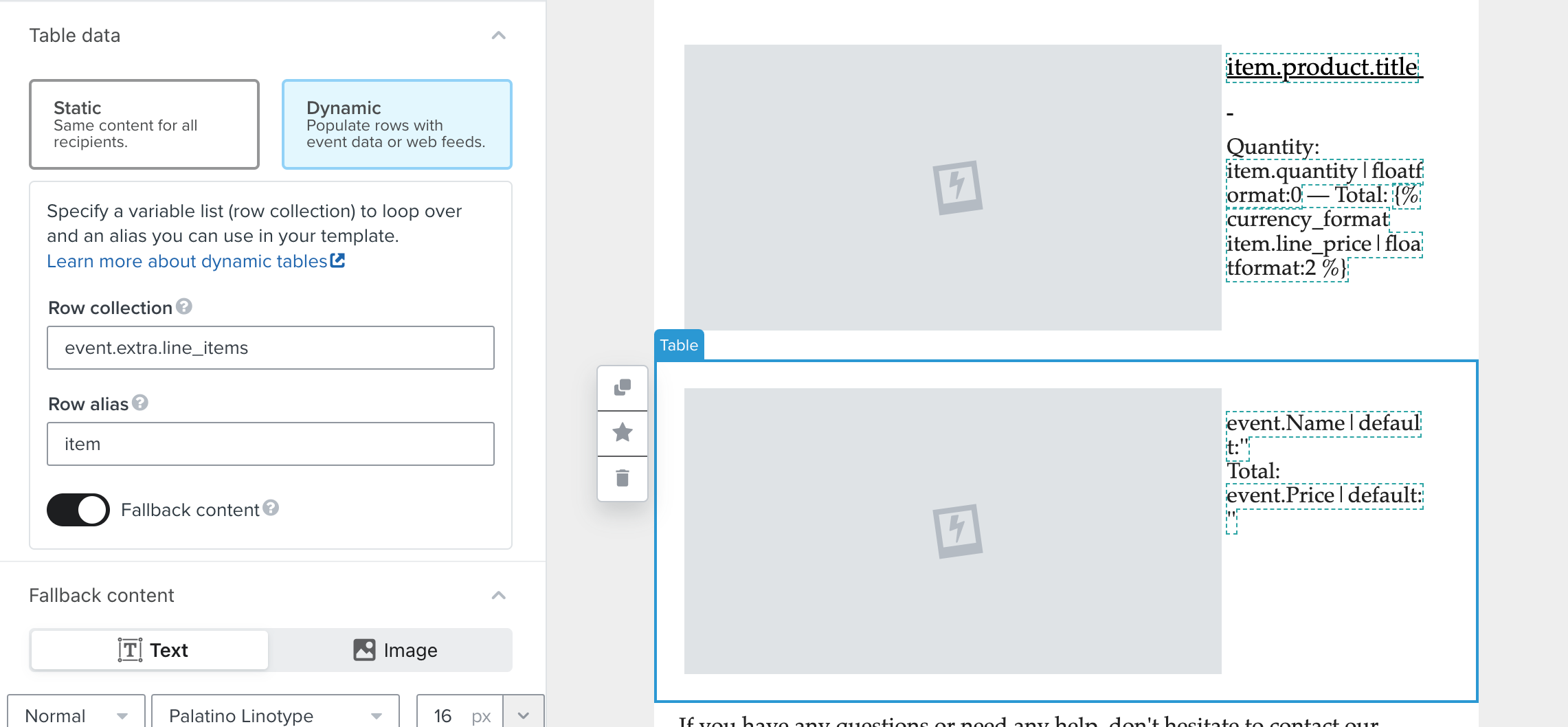
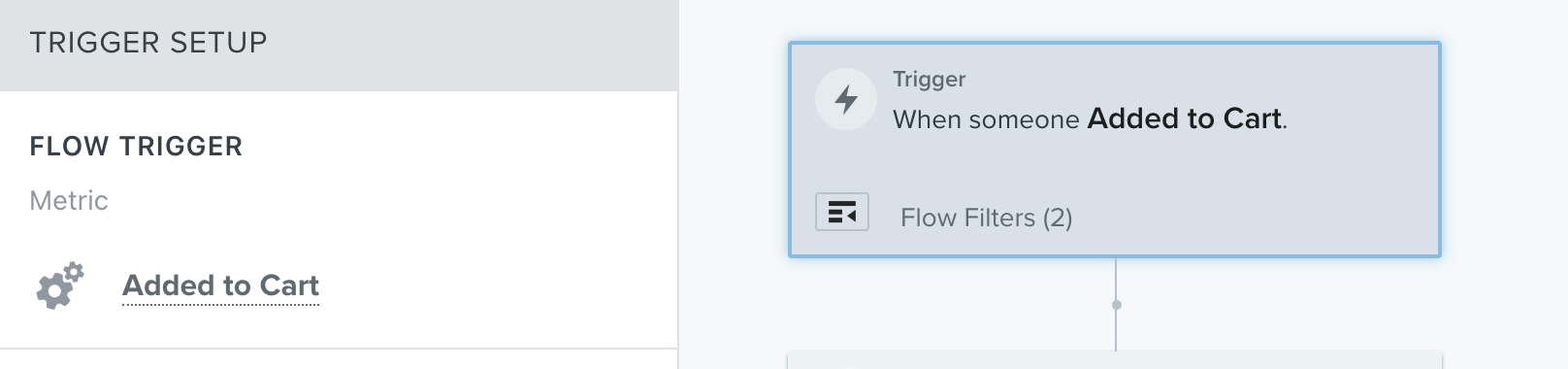
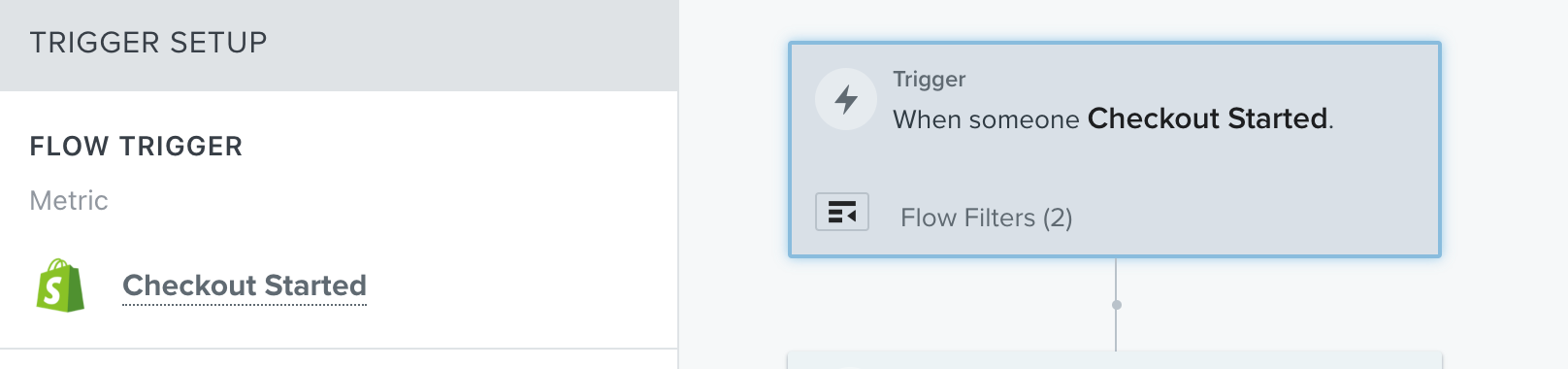
Thank you in advance for any help!




![[Academy] SMS Strategy Certificate Forum|alt.badge.img](https://uploads-us-west-2.insided.com/klaviyo-en/attachment/2f867798-26d9-45fd-ada7-3e4271dcb460_thumb.png)