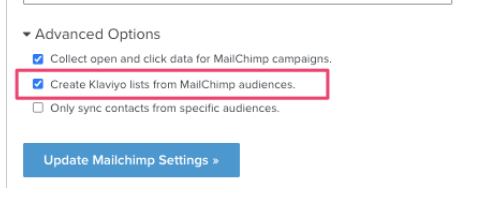Hey guys,
hope you’re safe!
We’re migrating from our MC account into klaviyo.
As you already know, MC marks every contact with a specific “tag”.
There are 4 different tags:
- empty (someone who bought, but not agreed with subscription);
- subscribed and /or unsubscribed;
- cleaned (someone who bought, agreed with subscription but, after the purchase, bounced a lot of emails and is no longer reached by email because it is a very "cold" contact);
Now, we have 0 empty and a lot of cleaned contacts. We’re concerned about cleaned contacts management during the migration.
I know that unsubscribed contacts, after the migration from MC and thanks to the migration of statistics from MC, are listed in specific field called “suppressed profiles” in the Klaviyo “Profiles” section.
Our Goals: We don’t want reach out these cleaned contacts with klaviyo, also, we need to add these cleaned contacts to our customer order history in shopify (“customers” section in shopify dashboard);
Also, thanks to your video tutorial, I know that I DO NOT have to sign the advanced option (“integration” section in klaviyo dashboard) called “update shopify customer data”, if I don’t want to overwrite my shopify customers data with klaviyo data.
So , in order to achieve our goals, my questions are:
- what do you suggest to do first? First Migration and second add contacts in shopify customers section via .csv file? or otherwise first add contacts in shopify and second migration from MC?
- After the migration, where can I find these cleaned contacts? Are they considered and listed in “suppressed profiles” as well as unsubscribed contacts?
Thanks for the support (and sorry for the excessive bla bla bla...).