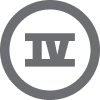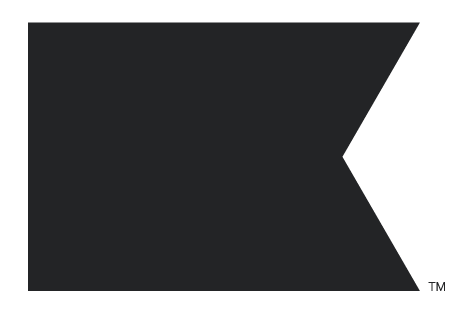Hey!
Sounds like you've hit a common snag with custom properties in Klaviyo, especially after uploading a lot of data. When Klaviyo automatically creates properties like "city" or "Address1" and you’ve got custom ones like "City" and "StreetName," things can get a bit messy in reporting and segmentation.
Here’s how you can sort it out and avoid this in the future:
Step 1: Take a Look at Your Current Properties
First off, make a list of all the duplicate properties—like “City” (your custom one) and “city” (Klaviyo’s version). This will help you decide which one you want to keep. To keep things tidy, it's a good idea to stick to Klaviyo's default properties where possible.
Step 2: Stick to One Naming Convention
For future uploads, you’ll want to use the same property names Klaviyo already creates automatically. For example:
- Use "city" (all lowercase) instead of "City"
- Use "Address1" instead of "StreetName"
When you’re uploading new data, make sure you map your fields to these default properties to avoid creating more duplicates. It’ll save you from this headache in the long run!
Step 3: Clean Up the Data
Unfortunately, Klaviyo doesn’t have a way to automatically merge or remove duplicate properties, but here’s how you can tidy things up manually:
-
Export your profiles: Download your list from Klaviyo as a CSV file, including all the properties causing problems (like “City” and “city”).
-
Consolidate the data: In your CSV, merge the info into just one column. For example, if "City" has data but "city" doesn’t, move that info over so only "city" is populated.
-
Re-upload the corrected data: Once you’ve cleaned it up, upload the updated CSV back into a Klaviyo list, making sure to map everything to the correct fields (e.g., map to "city" instead of "City"). Ensure you do not update subscription preferences in doing so!
-
Delete the old profile properties: After re-uploading, you can delete any duplicate custom properties (like “City”) from Klaviyo that you’re no longer using. You may need to contact klaviyo support to help you bulk do this!
Step 4: Avoid Duplication Going Forward
To help prevent this in the future:
- Map your properties correctly when uploading new data, making sure you stick to the same names Klaviyo uses.
- Keep property names consistent across your CRM, forms, and uploads.
Bonus Tip:
If your segmentation’s also being thrown off by these duplicates, try combining properties in your segment conditions. For example:
- "city is X" OR "City is X"
That way, your segments will still work while you’re tidying things up!
Resources:
Check out this Klaviyo guide on managing custom properties for more tips.
Hope this helps!
Ash