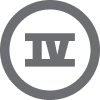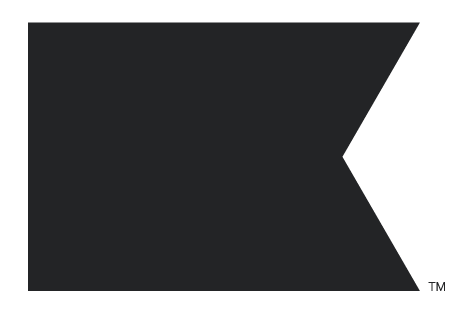I have created a custom property for my list, but when I import a small batch of contacts from another list, the custom property does not appear in the listi of properties to map. So eventually I have to input the custom property values by hand. Anyone has an idea how to force Klaviyo to show my custom property so I can map it to my imported values?
Custom property not mapped on import
Best answer by MANSIR2094
Thank you for your response, and I’m glad to assist! Here's how you can ensure the custom property is correctly set up in Klaviyo:
- Log into Klaviyo: Navigate to the Profiles tab.
- Check an Existing Profile: Click on any profile and scroll down to the "Custom Properties" section.
- Add a New Custom Property: Manually add the property by clicking "Add Property", then input the name and a sample value.
- Save the Changes: This step ensures Klaviyo recognizes the property for future imports.
- Test It: Import one contact with the custom property in your file and check if it appears correctly in the profile.
If these steps seem tricky or unclear, I would be happy to guide you through them step-by-step or even set it up for you. Just let me know what works best!
Reply
Enter your E-mail address. We'll send you an e-mail with instructions to reset your password.