Hey guys,
I recently installed the app and I am loving it! Just had a couple of setup questions that I need some assistance with if possible,
I believe that I have successfully integrated Klaviyo with Shopify and have created a Subscriber List on Klaviyo which auto populates as soon as a customer subcribes via the Klaviyo created popup form or the standard Shopify footer subscription function.
I am just experiencing some issues with regards to the below:
- I would like to know how I can arrange for any manually added customer profiles on my Shopify Customer List to be automatically added to my Klaviyo list. As I mentioned above, the sign up form submissions are working fine, but not any manually added profiles.
- How can I enable for the customer tags that I assign to Customers on Shopify to transfer onto the Tags I create on Klaviyo? Is there an automated way to integrate these?
- I would like to know how I can go about Klaviyo automatically adding customers to Lists/Segments such as VIP Customers and New Subscribers? Is this automated?
Apologies in advance for the newb questions. I appreciate any assistance :)



![[Academy] Deliverability Certificate Forum|alt.badge.img](https://uploads-us-west-2.insided.com/klaviyo-en/attachment/505f2253-cde5-4365-98fd-9d894328b3e0_thumb.png)
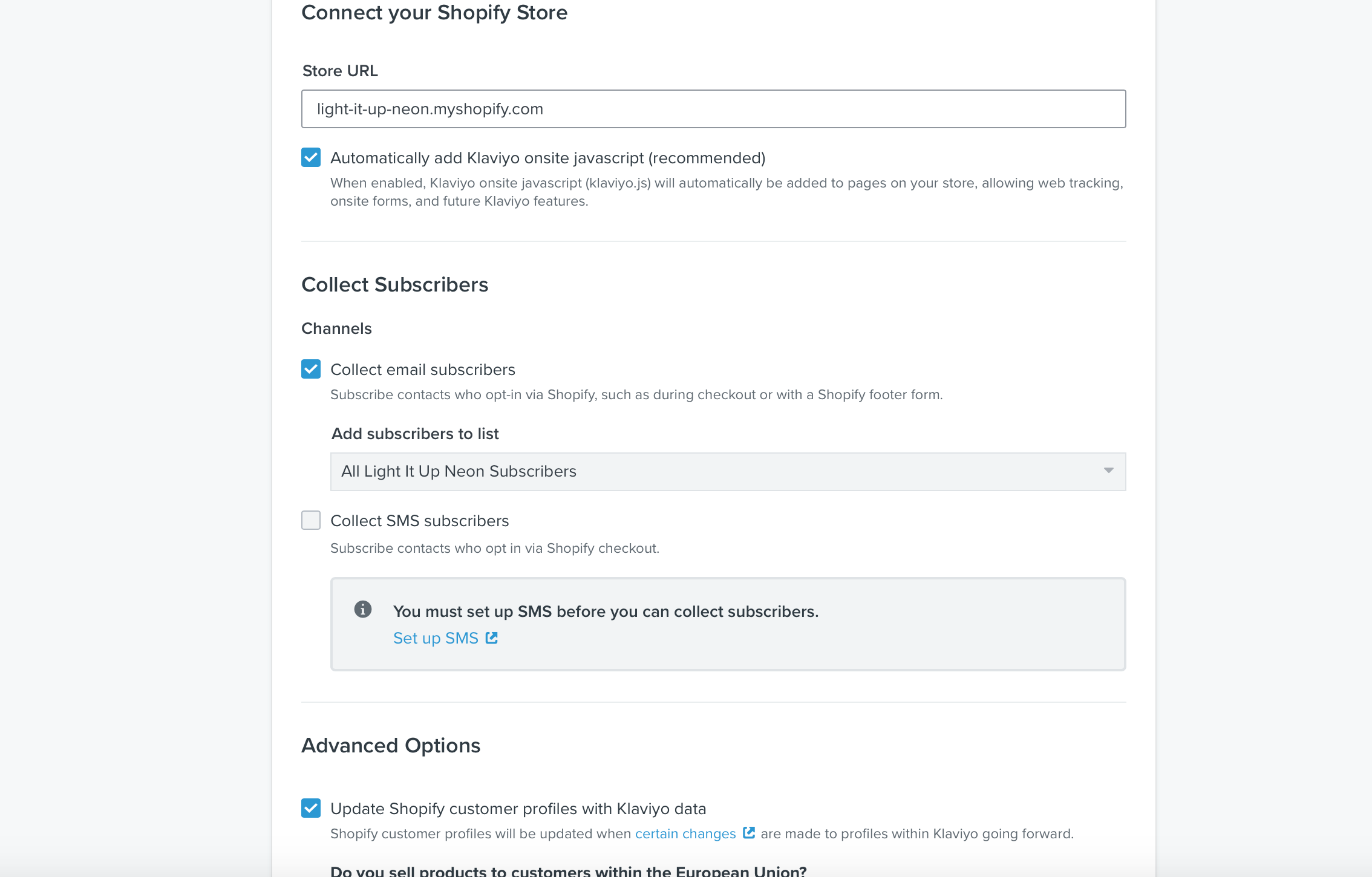
![[Academy] Klaviyo Product Certificate Forum|alt.badge.img](https://uploads-us-west-2.insided.com/klaviyo-en/attachment/8798a408-1d98-4c3e-9ae8-65091bb58328_thumb.png)

![[Academy] SMS Strategy Certificate Forum|alt.badge.img](https://uploads-us-west-2.insided.com/klaviyo-en/attachment/2f867798-26d9-45fd-ada7-3e4271dcb460_thumb.png)
