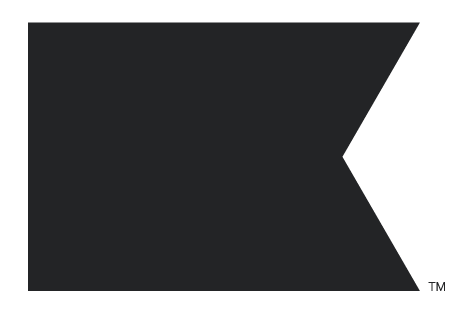Hi,
How can I export a list CSV with this information: Order value
It allows me to export First name, last name, city etc.. but not order value.
Hope to hear soon from you,
Regards
 +2
+2Hi,
How can I export a list CSV with this information: Order value
It allows me to export First name, last name, city etc.. but not order value.
Hope to hear soon from you,
Regards
Best answer by retention
In the exporting process, among the parameters you mentioned above (First Name, Last Name, City, etc..), you should have a parameter called “Historic Customer Lifetime Value”. This parameter contains the total value of ordered products for each of your subscribers.
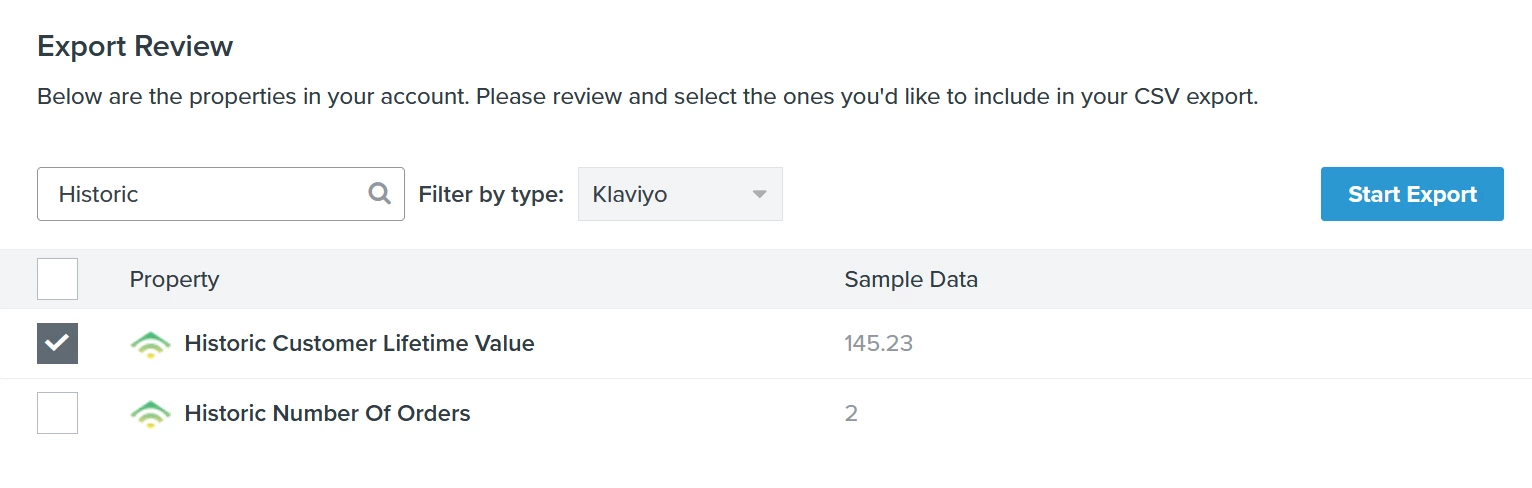
Hope this helps!
Enter your E-mail address. We'll send you an e-mail with instructions to reset your password.