hi i want to edit the confirm your subscription email but it not let me edit somefields in the email someone know how to edit it?
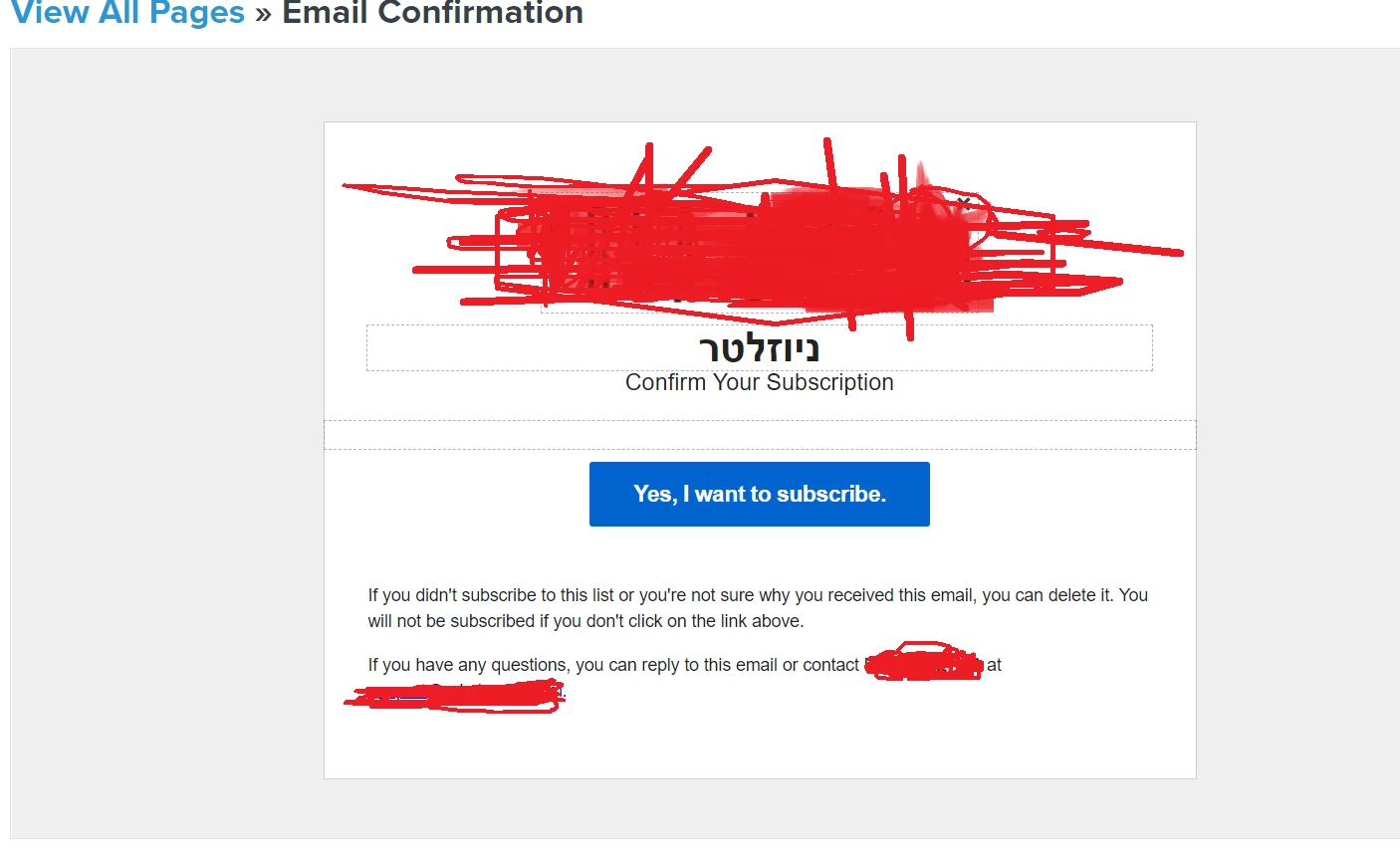
i can edit the button and the text down and the confirm your subscription how can i edit them?
 +2
+2hi i want to edit the confirm your subscription email but it not let me edit somefields in the email someone know how to edit it?
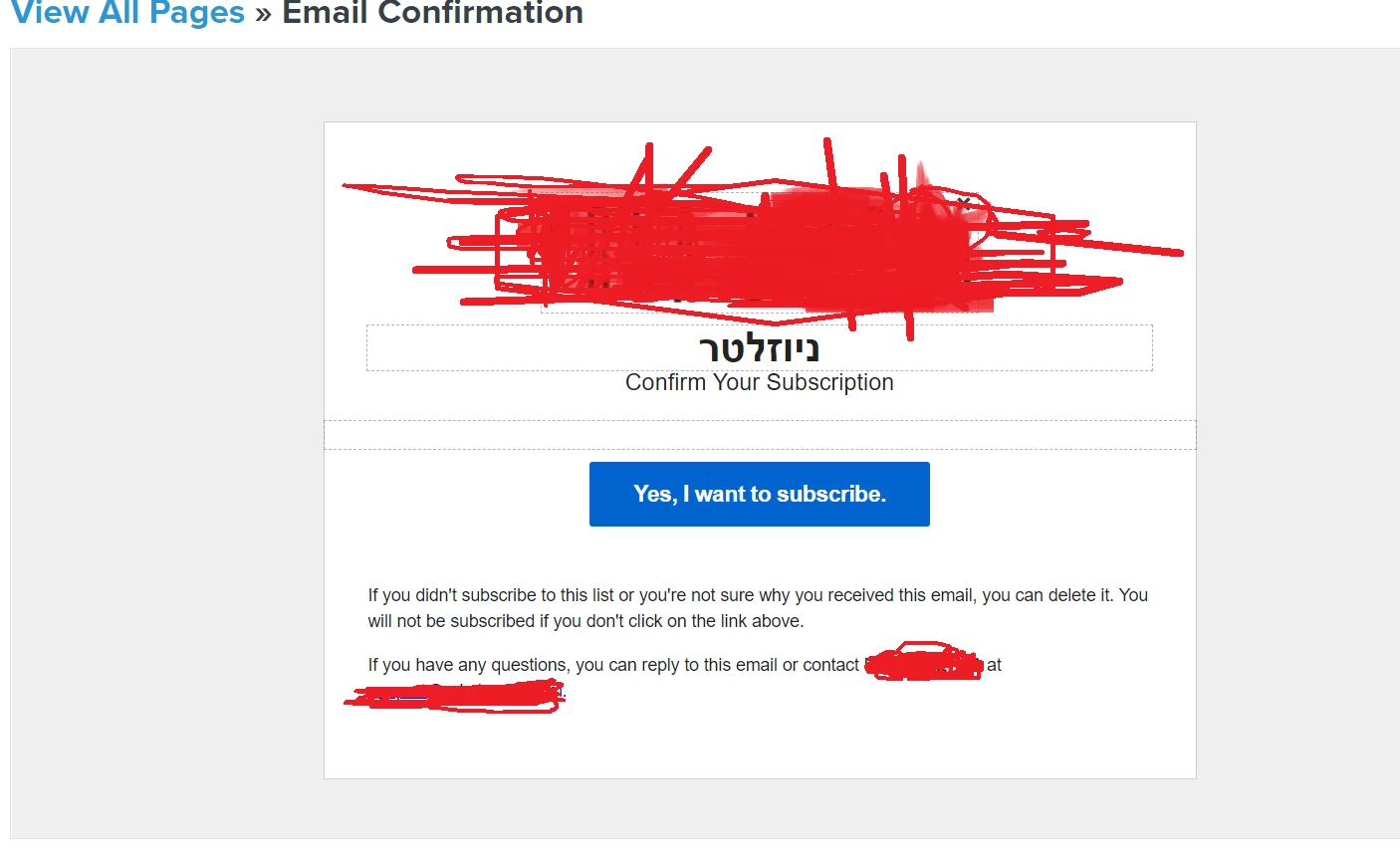
i can edit the button and the text down and the confirm your subscription how can i edit them?
Best answer by ashley_mcdermott
Hello,
Thanks for writing into the Community!
In Klaviyo, there are certain aspects of opt-in related pages that can’t be modified. For details on what can and cannot be edited with this feature, I recommend looking at the following article: Understanding Opt-In Related Pages for a List. It also has a video tutorial that may be helpful while you go through this process!
Best,
Ashley
Enter your E-mail address. We'll send you an e-mail with instructions to reset your password.