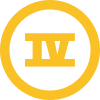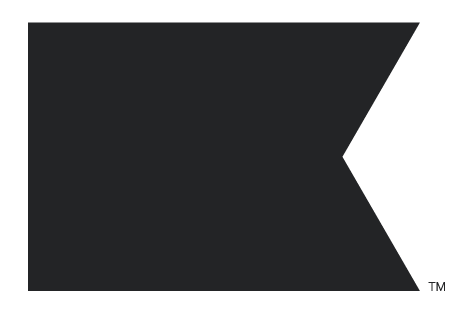Hi @bill_wishgarden,
Thanks for sharing to the Community. I believe that the issue regarding your CSV import is because it is treating these blank fields as missing columns and therefore cannot import. Typically this error occurs when there are multiple blank columns at the end of the CSV, which to our system look like duplicates.
However, I think I know of one workaround so you can use a CSV upload to unset these values from the impacted profiles.
First, export all profiles that you are looking to update (you may need to export all profiles initially, then filter for the contacts to change values). When you export, you can export only email/whatever values you want to change; you don't need to export all profile properties.
Once you have that CSV you will want to update your CSV to reflect the following:
- The first column should have the header "Email", with each row corresponding to the email address a profiles whose first name you want to unset.
- The second column should have the header "$unset", and each row should contain the same entry of ["$city","$region"]
Your CSV that you are importing should like this (just those two columns), but note you'll be using ["$city","$region"] instead of ["first_name"]

Now you can import this back into that same list.
Once you are at the Import Review page, you should map this column to the Klaviyo Field "$unset" (you'll have to type this in yourself as it won't populate as a default field), and then make sure that you indicate the data type of that column as a List.
The import screen should look like this:

This should remove the existing values stored for your properties.
If that did not work, I would reach out to our Support team so they can assist on the back-end.
To add or update a profile property, you'd need a CSV with Email in one column, and the value of the property you'd like to add in another column. If you're adding the same value to everyone, you can copy that value down the whole column when setting up your CSV.
From there, you can upload the CSV, and when mapping the new property, select the option "Create New Profile Property" (if it doesn't already exist in Klaviyo).
If you're interested in learning more about this process, I'd recommend this resource: Create and Add Contacts to a New List
All the best,
Alex